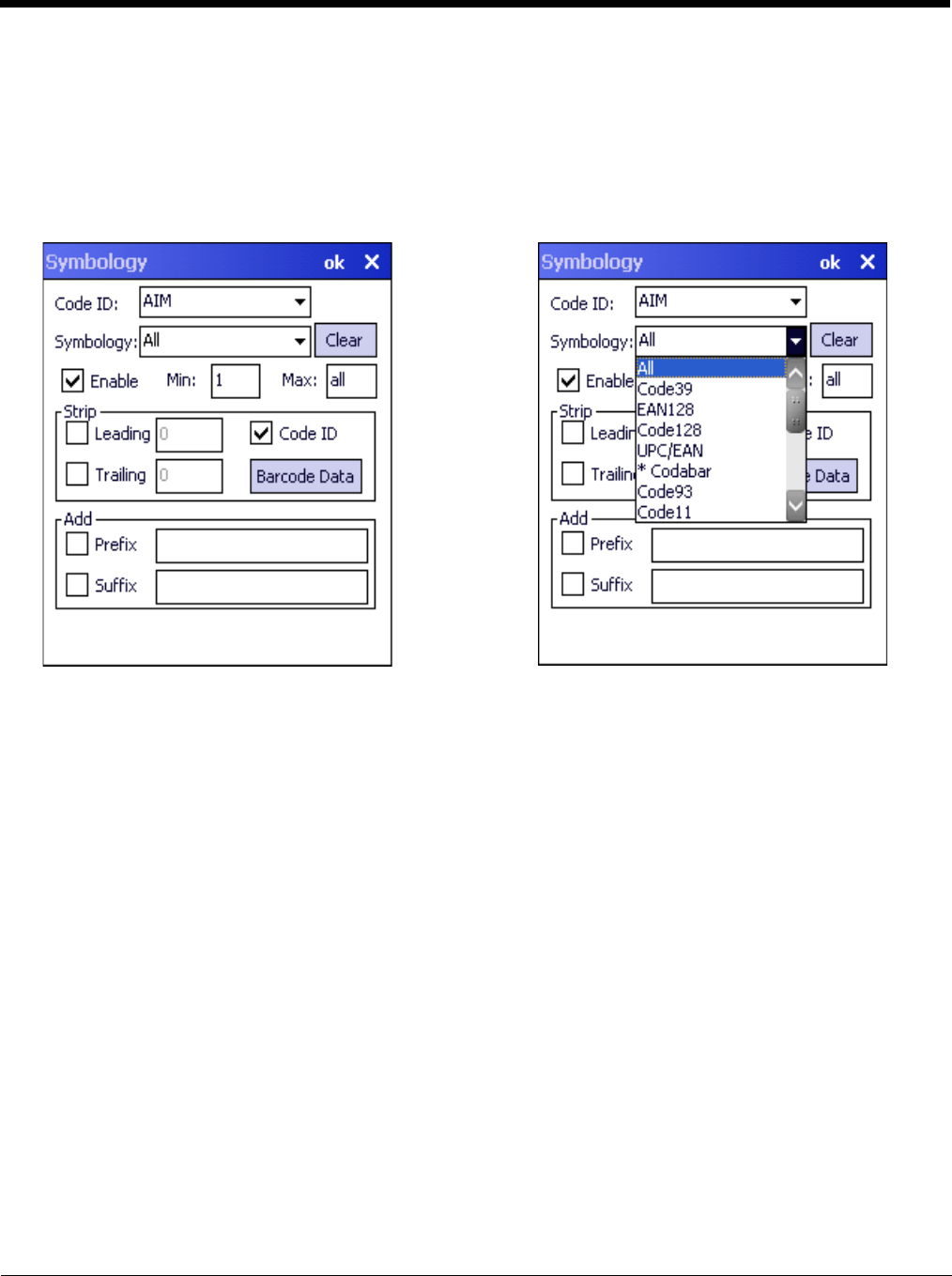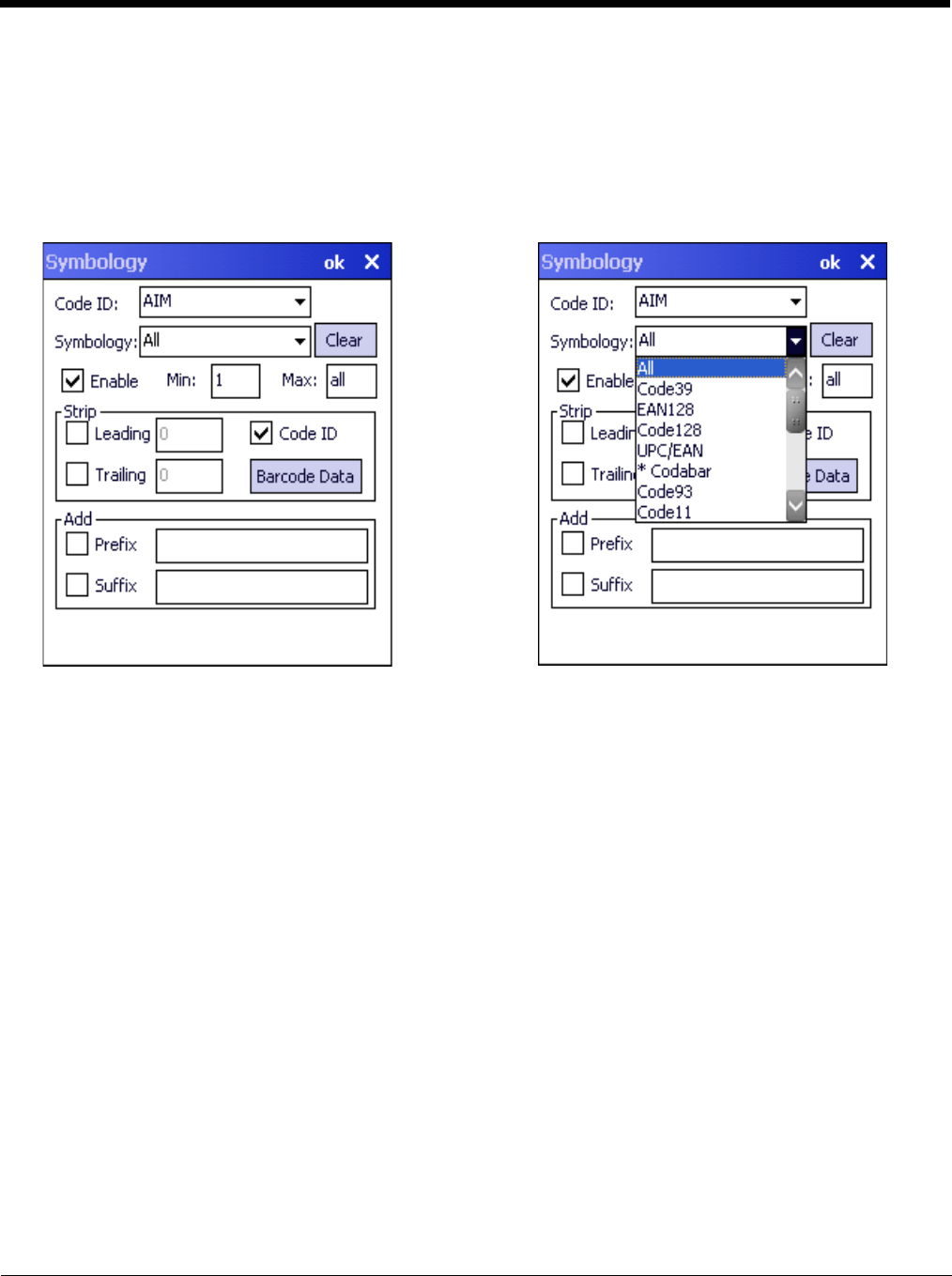
8 - 10
The Code ID drop down box only filters the available symbologies in the Symbology drop down box by the selected Code
ID. This Code ID box does not enable or disable the Code ID as that function is controlled by the Enable Code ID box on the
Data Options tab.
The Symbology drop down box contains all symbologies supported based on the Code ID selected above. An asterisk
appears in front of symbologies that have already been configured or have been modified from the default value.
Each time a Symbology is changed, the settings are saved as soon as the ok button is clicked. Settings are also saved
when a new Symbology is selected from the Symbology drop down list.
Clear Button
This button will erase any programmed overrides, returning to the default settings for the selected symbology.
If Clear is pressed when All is selected as the symbology, a confirmation dialog appears. Tap the Yes button and all
symbologies are reset to their factory defaults, and all star (*) indications are removed from the list of Symbologies.
Advanced Button
If there are advanced configuration options for the selected symbology, an Advanced button is displayed in the lower
right corner of the panel. Not all bar code symbologies have configuration parameters so the Advanced button is not
present for all symbologies.
Because the Hand Held Products imager does not support configuration bar codes, the Advanced button function
allows configuration parameters to be set for many of the supported bar codes.
Processing Order
The order in which these settings are processed are:
• Min / Max
• Code ID
• Leading / Trailing
•Barcode Data
• Prefix / Suffix
Note: When Enable Code ID is set to None on the Data Options tab and All is selected in the Symbology field, Enable
and Strip Code ID on the Symbology panel are dimmed and the user is not allowed to change them, to prevent
deactivating the scanner completely.
Panel for HHP scan engine Panel for Honeywell scan engine