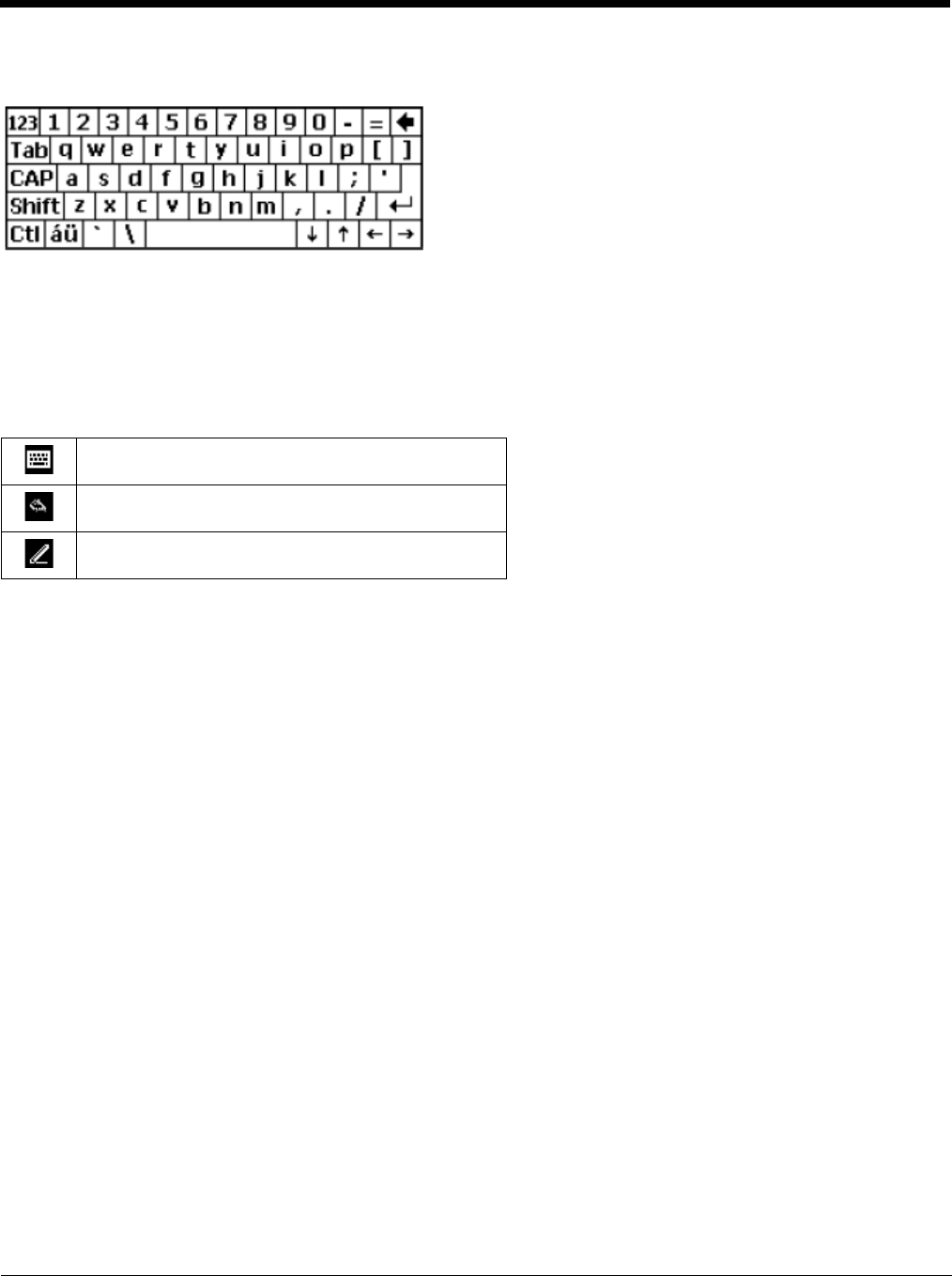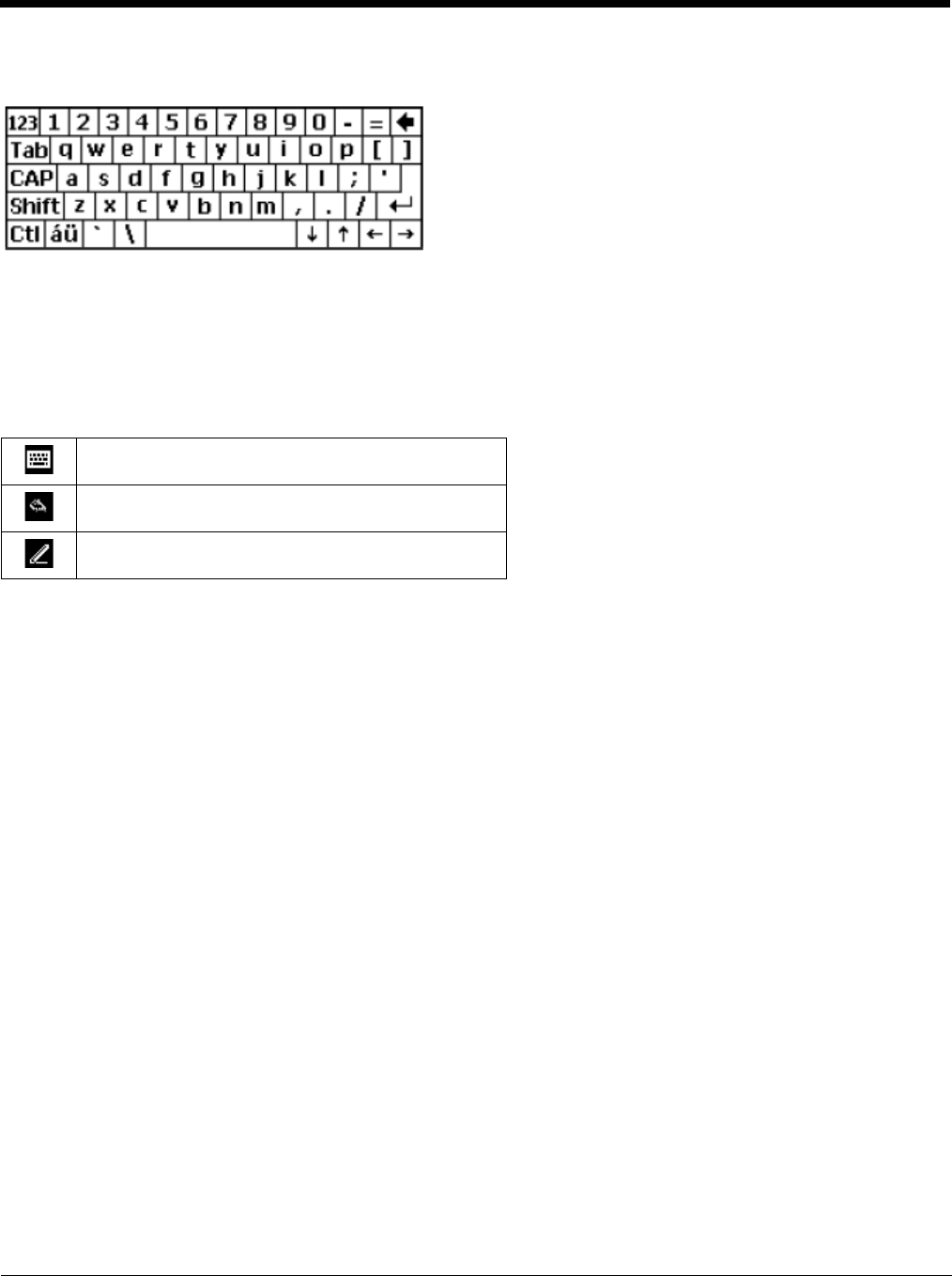
2 - 15
Using the Input Panel / Virtual Keyboard
The input panel / virtual keyboard is always available when needed e.g., text entry.
Place the cursor in the text entry field and, using the stylus:
• Tap the Shift key to type one capital letter.
• Tap the CAPS key to type all capital letters.
• Tap the áü key to access symbols.
Some applications do not automatically display the Input Panel. In this case, do the following to use the Input Panel:
1. If the keyboard icon is not displayed in the taskbar, tap the icon which is present.
2. Tap the up arrow beside the icon and select Keyboard.
3. Tap the Keyboard icon in the taskbar. Tapping the Keyboard icon in the taskbar is a toggle action (On/Off).
4. Move the cursor into the text entry field when you want to enter data using the Input Panel.
5. When finished entering data, tap the icon in the Taskbar again.
Keyboard icon in the taskbar
Transcriber icon in the taskbar
Block recognizer or Letter recognizer icon in the taskbar