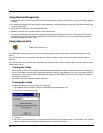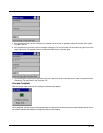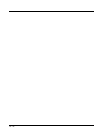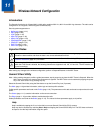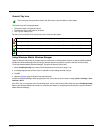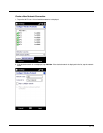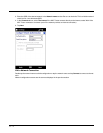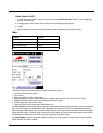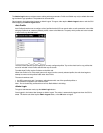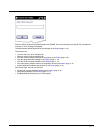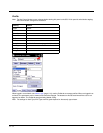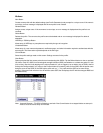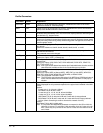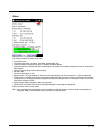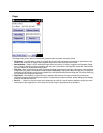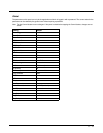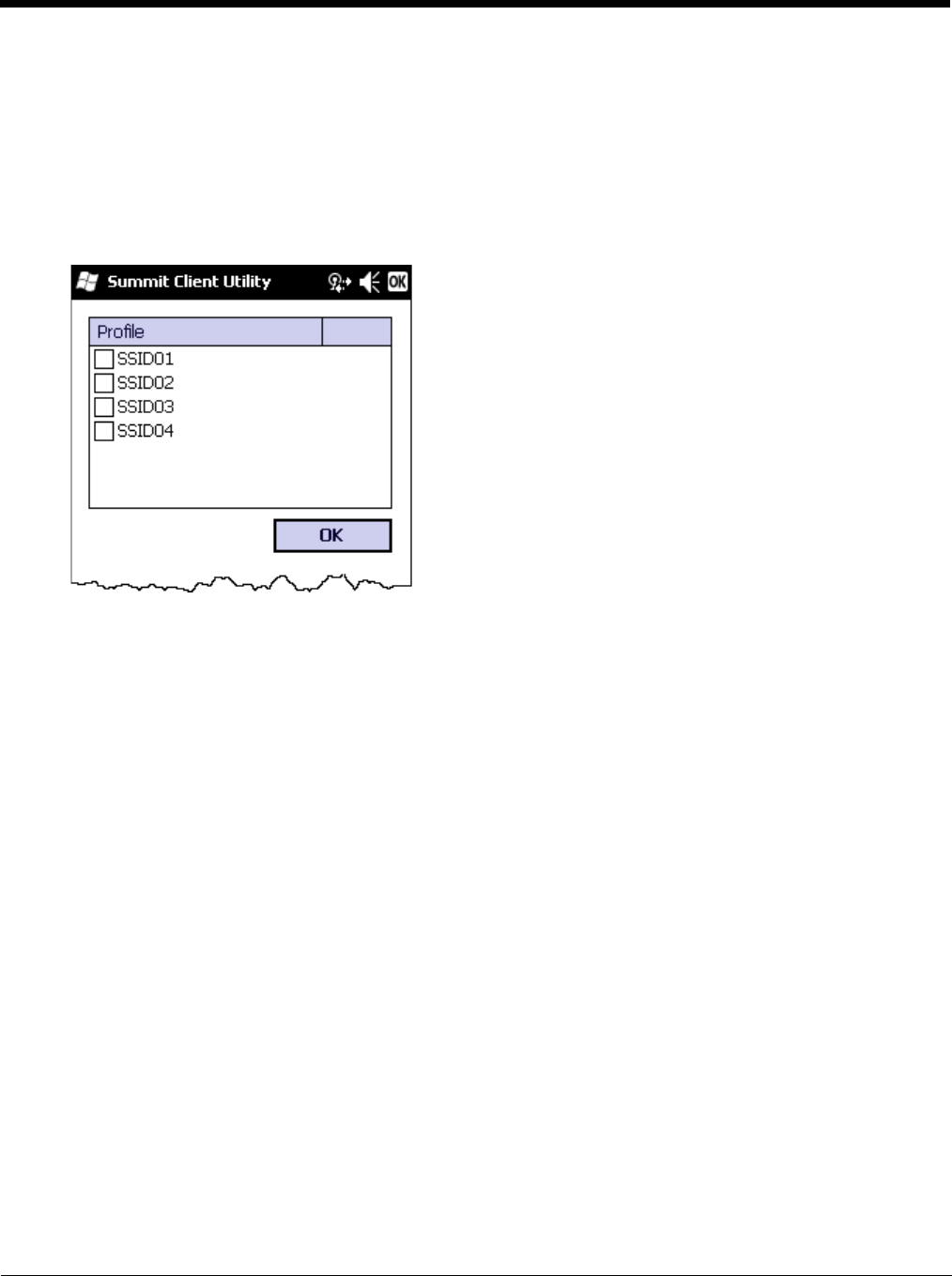
11 - 6
The Admin Login button provides access to editing wireless parameters. Profile and Global may only be edited after enter-
ing the Admin Login password. The password is case-sensitive.
Once logged in, the button label changes to Admin Logout. To logout, either tap the Admin Logout button or exit the SCU
without tapping the Admin Logout button.
Auto Profile
Auto Profile allows the user to configure a list of profiles that the SCU can search when a radio connection is lost. After
using the Profile tab to create any desired profiles, return to the Main tab. To specify which profiles are to be included
in Auto Profile, tap the List button.
The Auto Profile selection screen displays all currently configured profiles. Tap on the check box for any profiles that
are to be included in Auto Profile selection then tap ok to save.
To enable Auto Profile, tap the On button on the Main tab.
When Auto Profile is On, if the radio goes out of range from the currently selected profile, the radio then begins to
attempt to connect to the profiles listed under Auto Profile.
The search continues until:
• the SCU connects to and, if necessary, authenticates with, one of the specified profiles or
• the Off button is tapped to turn off Auto Profile.
Note: Do not include any profiles with an Ad Hoc Radio Mode in this listing.
Admin Login
To login to Administrator mode, tap the Admin Login button.
Once logged in, the button label changes to Admin Logout. The admin is automatically logged out when the SCU is
exited. The Admin can either tap the Admin Logout button, or the OK button to logout.