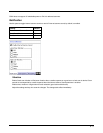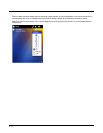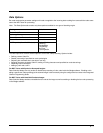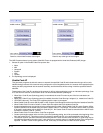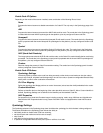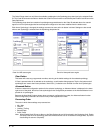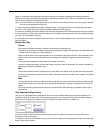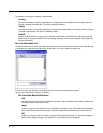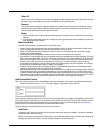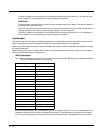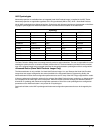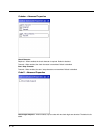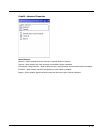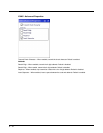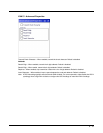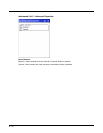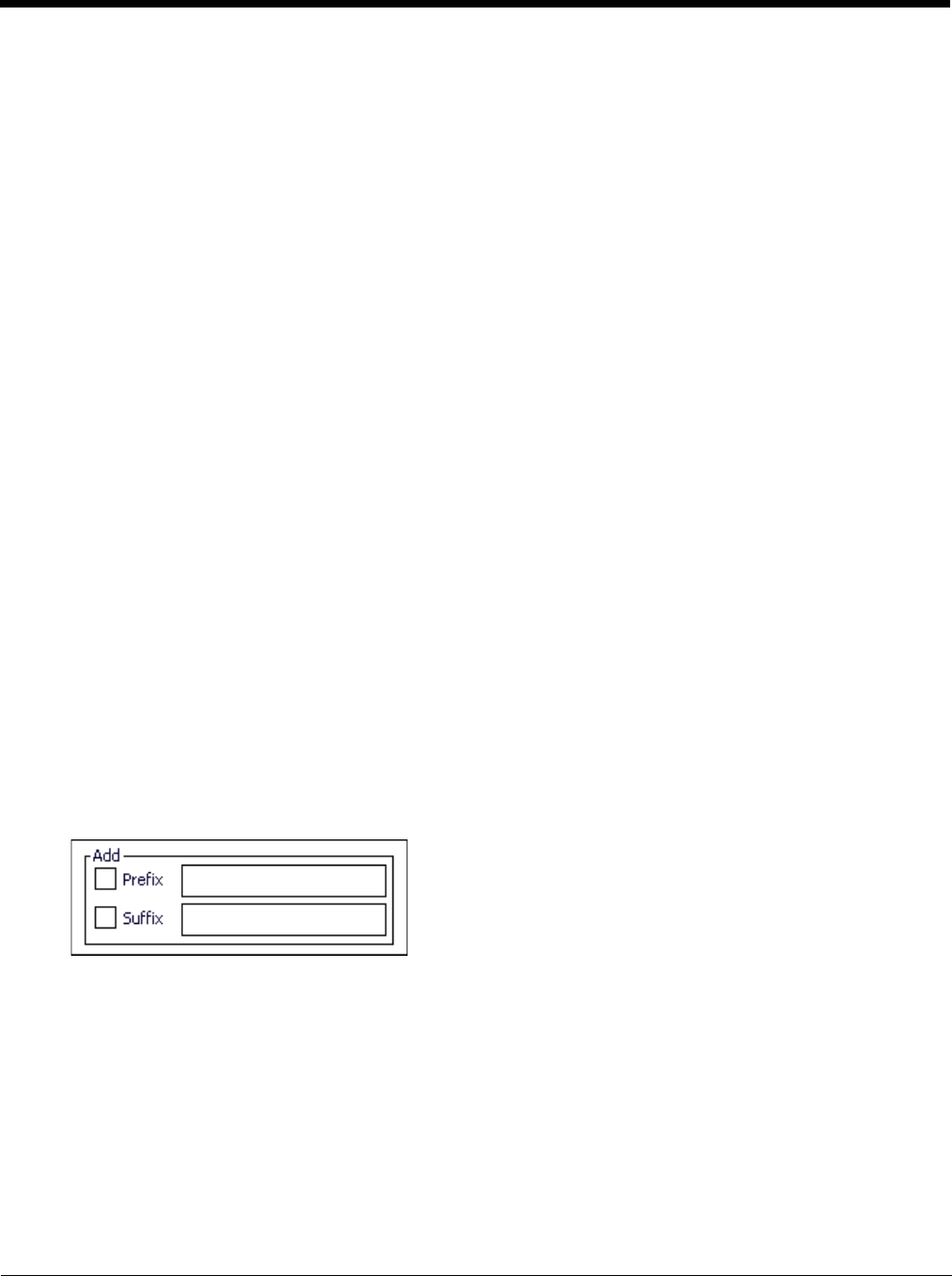
8 - 13
Clear All
When no item in the Custom IDs list is selected, tapping the Clear All button clears the Custom ID list and any
text written (and not yet added or inserted) in the Name and ID Code text boxes.
Remove
The Clear All button changes to a Remove button when an item in the Custom IDs list is selected. Tap the
desired line item and then tap the Remove button to delete it. Line items are Removed one at a time. Con-
tents of the text box fields are cleared at the same time.
Notes
• Prefix and Suffix data is always added on after stripping is complete, and is not affected by any stripping
settings.
• If the stripping configuration results in a 0 length bar code, a good beep will still be emitted, since bar code
data was read from the scanner.
Match List Rules
The data in the match list is processed by the rules listed below:
• Strings in the list will be searched in the order they appear in the list. If the list contains ABC and AB, in that
order, incoming data with ABC will match first, and the AB will have no effect.
• When a match between the first characters of the bar code and a string from the list is found, that string is
stripped from the bar code data.
• Processing the list terminates when a match is found or when the end of the list is reached.
• If the wildcard * is not specified, the string is assumed to strip from the beginning of the bar code data. The string
ABC* strips off the prefix ABC. The string *XYZ will strip off the suffix XYZ. The string ABC*XYZ will strip both
prefix and suffix together. More than one * in a configuration string is not allowed. (The User Interface will not
prevent it, but results would not be as expected, as only the first * is used in parsing to match the string.)
• The question mark wildcard ? may be used to match any single character in the incoming data. For example,
the data AB?D will match ABCD, ABcD, or AB0D, but not ABDE.
• The data collected is saved per symbology configured. The Symbology selected in the Symbologies dialog
defines the symbology for which the data is being configured.
• Note that the Code ID (if any are configured) is ignored by this dialog, regardless of the setting of Strip: Code ID
in the Symbologies dialog. According to the sequence of events (specified above), the Code ID must not be
included in the bar code data being matched, because when the matching test occurs, the Code ID has already
been stripped. If Strip Code ID is disabled, then the bar code data to match must include the Code ID. If Strip
Code ID is enabled, the data should not include the Code ID since it has already been stripped.
Add Prefix/Suffix Control
Note: Non-ASCII equivalent keys in Key Message mode are unavailable in this option. Non-ASCII equivalent keys
include the function keys (e.g., <F1>), arrow keys, Page up, Page down, Home, and End.
Use this option to specify a string of text, hex values or hat encoded values to be added to the beginning (prefix) or the
end (suffix) of the bar code data. Up to 19 characters can be included in the string. The string can include any charac-
ter from the keyboard plus characters specified by hex equivalent or entering in hat encoding. See Hat Encoding
(page 8-39) for a list of characters with their hex and hat-encoded values.
Using the Escape function allows entering literal hex and hat values.
Add Prefix
To enable a prefix, check the Prefix check box and enter the desired string in the textbox. The default is disabled
(unchecked) with a blank text string.
When bar code data is processed, the Prefix string is sent to the output buffer before any other data. Because all
stripping operations have already occurred, stripping settings do not affect the prefix.