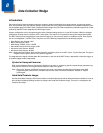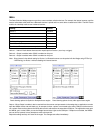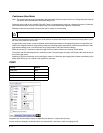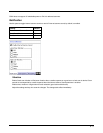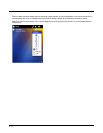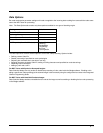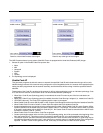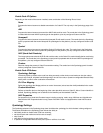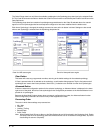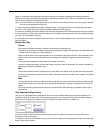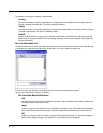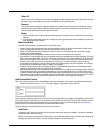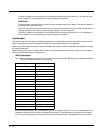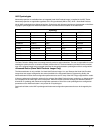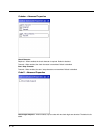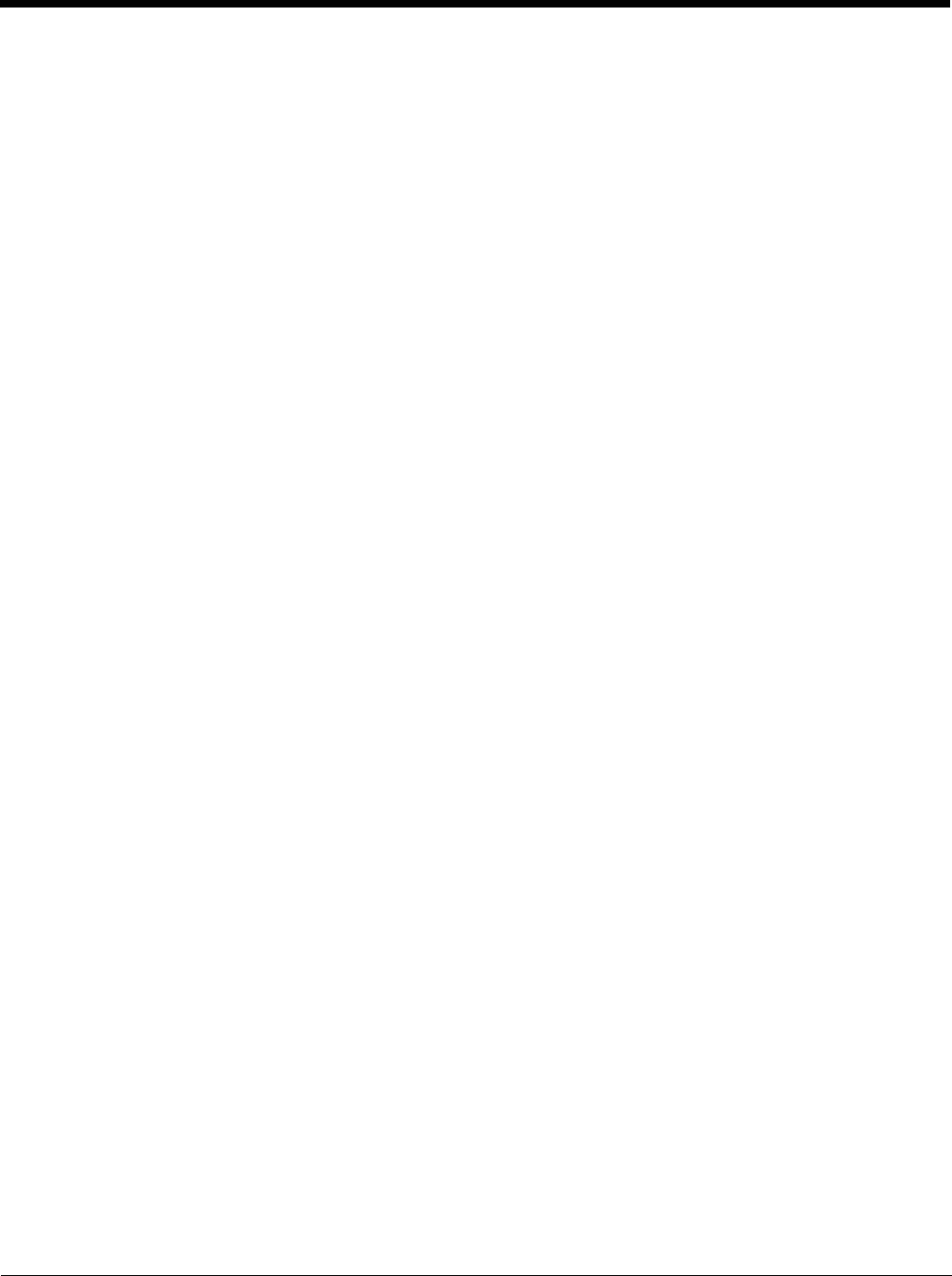
8 - 9
Enable Code ID Options
Depending on the model of the scanner installed, some combination of the following IDs are listed.
None
Programs the internal scanner to disable transmission of a Code ID. The only entry in the Symbology popup list is
All.
AIM
Programs the internal scanner to transmit the AIM ID with each bar code. The combo box in the Symbology panel
is loaded with the known AIM ID symbologies for that platform, plus any configured Custom code IDs.
Honeywell
Programs the internal scanner to transmit the Honeywell ID with each bar code. The combo box in the Symbology
panel is populated with the known Honeywell ID symbologies for that platform, plus any configured Custom code
IDs.
Symbol
Programs the internal scanner to transmit the Symbol ID with each bar code. The combo box in the Symbology
panel is loaded with the known Symbol ID symbologies for that platform, plus any configured Custom Code IDs.
HHP (Hand Held Products)
The imager always transmits the HHP ID with each bar code, so the Code ID is used to identify the bar code being
processed. The combo box in the Symbology control panel is populated with the known HHP ID symbologies for
that platform, plus any configured Custom code IDs.
Custom
Does not change the scanner’s Code ID transmission setting. The combo box in the Symbology panel is loaded
with any configured Custom Code IDs.
Enable Code ID Buttons
Symbology Settings
Individually enable or disable a bar code from being scanned, set the minimum and maximum size bar code to
accept, strip Code ID, strip data from the beginning or end of a bar code, or (based on configurable Barcode Data)
add a prefix or suffix to a bar code before transmission.
Ctrl Char Mapping
Define the operations the Wedge performs on control characters (values less than 0x20) embedded in bar codes.
Custom Identifiers
Defines an identifier that is at the beginning of bar code data which acts as a Code ID. After a Custom Identifier is
defined, Symbology Settings can be defined for the identifier just like standard Code IDs.
HHP Properties
Set properties for a Hand Held Products imager including centering, mode, range, AIM timer and light behavior.
Note that the HHP Properties button is only present if the MX7 Tecton is equipped with a Hand Held Products
imager.
Symbology Settings
The Symbology selected in the Symbology drop down list defines the symbology for which the data is being configured.
The features available on the Symbology panel include the ability to:
• individually enable or disable a bar code from scanning,
• set the minimum and maximum size bar code to accept,
• strip Code ID,
• strip data from the beginning or end of a bar code,
• or (based on configurable Barcode Data) add a prefix or suffix to a bar code.