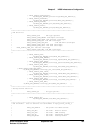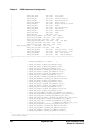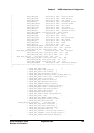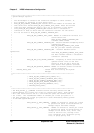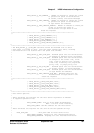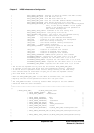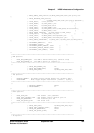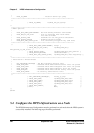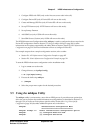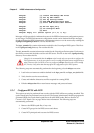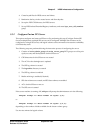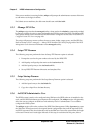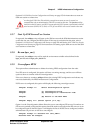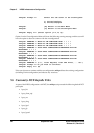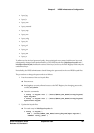Chapter 5 HPSS Infrastructure Configuration
HPSS Installation Guide September 2002 241
Release 4.5, Revision 2
1. Configure HPSS with DCE (only on the first core server node in the cell).
2. Configure Encina SFS (only if Encina SFS will run on this node).
3. Create and Manage SFS Files (only if Encina SFS will run on this node).
4. Set up FTP Daemon (only if FTP Daemon will run on this node).
5. Set up Startup Daemon.
6. Add SSM User (only if SSM will run on this node).
7. Start SSM Servers/Session (only if SSM will run on this node).
The HPSS Infrastructure Configuration utility, mkhpss, is used to configure the above steps for the
Encina SFS configuration. Refer to Section 5.5: Using the mkhpss Utility on page 241 for more
information on the options supported by the utility. Refer to Section Chapter 5: HPSS Infrastructure
Configuration on page 215 for more information on how to configure Encina SFS.
For example outputs from a sample configuration session, refer to either:
• Section E.1: AIX Infrastructure Configuration Example on page 497
• Section E.3: Solaris Infrastructure Configuration Example on page 511
To start the HPSS infrastructure configuration on the installation node:
1. Log in as root user to the node.
2. Change directory to /opt/hpss/config:
% cd /opt/hpss/config
3. Execute the shell script mkhpss:
% ./mkhpss
4. Select the proper menu option for the desired procedure.
5.5 Using the mkhpss Utility
The mkhpss utility is an interactive, menu-driven HPSS process. It provides menu options that
allow the user to perform the needed infrastructure configurations (as described in Section 5.5.1
through 5.5.9) as well as an Exit option to quit the utility. Section 6.8.4: Log Client Specific
Configuration (page 333) describes additional options not on the Menu.
<mkhpss> Infrastructure Configuration Menu
=================================
<mkhpss> Prompt ==> Select Infrastructure Configuration Option:
<mkhpss> [1] Configure HPSS with DCE
<mkhpss> [2] Configure SFS Server