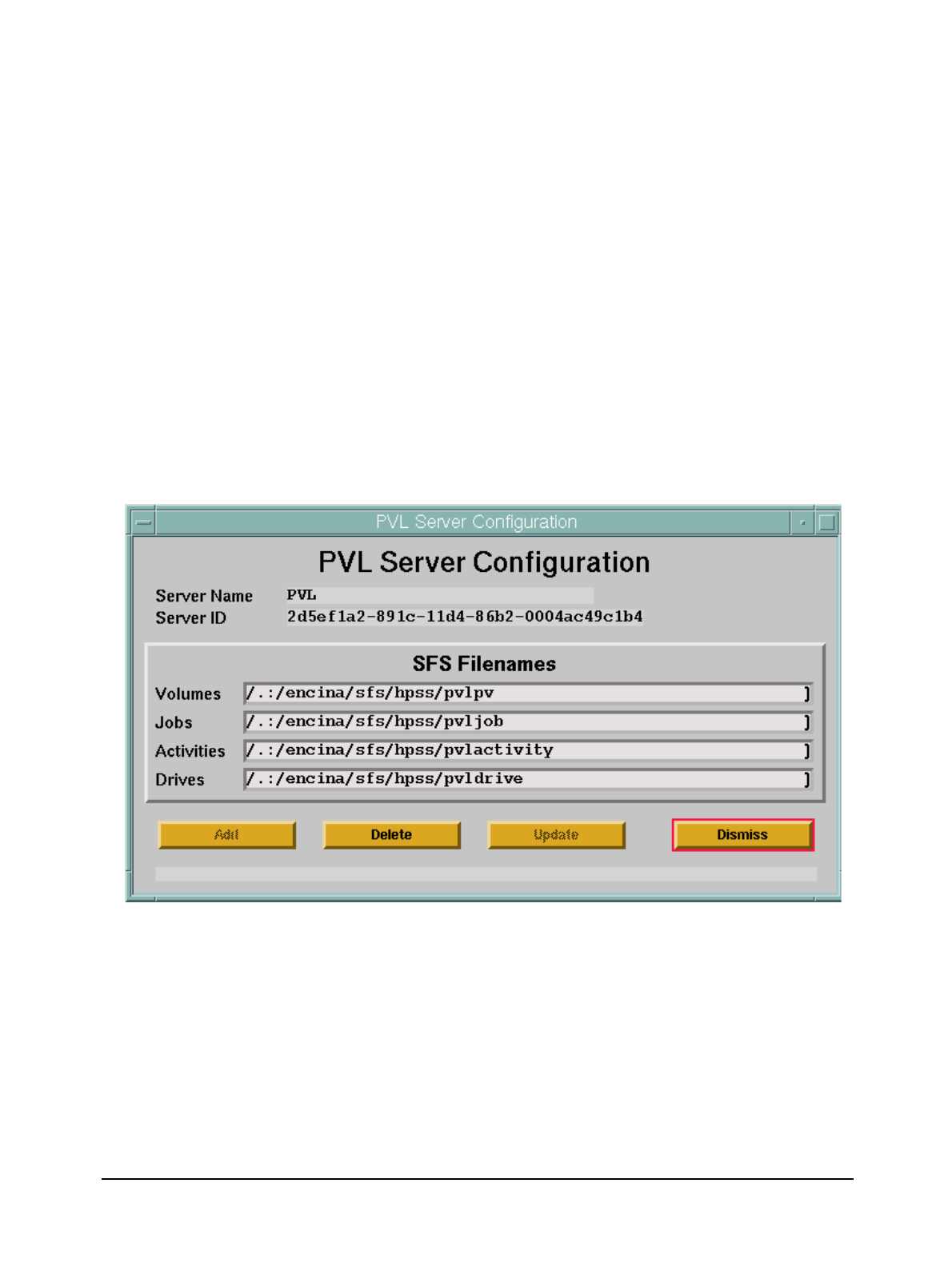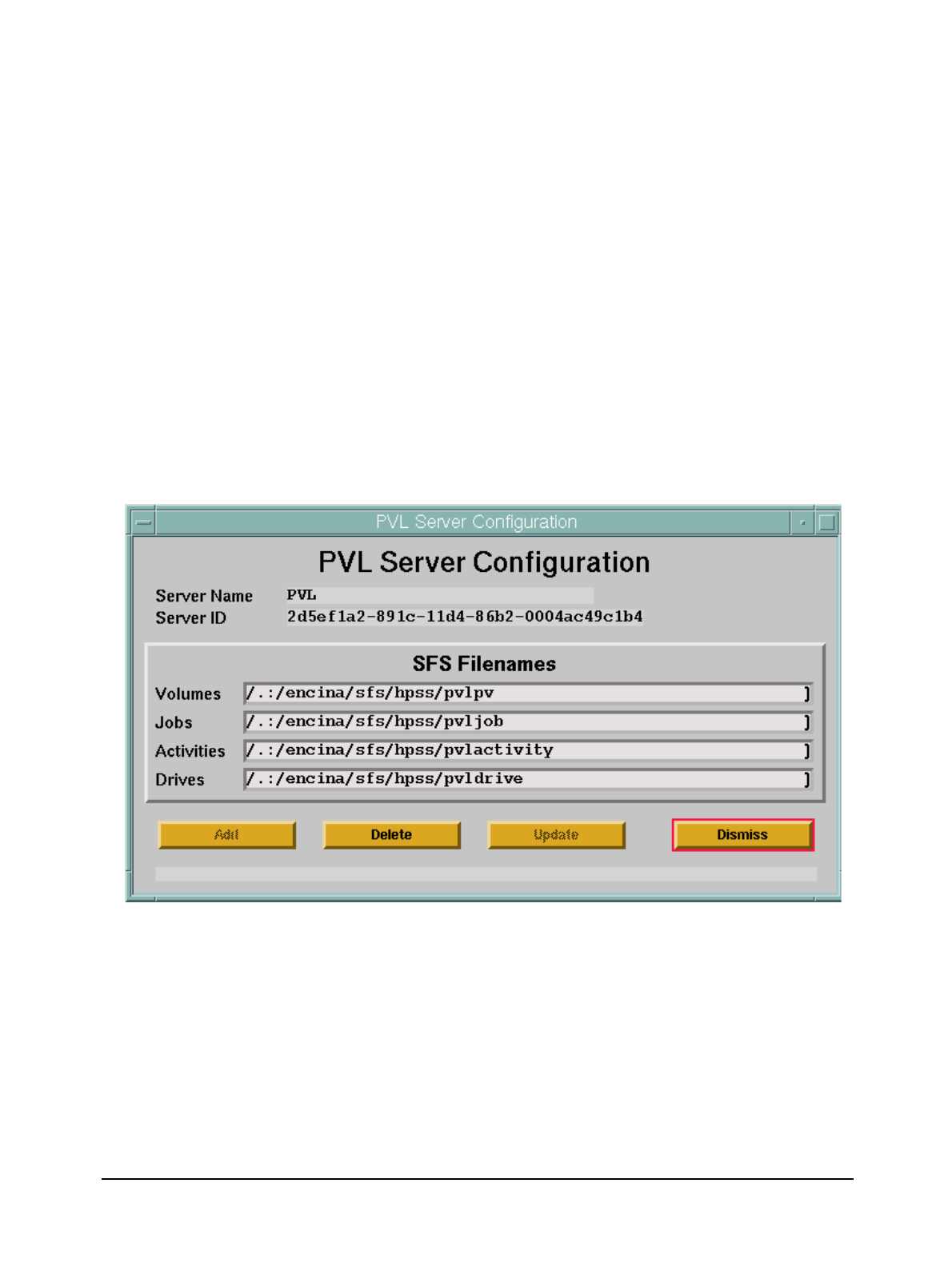
Chapter 6 HPSS Configuration
HPSS Installation Guide September 2002 371
Release 4.5, Revision 2
To add a new specific configuration, select the PVL Server entry and click on the Type-specific...
button from the Configuration button group on the HPSS Servers window. The PVL Server
Configuration window will be displayed as shown in Figure 6-32 with default values. If the default
data is not desired, change the fields with the desired values. Click on the Add button to create the
configuration entry.
To update an existing configuration, select the PVL Server entry on the HPSS Servers window and
click on the Type-specific... button from the Configuration button group. The PVL Server
Configuration window will be displayed with the configured data. After modifying the
configuration, click on the Update button to write the changes to the appropriate SFS file.
To delete an existing configuration, select the PVL Server entry on the HPSS Servers window and
click on the Type-specific... button from the Configuration button group. The PVL Server
Configuration window will be displayed with the configured data. Click on the Delete button to
delete the specific configuration entry.
Refer to the window’s help file for more information on the individual fields and buttons as well as
the supported operations available from the window.
Figure 6-32 PVL Server Configuration Window