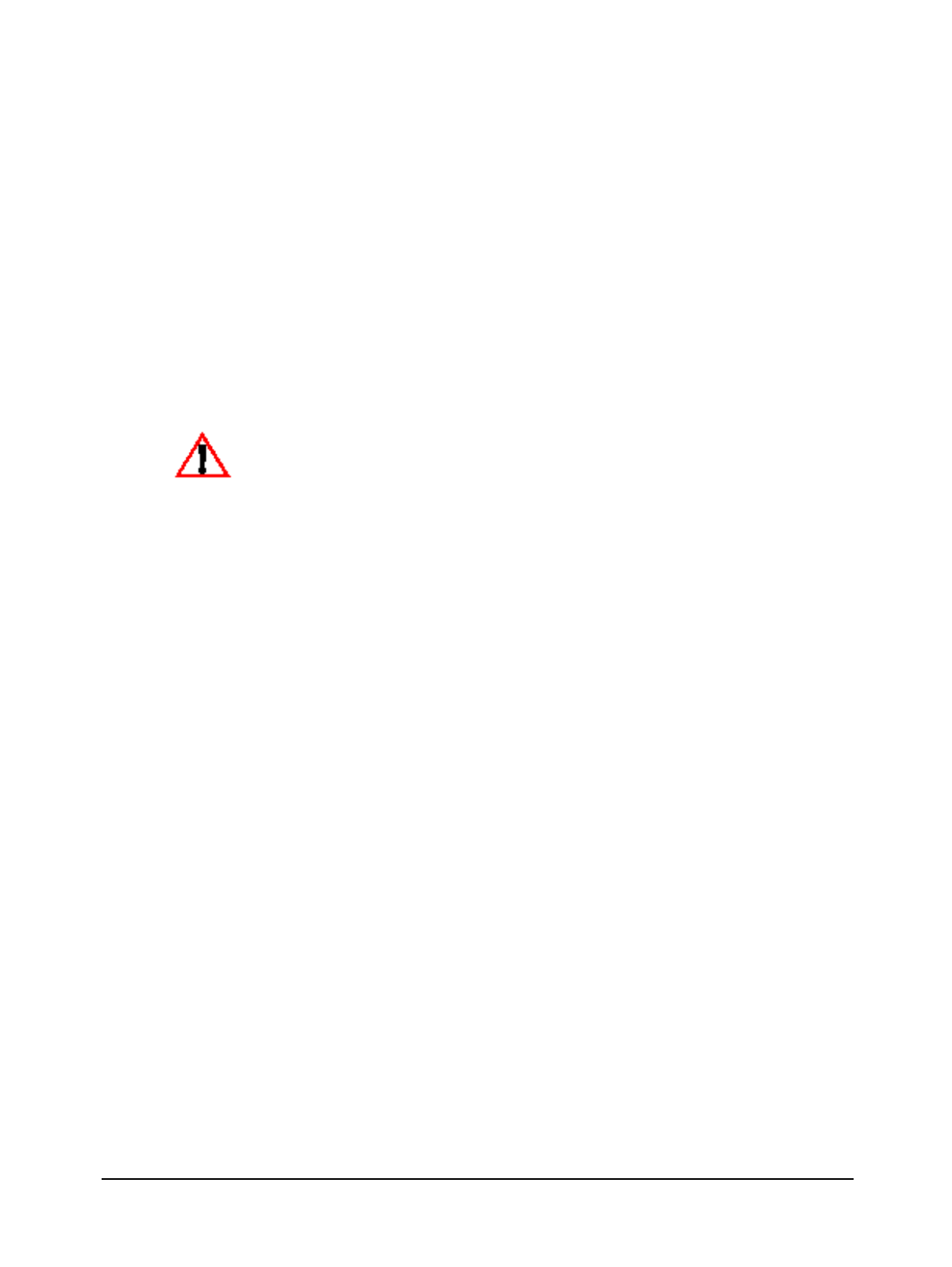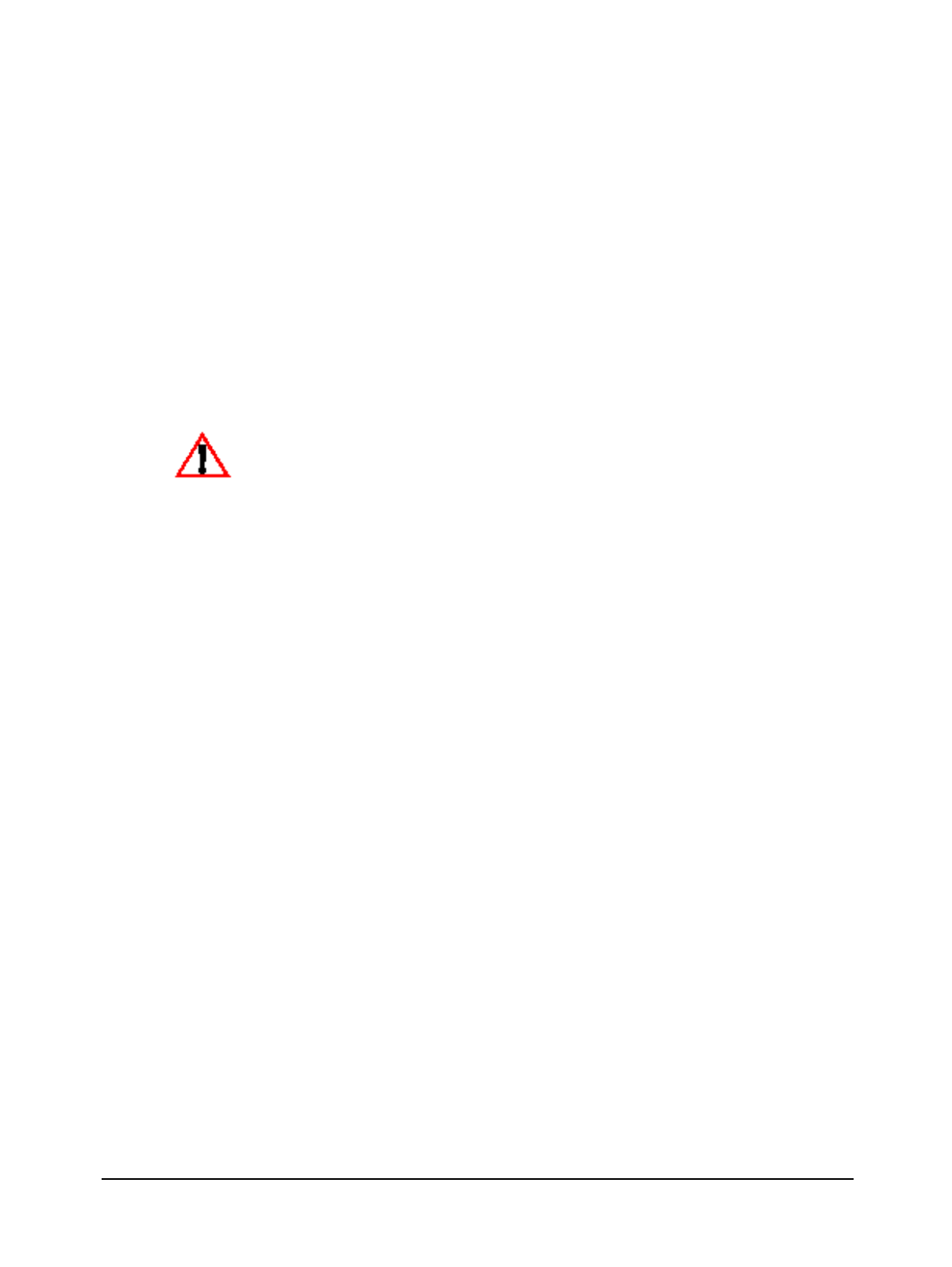
Appendix F Additional SSM Information
526 September 2002 HPSS Installation Guide
Release 4.5, Revision 2
• Most non-enterable text fields have gray backgrounds slightly lighter than the window
background, and no borders. Some multi-line fields have the same background color, but
use borders tohelp set them off from their surroundings. Some specialfields display afixed
set of text strings, and use different background colors for different strings. These are
mostly used to mark status conditions with different colors. For example, the status fields
on the Health and Status window display text strings like “Normal”, “Warning”,
“Critical”, and so on, with green, yellow, and red background colors to match the severity
of the condition.
• Enterable text fields have lighter backgrounds than non-enterable fields, and are framed
within borders. To change the contents of a field, move the cursor into the field (with the
mouse or the Tab key) and type in the desired value. As soon as you type the first character,
the field colors change to white text on a blue background. This indicates that the field is
being modified. When you are finished typing, press Tab to move to the next field, or Enter.
This changes the field back to its normal colors.
SSM does not record what you have entered until you press the Tab or Enter key. If you fill in a
configuration window, for example, and click the “Add” button while some fields are still
displaying the white-on-blue colors, those fields will not be set correctly in the new configuration
record.
Some enterable text fields are wider than they appear. If you type up to the right edge of such
a field, the text automatically scrolls to the left and allows you to keep typing up to the actual
size of the field. You can scroll back and forth within the field using the left and right cursor
keys. “Scroll indicators” (graphics which look like something between parentheses and square
brackets) appear on either end of the field if there is any data beyond the visible edge of the
field.
Enterable fields may be “desensitized”. On configuration windows, for example, some fields
are enterable when creating a new record, but may not be changed when updating an existing
record. A desensitized field has a grayed-out look, and you cannot type anything in it.
Your SSM security level (see Section 11.1: SSM Security on page 275 of the HPSS Management
Guide) may not be high enough to allow you to change what looks like an enterable field. In this
case, the field will not be grayed out, but you will be unable to type anything in it.
• Special pairs of text fields are used for entering “byte count” data. These consist of an
enterable field on the left, a non-enterable field on the right, and a “>” character between
them to mark the relation between the two. In the enterable field you can enter a number
of bytes, or you can enter a number followed by “KB”, “MB”, “GB”, or “TB” to specify
kilobytes, megabytes, gigabytes, or terabytes, respectively. (Any of these may be
abbreviated to the first letter, and case is ignored.) No matter how the value is entered, it is
translated to bytes for display in the non-enterable part of the field.
• An “option list” field is a non-enterable text field surrounded by a goldenrod box. It looks
like a button, but it has a small dash-shaped graphic (similar to a Motif option menu
widget) on the right end. Clicking one of these fields pops up a list of options, also in
goldenrod. You may select one of the displayed options (in which case it will replace the
displayed contents of the field), or you can dismiss the list to cancel the change. Note that
if there is only one possible option, the popup list will not appear; instead, the only choice
will be automatically entered into the field.
The popup lists are of two types. Where practical, a popup “menu” is used, with all possible
options displayed at once. This type can be dismissed by clicking the mouse anywhere outside