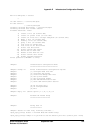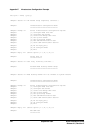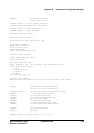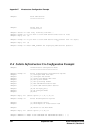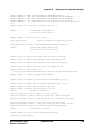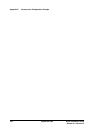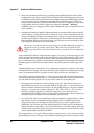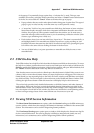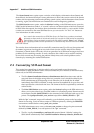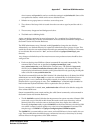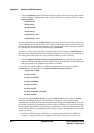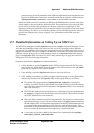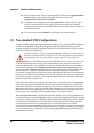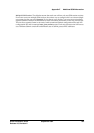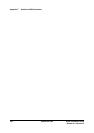Appendix F Additional SSM Information
HPSS Installation Guide September 2002 527
Release 4.5, Revision 2
of the popup. For potentially longer option lists, a “selection list” is used. This type uses
scrollbars, if necessary, to display all the option data, and it has a “Cancel” button at the bottom
of the list. You must click the “Cancel” button to dismiss this type of popup.
• Popup selection lists are used in other places besides being part of option lists. This type of
popup is gray in color, but they work the same way as the option list variety.
• A “status line” field is a long non-enterable text field along the bottom of some windows.
Status lines display messages which show important information about the state of the
window, the progress of some operation started from the window, etc. In most cases, a
status line message will be erased as soon as you do something to affect the window (click
a button, type something into a field, etc.).
• Each window always has one item which has “input focus”. This item is surrounded by a
red highlight border. If an enterable text field has input focus, typing anything on your
keyboard will enter characters into the field. If a button has input focus, pressing the space
bar will have the same effect as clicking the button with the mouse.
• You can do Motif select/cut/paste operations on enterable text fields, but not on non-
enterable fields.
F.2 SSM On-line Help
Each SSM window has a help file which describes the features and fields on that window. To access
the help for a window, position the mouse cursor to any blank spot on the window, hold down the
Shift key, and click the right mouse button. A help browser windowwill open. When finished, click
the “DONE” button at the bottom of the help browser to dismiss it.
Note that the mouse cursor must be in a blank spot when the button is clicked. If the cursor is over
a button, field, or some other dynamic feature, an empty help browser will appear. This is because
Sammi thinks you are requesting help on the field, not on the window, and SSM does not include
any field-level help. The one exception is the main menu on the Health and Status window. Shift-
clicking the right mouse button within this menu bar will display help for the main menu.
The on-line help provides fairly detailed information on all fields, buttons, and other features of
each window. It does not, however, provide the detailed planning information provided in this
Administration Guide. For example, the on-line help for the Storage Class Configuration window
has a description of each field on the window, but it does not include the overall planning advice
on how to design storage classes for the most efficient use of resources at your site.
F.3 Viewing SSM Session Information
The Show Sammi Environment menu option, under the Session heading on the SSM main menu,
opens a window which shows the settings of all Sammi environment variables for the current SSM
session. This information can be useful in diagnosing Sammi problems.
The View Sammi Errorlog menu option opens a window which displays the Sammi error log file
for the current SSM session. The error log display is difficult to interpret and usually not very
informative, but it sometimes can be useful in diagnosing SSM or Sammi problems.