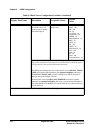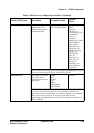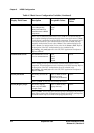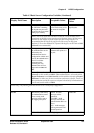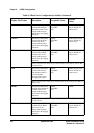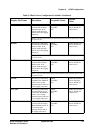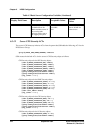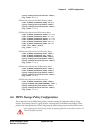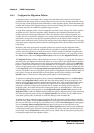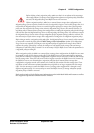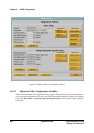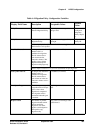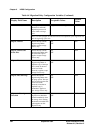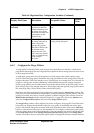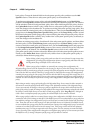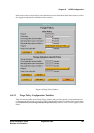Chapter 6 HPSS Configuration
280 September 2002 HPSS Installation Guide
Release 4.5, Revision 2
6.6.1 Configure the Migration Policies
A migration policy is associated with a storage class and defines the criteria by which data is
migrated from that storage class to storage classes at lower levels in the storage hierarchies. Note,
however, that it is the storage hierarchy definitions, not the migration policy, which determines the
number and location of the migration targets. Also note that a storage class may be used in multiple
hierarchies and may have different migration targets in each.
A single basic migration policy must be assigned to any disk or tape storage class which requires
migration services. This basic migration policy determines the migration parameters for this
storage class across all storage subsystems. This is the simplest way to control migration on a
storage class. If it is desired for migration on a storage class to behave differently within different
subsystems, storage subsystem specific migration policies may be added which override the
default values in the basic policy for the given storage class in the selected subsystem. The storage
subsystem specific migration policies share the same migration Policy ID and Policy Name with the
basic policy.
Both basic and subsystem specific migration policies are created using the Migration Policy
window. The basic policy must be created before it is possible to create the subsystem specific
policies. After the policies are created, they may be viewed, updated, or deleted using the same
window. From the HPSS Health and Status window (shown in Figure 6-1 on page 252), click on
the Admin menu, select the Configure HPSS option, and click on the Migration Policies option.
The Migration Policy window will be displayed as shown in Figure 6-7 on page 282. The fields in
the basic policy are displayed with default values for a new policy. If the default data for the basic
policy is not desired, change the necessary fields with the desired values. Click on the Add Basic
button to write the new basic policy to the metadata file. To configure a subsystem specific policy,
select an existing basic policy as described below. Once the existing basic policy is displayed, click
on theStart New button on the Storage Subsystem-Specific Policy portion of the MigrationPolicy
window. The fields in the new subsystem specific policy are displayed with data extracted from the
basic policy. Change the desired fields in the subsystem specific policy and then use the Add
Specific button to write the new subsystem specific policy to the metadata file.
To update an existing basic migration policy, select the Load Existing button on the Basic Policy
portion of the Migration Policy window and select the desired policy from the popup list. The
window will be refreshed with the configured basic policy data. After modifying the basic policy,
click on the Update Basic button (which is only visible when no subsystem specific policy is
selected) to write the changes to the metadata file. To update an existing subsystem specific
migration policy, first select and load the existing basic policy as described above. Then use the
Load Existing button and popup list on the Storage Subsystem- Specific Policy portion of the
Migration Policywindow to load thedesired subsystem specific migration policy. After modifying
the subsystem specific policy, click on the Update Specific button (which is only visible when a
subsystem specific policy is selected) to write the changes to the metadata file.
To delete an existing migration policy, first delete all of the subsystem specific policies, and then
delete the basic policy. Use the Load Existing button and popup list on the Basic Policy portion of
the screen to select the overall policy to be deleted. Next, use the Load Existing button and popup
list on the Storage Subsystem-Specific Policy portion of the screen to select the first of the
subsystem specific policies to be deleted. Use the Delete Specific button (which is only visible after
a subsystem specific policy has been selected) to delete each of the subsystem specific policies in
turn. Finally, use the Delete Basic button (which is only visible when no subsystem specific policy
is selected) to delete the basic migration policy.