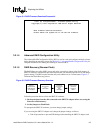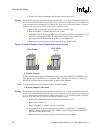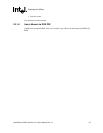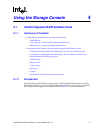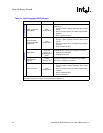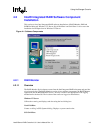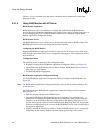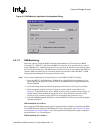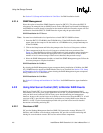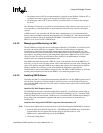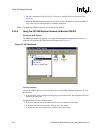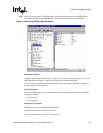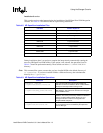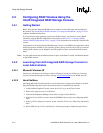Intel® Server RAID Controller U3-1 User’s Manual Rev 1.0 4-5
Using the Storage Console
Figure 4-2. RAID Monitor Application Configuration Dialog
4.2.1.3 DMI Monitoring
Select this option to install the DMI Component Instrumentation (CI) for Intel Server RAID
Controller U3-1 (SRCU31). This allows the SRCU31 subsystem to be monitored from a local or
remote DMI Browser. A DMI browser and Service Layer must be installed on the machine before
the CI will load and function. The DMI browser and Service Layer are not supplied with SRCU31
software. DMI components are not selected by default to be installed. Install the SRCU31 DMI
Component Instrumentation (CI) using the procedure below.
Note: You must have administrative level permissions to install SRCU31 DMI CI software.
1. Insert the SRCU31 CD-ROM in the CD-ROM drive. (If the RAID Installer Menu does not
appear, then run the setup.exe file that resides at: <CD-ROMroot>\os_setup\winnt\setup.exe
on the CD-ROM).
2. Click on the Setup button and follow the prompts to the Preselected Components window.
3. Three components in the Preselected Components window below are preselected. See
Figure 4-1. If the RAID device drivers, RAID monitor or local or remote storage console are
already installed, then uncheck the appropriate boxes. If the RAID device drivers, RAID
monitor or local or remote storage console are not installed, then proceed to step 4.
4. Select the DMI Management checkbox to install the DMI CI. Follow the on-screen prompts to
complete installation.
DMI Installation for NetWare
By selecting the RAID Management Agents component during installation of NetWare, the DMI
(CI), SNMP Extension Agents and RAID Monitor Service are installed. See Section 2.5.8, Setup
and Installation for Novell NetWare* when selecting the RAID Management Agents component
during NetWare 4.2 or 5.0 installations.
DMI Installation for UnixWare