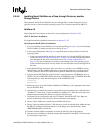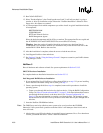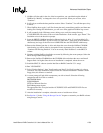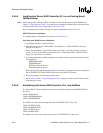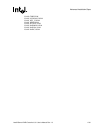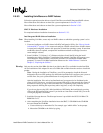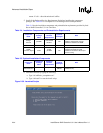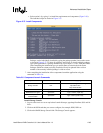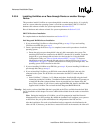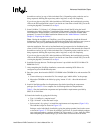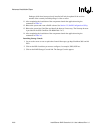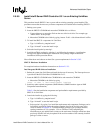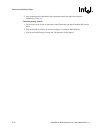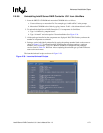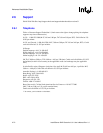Intel® Server RAID Controller U3-1 User’s Manual Rev 1.0 2-65
Advanced Installation Steps
c. Select option 1 (by typing 1) to install the requirements and components (Figure 2-36).
The launched scripts are shown in Figure 2-37.
Figure 2-37. Install Components
Packages can be individually installed by typing the package number listed on the screen
as shown in Figure 2-37. To select all packages, press Enter. To install multiple packages,
type <package number>, <package number> etc. For example, 1,2,4 etc., then press Enter.
After completing the installation type quit and hit Enter to return to the main menu.
Packages which have been previously installed will only be updated if the revision
number of the currently installed package is older or newer.
7. After completing the installation of the components launch the application using the
commands in Table 2-6.
Launch Storage Console
1. Log on to the server as root or equivalent. Launch Netscape, type http://localhost:360/ and hit
Enter.
2. Click on the IOP # card that you want to configure; for example, IOP0, IOP1 etc.
3. Click on the RAID Storage Console link. The Storage Console appears.
Table 2-6. Component Launch Commands
Component Name Path to Add in .cshrc file Launch by Typing
Storage Console N/A
Launch the browser and type the following in the
http address box:
“http://localhost:360/”
RAID Monitor /opt/rss/bin Type “.raidmon” (if path set)
SNMP Extension Agent /opt/rss/bin Type “.iraidxa” (if path set)
DMI Component
Instrumentation
/opt/rss/bin Type “raidci” (if path is set)