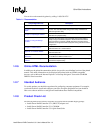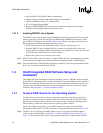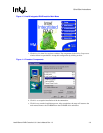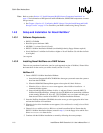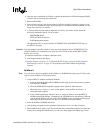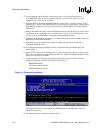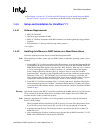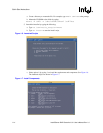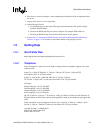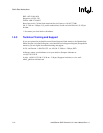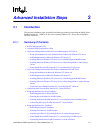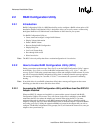Intel® Server RAID Controller U3-1 User’s Manual Rev 1.0 1-11
Quick Start Instructions
6. Once the server installation is finished, complete the installation of the Intel Integrated RAID
software suite by following the steps below.
7. Run LOAD INSTALL.
8. Select Product Options,thenInstall product not listed. It will tell you that it is going to scan
the A: drive for installation scripts. Ensure the SRCU31 NetWare Installation diskette is in the
floppy drive, hit Enter to continue.
9. A screen prompt will ask which components (see below) you wish to install. Select the
following components and hit F10 to continue.
BKSTROSM.HAM
HTTP and Winsock Services
RAID Management Agents
The appropriate files are copied and the AUTOEXEC.NCF and STARTUP.NCF files are
modified as necessary.
Caution: Once the product is installed, check for and remove any duplicate lines in STARTUP.NCF. For
example, NetWare 4.2 installations may insert an extra load line for the module PK411.NLM.
Remove the extra line.
10. After the installation is complete, reboot the server.
11. Load Support Pack 8a and reboot.
12. See See Chapter 4, Section 4.3, “Configuring RAID Volumes Using the Intel® Integrated
RAID Storage Console” on page 4-12 to customize your RAID volumes using Storage
Console.
NetWare 5
Note: If you do not use the boot capability of the NetWare 5 CD-ROM, then replace step 2-5 below with
steps 2-4 of the NetWare 4.2 instructions above.
1. Create a SRCU31 NetWare Installation Diskette.
a. Insert the Intel Integrated RAID CD-ROM into the target system and restart the system to
boot from the CD-ROM.
b. When the ROM-DOS Startup Menu appears select option #1, Make Diskettes.
c. When the Select a diskette to create screen appears, select NetWare Installation.A
command window appears.
d. Insert a blank high-density diskette in drive A: and press Enter to create the SRCU31
NetWare Installation Diskette. Alternatively the CD-ROM can be inserted into a different
system running Windows 95, 98 or NT. The CD-ROM’s auto-run feature will bring up a
menu that will allow creation of the SRCU31 NetWare Installation Diskette.
2. Insert the NetWare CD-ROM and reboot.
3. After booting, accept the license agreement. Then select Create a New Boot Partition.
4. When NetWare boots again, it will first format the newly created boot partition, and then start
loading files. During this initialization, you will see a white graphical NetWare logo screen.