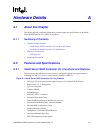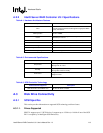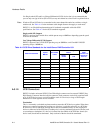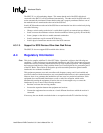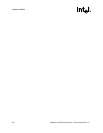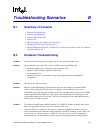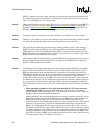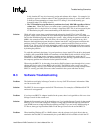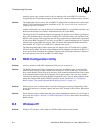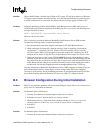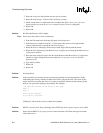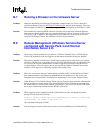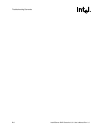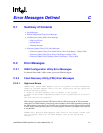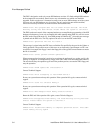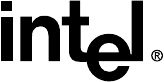
Intel® Server RAID Controller U3-1 User’s Manual Rev 1.0 B-3
Troubleshooting Scenarios
In this situation NT may also incorrectly assign and reference drive letters. For example, it is
possible to get into a situation where NT has assigned the drive letter C: to drive 0x81 and D:
to 0x80 yet when attempting to format what NT is calling C: drive 0x80 actually gets
formatted (what NT is calling drive D:).
• The NT Installation program shows a partition size of only 1024 MB regardless of drive/
volume size. When this occurs you cannot create a partition greater than 1024 MBs even
though the drive (or logical drive or volume) is larger that 1GB. This is an issue caused by the
NT installation program’s inaccurate handling of the 0x80 drive not having an MBR.
Solution: While still at the screen where a partition must be selected (to install NT to) in the NT setup
program, simply create a partition on drive 0x80 using the default partition size. Format the drive
and exit the installation program (rebooting the system). After creating the partition on 0x80, an
MBR is also created on 0x80. This will allow you to install NT on any partition on any drive.
Return to the installation program (boot the computer into the NT setup program) and delete this
partition via the NT setup program, and finally create a partition on the drive that you wish to
install NT on. There is no issue with deleting the partition on drive 0x80 after it has been created
because when the partition was created an MBR was also created. The MBR will not be removed
by deleting the partition.
To avoid this problem in the future, it is good practice to always install NT to the drive designated
as 0x80 by the system BIOS (BIOS will sometimes call this Hard Disk 0, and 0x81 will be called
Hard Disk 1). In addition, create a temporary partition on drive 0x80 before starting the NT
installation so that an MBR is present. When installing NT and choosing a partition location, delete
the temporary partition and create the desired partition on 0x80.
When using the SRCU31, by choosing a boot device (RAID volume or pass through drive) you are
offering this device to the system BIOS as drive 0x80. The BIOS of some system’s may have
additional settings, such as a list of hard drive priorities, that also need to be setup correctly before
SRCU31 actually gets 0x80 (if there are other controller in the system with boot devices).
B.3 Software Troubleshooting
Problem: The link does not display in Storage Console to view my SAF-TE enclosure's information. What
can I do to resolve this?
Solution: The SRCU31 does not support certain SAF-TE enclosures. For example, a GEM-based SAF-TE
enclosure is not supported.
Problem: If you have two SRCU31 adapters installed in the system, there is no hyperlink to click on to view
Storage Console for the second card.
Solution: Change the first numeric zero (0) in the address to a (1) to load the Storage Console for the second
SRCU31 to be viewed and configured. Example: Change http://localhost/scripts/iop.exe/0/8/0 in
your HTML browser to http://localhost/scripts/iop.exe/1/8/0. If you are locally administrating an
NT Server, then type iop://localhost/1/8/0 to load Storage Console for the second SRCU31.
Problem: When installing Windows NT to a RAID volume, only the volumes (or logical drives) that are
attached to the first SRCU31 enumerated by the system BIOS will be available to install the NT