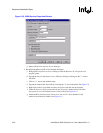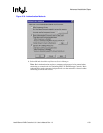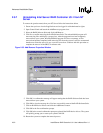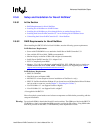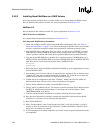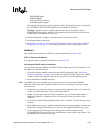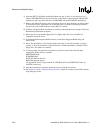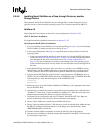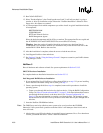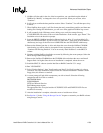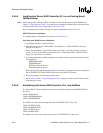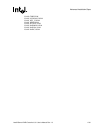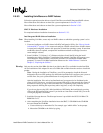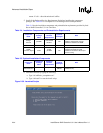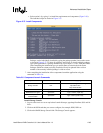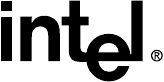
2-58 Intel® Server RAID Controller U3-1 User’s Manual Rev 1.0
Advanced Installation Steps
12. Run "LOAD INSTALL".
13. Select "Product Options", then "Install product not listed". It will tell you that it is going to
scan the A: drive for installation scripts. Ensure the "NetWare Installation" diskette is in the
floppy drive, hit <Enter> to continue.
14. A screen prompt will ask which components you wish to install. A typical installation includes
all components.
BKSTROSM.HAM
SCSIOSM.HAM
HTTP and Winsock Services
RAID Management Agents
Select the desired components and hit <F10> to continue. The appropriate files are copied and
the AUTOEXEC.NCF and STARTUP.NCF files are modified as necessary.
Warning: Once the product is installed, check for and remove any duplicate lines in
STARTUP.NCF. For example, NetWare 4.2 installations may insert an extra load line for the
module PK411.NLM. Remove the extra line.
15. After the installation is complete, reboot the server to load the new drivers.
16. Load Support Pack 8a or later and reboot.
17. See Section 4.3 in the “Using the Storage Console” chapter to customize your RAID volumes
using Storage Console.
NetWare 5
Have all hardware and software on hand. See system requirements in Section 2.5.8.2.
SRCU31 Hardware Installation
For complete hardware installation instructions see Section 2.5.2.3.
Intel Integrated RAID Software Installation
1. If you are installing Novell NetWare on a Pass-through Disk go to step 2. If you are installing
Novell NetWare on another storage device, then go to step 3.
2. Create a pass-through disk. Once step a is completed, return to this procedure to install the
operating system.
a. Create a pass-through disk and select it as the boot device. Using the RAID Configuration
Utility (see “How to Invoke Advanced RCU” on page 2-19 for more information) create a
pass-through disk and select it as the boot device (see “Custom Configuration” on
page 2-12 for more information on creating a pass-through disk). The operating system
will be installed on this disk. You may choose to create more than one pass-through disk at
this time.
3. Insert the NetWare CD-ROM and reboot.
Note: The CMOS may need to be edited on some systems to be set to boot from the CD-ROM.
Otherwise, if the system finds a partition on the hard drive it will attempt to boot from it and an
error will result.
4. After booting you will first be asked to Accept the License Agreement. Do so. For a brand new
volume, you should then select “Create a New Boot Partition”.