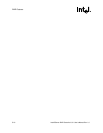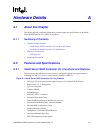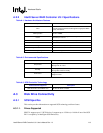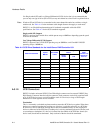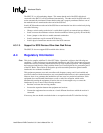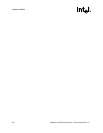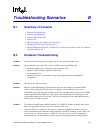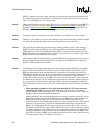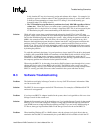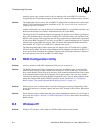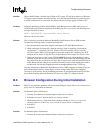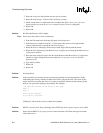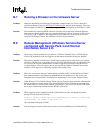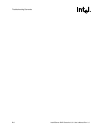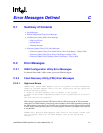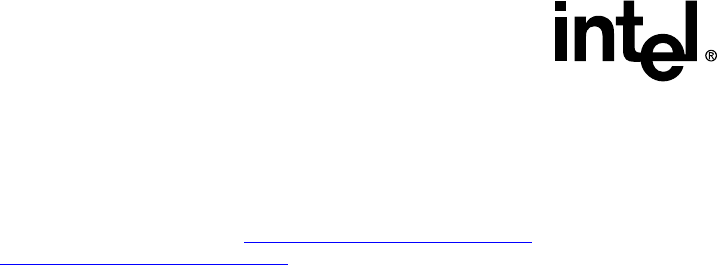
B-2 Intel® Server RAID Controller U3-1 User’s Manual Rev 1.0
Troubleshooting Scenarios
SRCU31 adapters in the same system. Note that only the items that require special attention for a
two-adapter usage model are listed below. All other features and components work in exactly the
same as a single-adapter per server usage model.
Solution: Change the first numeric zero (0) in the address to a (1) to view and configure the second SRCU31
in Storage Console. For example, change http://localhost/scripts/iop.exe/0/8/0
in your HTML
browser to http://localhost/scripts/iop.exe/1/8/0
. If you are locally administrating an NT Server,
then type iop://localhost/1/8/0 to load Storage Console for the second SRCU31.
Problem: Unexpected results occur when the user selects the Mark as Normal/Recover Volume option.
Solution: The Mark as Normal/Recover Volume option enables access to the disk after the system has marked
it as failed. By selecting this option, the system will again have access to the disk.
Problem: The system does not boot and issues the message "missing operating system". After creating a
SRCU31 RAID volume, the SRCU31 sets itself to be the boot device ahead of the non-RAID
(IDE) boot device in the system BIOS. Setting the SRCU31 as the boot device ahead of the non
RAID (IDE) device was completed when no options were selected to do so. How do I get my non-
RAID volume to be the default boot device again?
Solution: After creating a SRCU31 RAID volume, go into the BIOS setup and set the desired boot device as
the first bootable device in the hard disk list. For example, move the IDE disk drive above the
SRCU31 RAID volume in the boot order.
Problem: The Windows NT 4.0 setup program has some issues during installation when there are multiple
drives available for installation. Two of these issues are visible when the drive that the system
BIOS has determined to be the first bootable drive, also known as drive 0x80, does not have a
MBR (Master Boot Record) on it. In the case of the SRCU31, this can be the pass-through drive or
volume that is selected as the boot device (if there are no other hard drive controllers in the
system). Drive 0x80 may not have an MBR if it has been low-level formatted, is new, or was part
of a RAID array in the past. The NT installation program does not correct this situation. There are
two issues that occur in this situation, which are visible to the end-user attempting to install NT.
The workaround is listed in the next section. The visible symptoms of these two issues are itemized
below:
• When attempting to install to a drive other than the 0x80 drive, NT reports a message
referencing drive 0x80. The message indicates that the 0x80 drive “does not contain a
partition suitable for starting Windows NT”. This message is in reference to drive 0x80 even
though you did not select drive 0x80 to install NT.
When installing NT, the screen that prompts the user to select a partition to install NT, will not
allow using any drive other than drive 0x80 if there is no MBR on drive 0x80. If there is no
MBR on drive 0x80 and you select a drive other than drive 0x80 to install NT, the NT
installation program will automatically prompt you to create a partition on drive 0x80, instead
of the drive you just selected. There is no correlation between the drive designated in the
BIOS as drive 0x80 and the ID NT assigns to the drives (ex: Disk 0 ID 0). Nor is there any
correlation to the SCSI ID of a drive and the ID that NT assigns to a drive. If you are prompted
to created a partition on a drive other than the one you selected, it means that the drive that you
are being prompted to create a partition on is drive 0x80 and it does not have an MBR. Note
that if there is already an MBR on drive 0x80 then this issue will not occur (a partition can be
setup and selected to have NT installed on any drive).