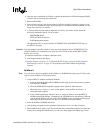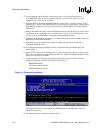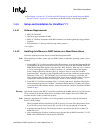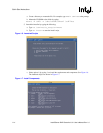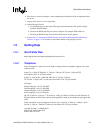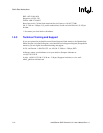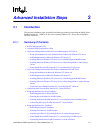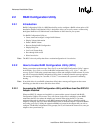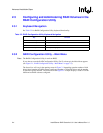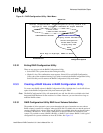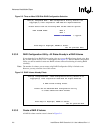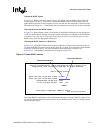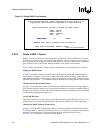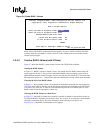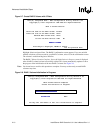Intel® Server RAID Controller U3-1 User’s Manual Rev 1.0 2-3
Advanced Installation Steps
Example Expansion ROM load screen:
Intel (R) Integrated RAID - RAID Configuration Utility #.##
Copyright (c) Intel Corporation 1998-2000 All Rights Reserved
Initialization in Progress. Please Wait...
Press Ctrl C to run the RAID Configuration Utility
Note: Boot Volume: Configure only one volume as the boot first volume on one of the cards. If two are
configured (one on each card), which ever one is listed in the system BIOS hard drive boot priority
will boot first. Note that there is no way to determine the difference in the hard drive boot priority
list because both adapters are listed as “Intel Integrated RAID” in the system BIOS.
Note: One way to determine one SRCU31 adapter from another is to note the model number and size of
the hard drives attached to each. Often the number or size of the attached hard drives will be
different on the two controllers. By viewing the number of drives and their sizes in the RCU you
can determine which adapter you are configuring.
2.2.2.2 The Number of System Drives and RAID Level
During the creation of a RAID volume by RAID Configuration Utility, a RAID level is proposed,
based on the number of available SCSI disks present in your system. See Table 2-1 for information
regarding the number of drives and the RAID level selected.
If you intend to boot the operating system from a RAID volume, you must first create a RAID
volume using the RAID Configuration Utility. Refer to Section 2.3.3, “Creating a RAID Volume in
RAID Configuration Utility” on page 2-5 in the Exploring the Utilities chapter for information on
creating a RAID volume before installing the operating system.
Table 2-1. RAID Level Proposed by RAID Configuration Utility Based on the Number of
System Drives
# Drives in System RAID Level Proposed
10
21
35
4 - 15 5 with global hot spare
NOTE: Viewable drives are listed by their SCSI ID and BUS ID.