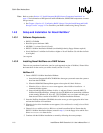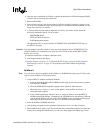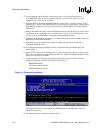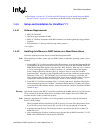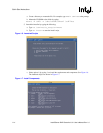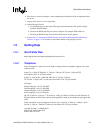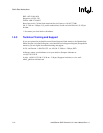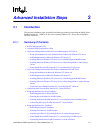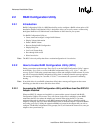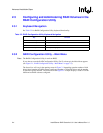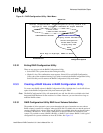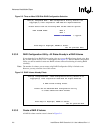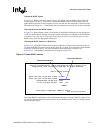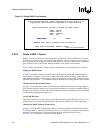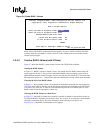2-2 Intel® Server RAID Controller U3-1 User’s Manual Rev 1.0
Advanced Installation Steps
2.2 RAID Configuration Utility
2.2.1 Introduction
RAID Configuration Utility is a BIOS based utility used to configure a RAID volume prior to OS
installation. RAID Configuration Utility is designed to allow you to easily create a volume using
the highest RAID level available based on the number of disks found in your system.
Use RAID Configuration Utility to:
• Create, name and configure a single RAID Volume
• Display Volume information
• Delete a RAID Volume
• Reset an Entire RAID Configuration
• DisplayHelpText
• Low Level Format disks
• Pass-through disks to OS
• Select boot device
Note: The RCU is the only utility that allows creation/configuration of a boot device.
2.2.2 How to Invoke RAID Configuration Utility (RCU)
During system boot-up the message “Press Ctrl C to run the RAID Configuration Utility” appears
in the display. If you wish to execute the RAID Configuration Utility, press “Ctrl C” when this
message appears. Follow the screen instructions to create and configure a RAID volume. If you do
not wish to execute the RAID Configuration Utility, then do nothing when this message appears.
The message will display for 5 seconds; if “Ctrl C” is not entered, the system will continuing
booting.
Note: If any disk drives in your RAID volume have failed, then a message will appear on the screen
informing you that one or more disk drives have failed.
2.2.2.1 Accessing the RAID Configuration Utility with More than One SRCU31
Adapter Installed
When two SRCU31 adapters are installed in a system and the system is booted, both RAID
Configuration Utilities will execute. They will execute in the order in which the system BIOS
enumerates the PCI slots where the adapters are inserted. When using the RCUs you must
understand the order in which the system BIOS enumerates the PCI slots to determine which
adapter to configure. Once you have determined the order in which the adapter’s expansion ROM’s
are loading, press Ctrl C during the expansion ROM load screen for the adapter that you wish to
configure. The RAID Configuration Utility prompt (Ctrl C) will load and be shown twice, once per
adapter as the system boots up.