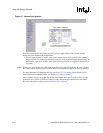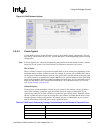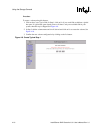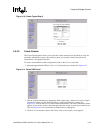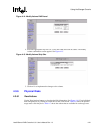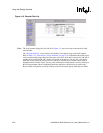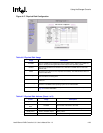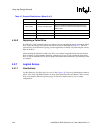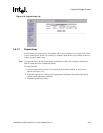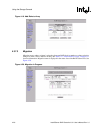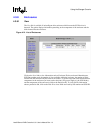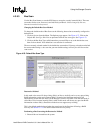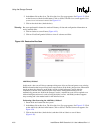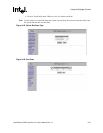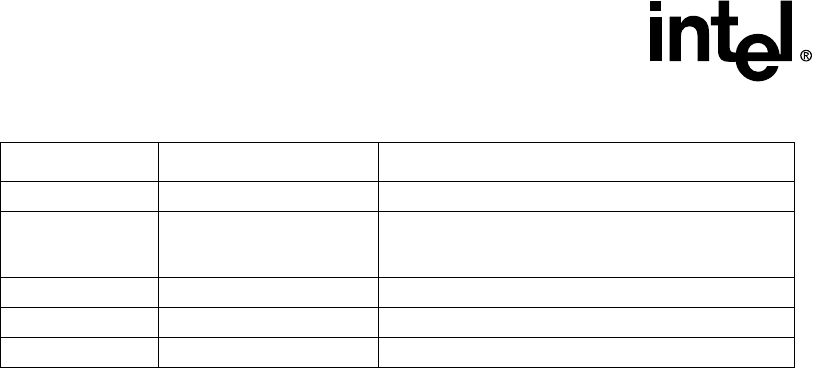
4-24 Intel® Server RAID Controller U3-1 User’s Manual Rev 1.0
Using the Storage Console
4.3.6.2 Replacing a Failed Drive
If a disk fails, it will eventually need to be replaced. If you need help physically locating the failed
drive, select the Identify Drive optionandclickonSubmit as indicated in Figure 4-17. This will
cause activity on the failed drive giving you the opportunity to identify it by observing the activity
light on the drive.
After replacing the failed drive with a new drive, any volume in degraded mode will use the new
drive to replace its failed member following a reboot or bus scan. If you reinstall the same failed
drive, it will not automatically be used to replace the failed member disk unless you manually mark
it as normal.
4.3.7 Logical Arrays
4.3.7.1 View/Actions
Use this feature to view the Logical Array List.SeeFigure 4-18. View array information or take an
action. View Array ID, RAID Volumes on Array, Free Space/Total Size and Status. Click on Array
ID to view member disks and capacity usage or click on a volume name to view a volume
configuration.
Mark as Failed Normal Alert a user not to use this drive.
Mark Offline Normal, Available Spare
Removes all RAID configuration data from drive and
prepares the drive for removal was added to the large
table as well.
Mark Online Offline Marks a drive for use. Drive is ready for power.
Release Spare Spare Convert a spare to an available drive.
Mark as Spare Available Mark drive as a global hot spare.
Table 4-7. Physical Disk Actions (Sheet 2 of 2)
Action Usage Description