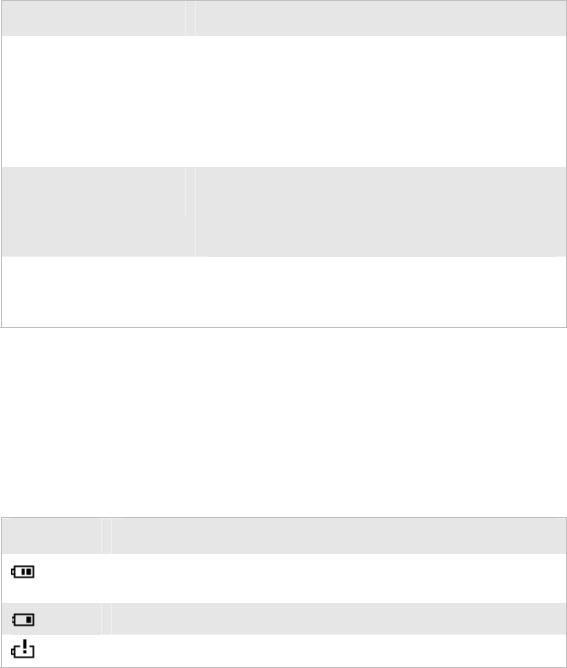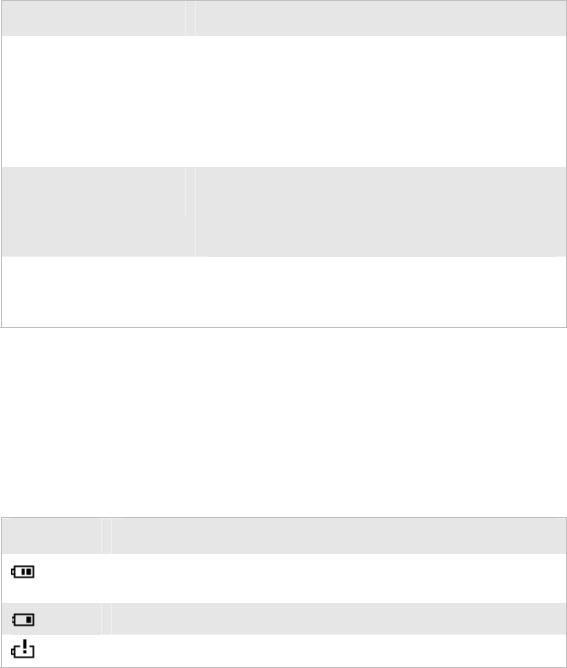
Chapter 1 — Using the CK30 Handheld Computer
CK30 Handheld Computer User’s Manual 7
Maximizing Battery Life
There are several things that you can do to maximize the life of
your battery.
Maximizing the Life of Your Battery
When You Want To: Do This to Save Battery Power:
Operate the CK30 and
the Low Battery status
icon appears or the
Battery light comes on.
1 Press I to turn off the CK30.
2 Remove the battery and insert another fully
charged battery as quickly as possible or you
may lose data.
Or, you can insert the CK30 into a powered
AC2, AD1, or AD2.
Stop using the CK30 for
5 minutes or longer.
1 Make sure the low battery icon is not on the
screen and that the Battery light is not turned
on.
2 Press I to turn off the CK30.
Store the CK30 for
more than a day.
1 Save your data and end your computer session.
2 Press I to turn off the CK30.
3 Insert a fully charged battery.
Checking the Battery Status
The easiest way to tell the status of your battery is to look at the
battery icon in the status bar of your CK30.
Battery Icon Status
Icon Status
Battery has a medium charge. You should be able to work for
several more hours before changing batteries.
Battery is low. You need to replace the battery soon.
Battery is critically low. You need to replace the battery now.
You can also check the battery status by looking at the Battery
Status light on the front of the CK30 or by using the battery
diagnostics screen. For help using the Battery Status light, see
“Understanding the Status Lights” on page 18 for more
information. For help using the Battery Information diagnostic
screen, see “Battery Information” on page 83.