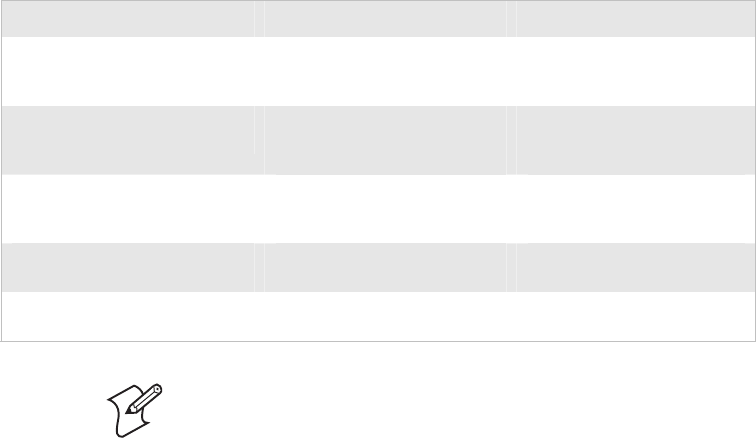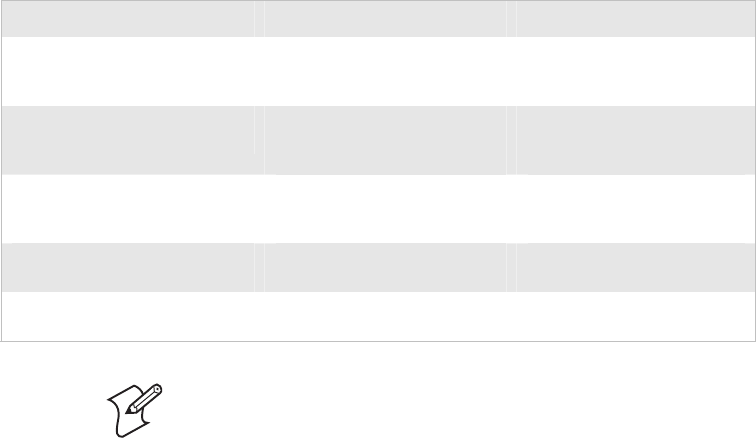
Chapter 1 — Using the CK30 Handheld Computer
12 CK30 Handheld Computer User’s Manual
Using the Color-Coded Keys
Each keypad available for the CK30 provides color-coded keys
to let you access additional characters, symbols, and functions
printed on the keypad overlay. Once you understand how to use
the color-coded keys and key sequences, you will know how to
access all of the additional features printed on the keypad
overlay. There are two color-coded modifier keys on the CK30:
the orange B key and the green C key.
You press and release the first key and then press and release the
second key to access the color-coded character or function
printed above a key.
Using the Color-Coded Keys
You Want To: Press: Example
Use an orange character or
function printed above a key
B key and then the key with
character or function printed
above it
Press B and then 2 to type
the @ character on the 52-key
keypad.
Use a green character or function
printed above a key
C key and then the key with
character or function printed
above it
Press C and then J to type
the } character on the 50-key
keypad.
Use a blue character printed on a
key (42-key and 50-key keypads
only)
Shift key and then the key Press Shift and then 4 to type
the $ character on the 42-key
keypad.
Lock the orange, green, Ctl, Alt,
or Shift key to stay on
B , C, Ctl, Alt, or Shift key
twice
Unlock a green, orange, Ctl, Alt,
or Shift key
B , C, Ctl, Alt, or Shift key
once
Note: There are several hidden characters (such as { and }) on
each CK30 keypad that require using the color-coded keys to
access them. For more information on accessing these hidden
characters, refer to “Typing Characters Not Printed on the
Keypad” on page 111.