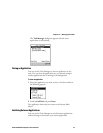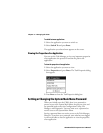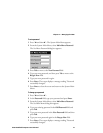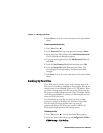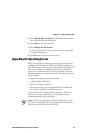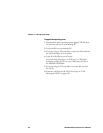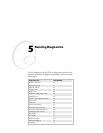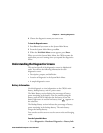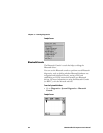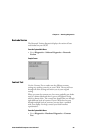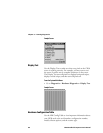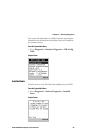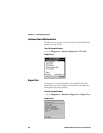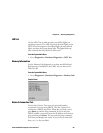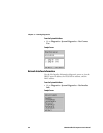Chapter 5 — Running Diagnostics
CK30 Handheld Computer User’s Manual 83
4 Choose the diagnostics menu you want to use.
To close the Diagnostics menu
1 Press Esc until you return to the System Main Menu.
2 From the System Main Menu, press Esc.
3 When the Exit Main Menu screen appears, press Enter.
When you exit the System Main Menu, the CK30 resumes the
application you were running when you opened the diagnostics
menu.
Understanding the Diagnostics Screens
This section lists all of the diagnostics screens in alphabetical
order. You will see the following information for each
diagnostics screen:
• Description, purpose, and definition
• Location of diagnostic in the System Main Menu
• A sample diagnostics screen
Battery Information
Use this diagnostic to view information on the CK30’s main
battery, backup battery, and AC power status.
The Main Battery section displays the percentage of battery
power remaining in the battery. You can continue using the
battery until the CK30 indicates that the battery is low: the
battery light turns on and the low battery icon (
) appears on
the status bar.
The Backup Battery section indicates the percentage of battery
power remaining in the backup battery. The main battery
charges the backup battery.
You can also use this screen to see the current volts and charging
status.
From the System Main Menu:
• Go to Diagnostics > Hardware Diagnostics > Battery Info