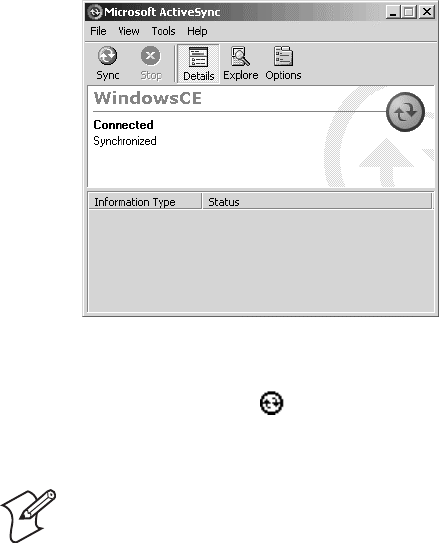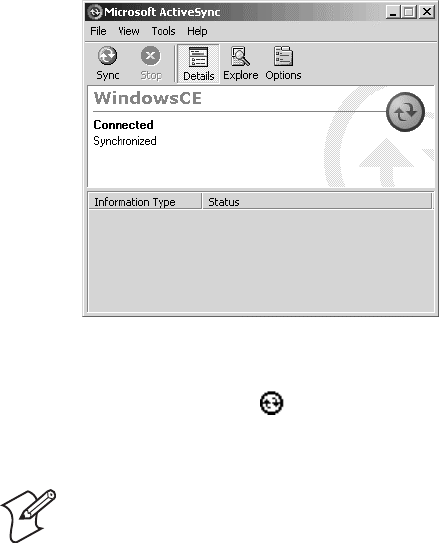
Chapter 3 — Developing and Installing Applications
CK30 Handheld Computer User’s Manual 63
7 In the Select Synchronization Settings dialog box, check the
items you want to synchronize and click Next.
8 In the Setup Complete dialog box, click Finish.
When the partnership has been established, the following screen
appears on your PC showing the device name of your CK30 and
the Connected status.
The Microsoft ActiveSync Screen
An ActiveSync icon ( ) also appears on the CK30 status bar
indicating that it has established an ActiveSync partnership with
your PC.
Note: If ActiveSync does not establish a partnership on the first
try, the Get Connected dialog box appears on your PC with the
message “Your device was not detected.” Make sure all of your
cables are securely connected and click Next on the Get
Connected dialog box until your device is detected.
Now that the partnership has been established, ActiveSync
initiates all future connections. To connect to your PC using
ActiveSync in the future, simply place a CK30 in the AD1
communications dock, connect the CK30 serially to your PC, or
turn on the CK30.