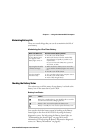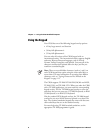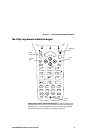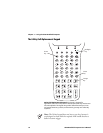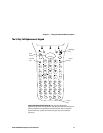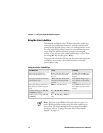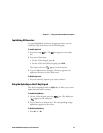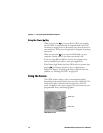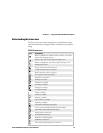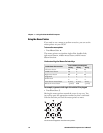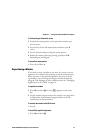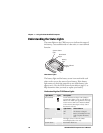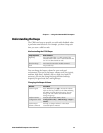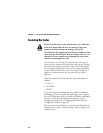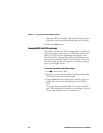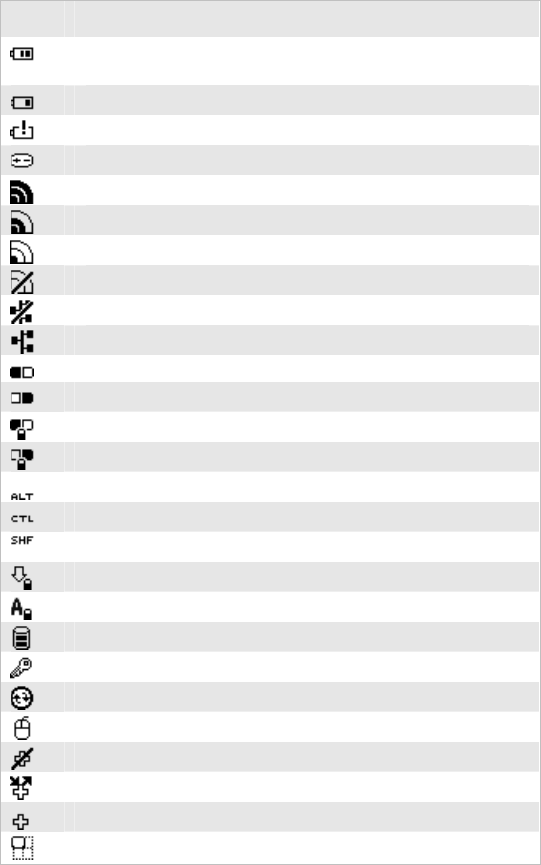
Chapter 1 — Using the CK30 Handheld Computer
CK30 Handheld Computer User’s Manual 15
Understanding the Screen Icons
Use the screen icons on the status bar to see the battery status,
network connections, and special keys or functions you may be
using.
CK30 Screen Icons
Icon Description
Battery is half full. You should be able to work for several more
hours before changing batteries.
Battery is low. You need to replace the battery soon.
Battery is critically low. You need to replace the battery now.
Backup battery is low.
Strong connection to the access point.
Good connection to the access point.
Weak connection to the access point.
No connection to the access point.
No Ethernet connection.
Ethernet connection.
Orange key is enabled.
Green key is enabled.
Orange key is locked.
Green key is locked.
Alt key is enabled.
Ctrl key is enabled.
Shift key is enabled.
Caps Lock key is enabled.
Alpha key is enabled.
The CK30 is buffering (storing) data.
You are in the password-protected area of the CK30.
The CK30 is connected using ActiveSync.
Mouse pointer is turned on.
No UDP Plus connection.
UDP Plus is transferring data.
UDP Plus is connected.
The window positioning feature is turned on.