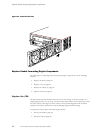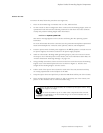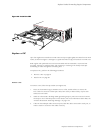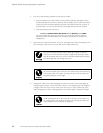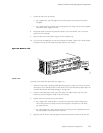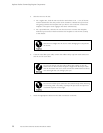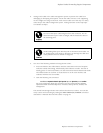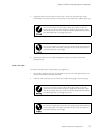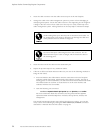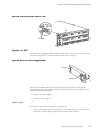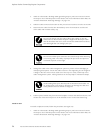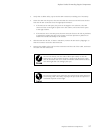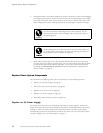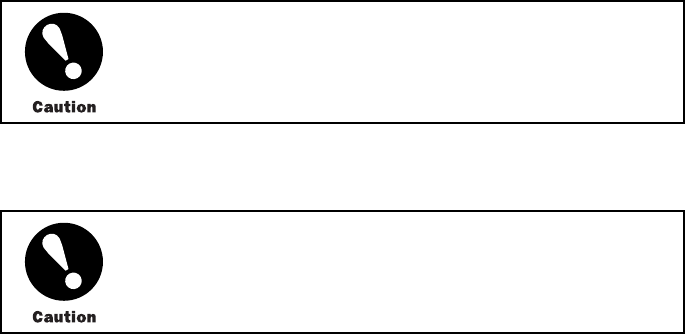
Replace Packet Fo
rwarding Engine Components
8. Arrange each cable in the cable management system to prevent the cable from
dislodging or developing stress points. Secure the cable so that it is not supporting
its own weight
as it hangs to the floor. Place excess cable out of the way in a neatly
coiled loop in the cable management system. Placing fasteners on the loop helps
to maintain its shape.
Do not let fiber-optic cable hang free from the connector. Do not
allow fastened loops of cable to dangle, which stresses the cable at
the fastening point.
Avoid bending fiber-optic cable beyond its minimum bend radius. An
arc smaller than a few inches in diameter can damage the cable and
cause problems that are difficult to diagnose.
9. Use one of the following methods to bring the PIC online:
• Press and hold the PIC offline button until the s tatus LED on the PIC faceplate
indicates norma
l functioning, which usually takes about 5 seconds. The LED is
usually green; for more information, see the M5 and M10 Internet Routers PIC Guide.
The offline button for each PIC is located below it on the craft interface and
is labeled with t
he PIC slot numbe r.
• IssuethefollowingCLIcommand:
user@host>request chassis pic fpc-slot fpc-slot pic-slot pic-slot online
For more informa
tion about the command, see the JUNOS Internet Software
Operational Mode Command Reference: Protocols, Class of Service, Chassis, and
Management.
The normal functioning indicator LED confirms that the PIC is online. You can also
verify correct PIC functioning by issuing the show chassis fpc pic-status command
described in “M
aintain P ICs and PIC Cables” on page 76.
Replace Hardware Components
91