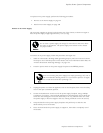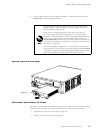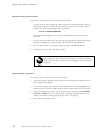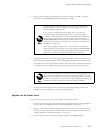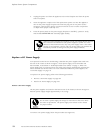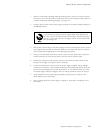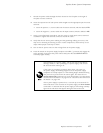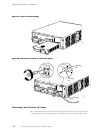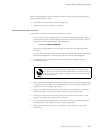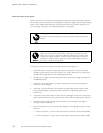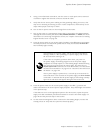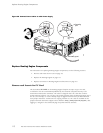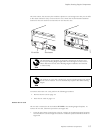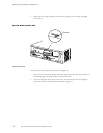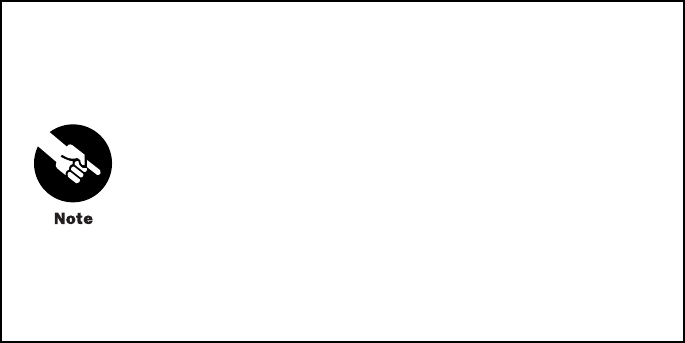
Replace Power Sys
tem Components
9. Thread the power cables through the hook located on the faceplate to the right of
the quick-connect terminals.
10. Insert the exposed end of each power cable straight into the appropriate quick-connect
terminal:
• Insert the po
sitive (+) source cable into the return terminal, which is labeled RTN.
• Insert the negative (–) source cable into the input terminal, which is labeled –48V.
11. Using a 3-mm flat-blade screwdriver, turn the screw on each quick-connect terminal
clockwise to tighten the terminal connector around the cable.
12. Verify that the DC source power cabling and the grounding cabling are correct, that
they are not
touching or blocking access to router components, and that they do not
drape where people could trip on them.
13. Turn on the DC p ower source so that voltage flows to the power supply.
14. Press the switch on the power supply faceplate to the ON ( | ) position and engage the
safety interlock lever below the power switch.Verify that the blue OUTPUT OK LED
eventuall
y lights steadily.
After powering off a power supply, wait at least 60 seconds before
turning it back on. After powering on a power supply, wait at least
60 seconds before turning it off.
If the router is completely powered down when you power on
the power supply, t he Routing Engine boots as the power supply
completes its startup sequence. If the Routing Engine finishes bo ot ing
and you need to power down the router again, first issue the CLI
request system halt command. For more information, see “Disconnect
ACPowerfromtheRouter”onpage102or“DisconnectDCPowerfrom
the Router” on page 109.
After a power supply is powered on, it can take up to 60 seconds for
status in
dicators—such as LEDs on the power supply and show chassis
commands—to indicate that the p ower supp ly is functioning normally.
Ignore er
ror indicators that appear during the first 60 seconds.
Replace Hardware Components 107