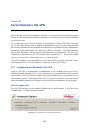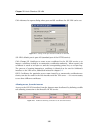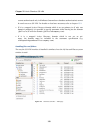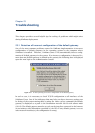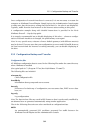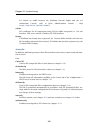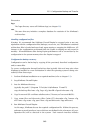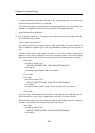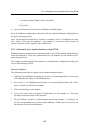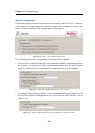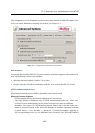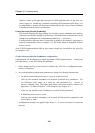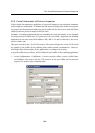23.2 Configuration Backup and Transfer
363
Directories:
logs
The logs directory stores all WinRoute logs (see chapter 20).
star
The star directory includes a complete database for statistics of the WinRoute’s
web interface.
Handling configuration files
Warning: We recommend that WinRoute Firewall Engine be stopped prior to any ma-
nipulation with the configuration files (backups, recoveries, etc.)! Information contained
within these files is loaded and saved only upon starting or stopping the MailServer. All
changes to the configuration performed while the Engine is running are only stored in
memory. All modifications done during Engine performance will be overwritten by the
configuration in the system memory when the Engine is stopped.
Configuration backup recovery
Configuration can be backed-up by copying all the previously described configuration
and/or status files.
To recover configuration through backed-up data (typically this need may arise when
WinRoute is installed to a new workstation or when the operating system is being rein-
stalled), follow these steps:
1. Perform WinRoute installation on a required machine (refer to chapter 2.3).
2. Stop WinRoute Firewall Engine.
3. Into the WinRoute directory
(typically the path C:\Program Files\Kerio\WinRoute Firewall)
copy the back-up files host.cfg, logs.cfg, UserDB.cfg and winroute.cfg
4. Copy license and SSL certificate subdirectories (license, sslcert and dbSSL).
5. Copy status files and directories (files Cache.CFS, dnscache.cfg, leases.cfg,
ofclient.cfg, stats.cfg, vpnclient.cfg and directories logs and star).
6. Run WinRoute Firewall Engine.
At this stage, WinRoute detects the required configuration file. Within this process,
unknown network interfaces (ones which are not defined in the winroute.cfg con-
figuration file) will be detected in the system. Each network interface includes