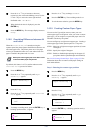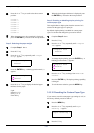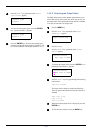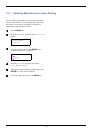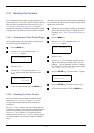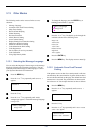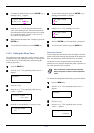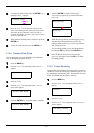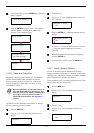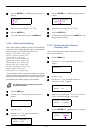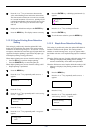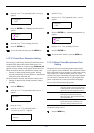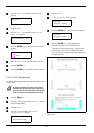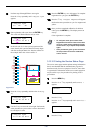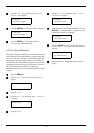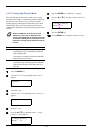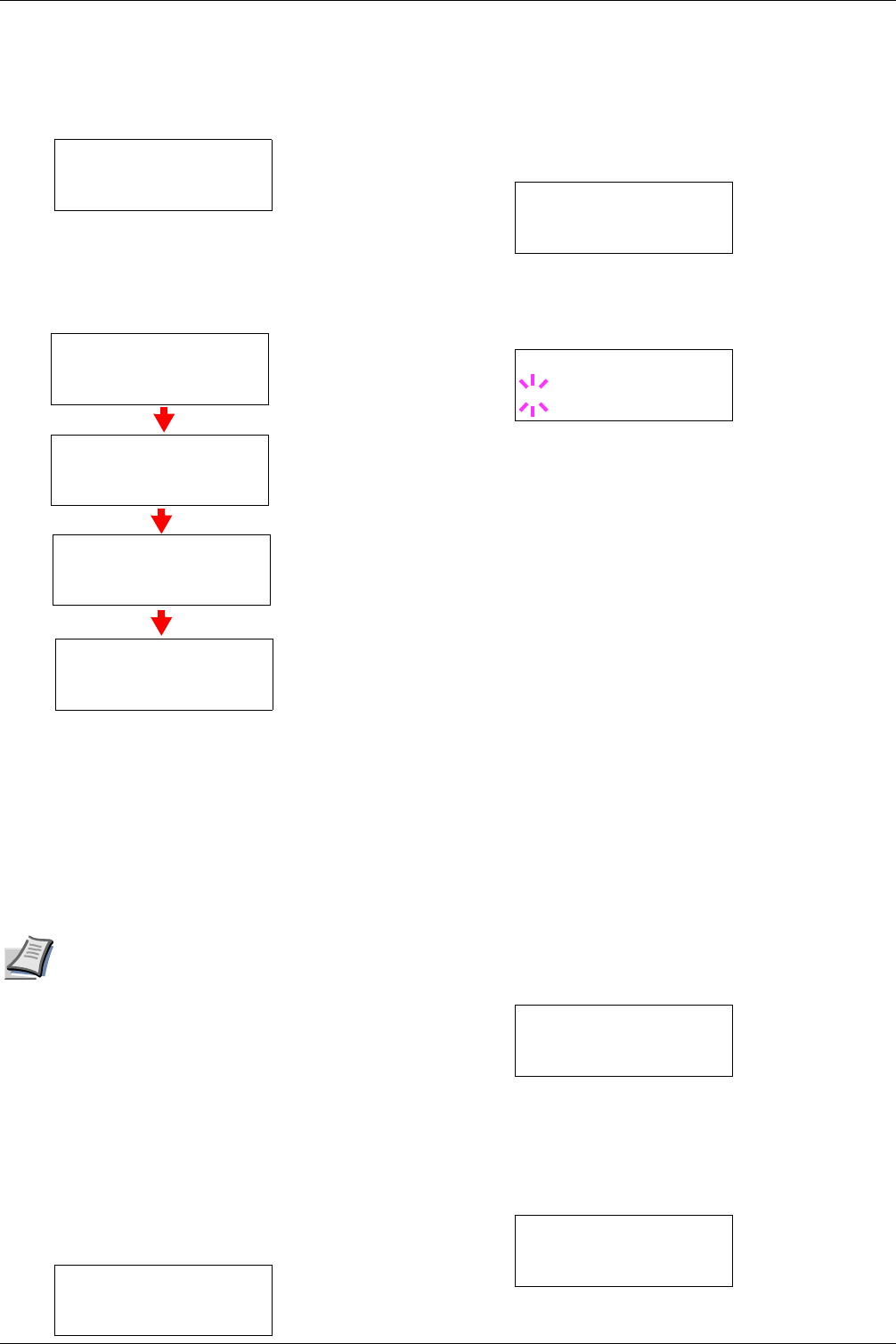
3.13 Other Modes
3-61
5
55
5
To reset the printer, press the ENTER key. A question
mark (?) appears.
6
66
6
Press the ENTER key again. Self test appears
while the printer is resetting itself, followed by
Please wait and then Ready.
3.13.6 Resource Protection
By default, when you switch from the PCL 6 emulation to
another, all downloaded fonts and macros will be lost.
Resource protection preserves these PCL resources in
memory so that they remain intact even when you have
switched back in PCL 6.
Note
Resource protection requires extra memory to
store the downloaded fonts and macros. The
total size of the printer memory recommended
for using the resource protection option is
affected by several factors. See Appendix A
Options.
By default, resource protection is deactivated. To activate
resource protection, proceed as follows:
1
11
1
Press the MENU key.
2
22
2
Press the U or V key repeatedly until Others >
appears.
3
33
3
Press the Z key.
4
44
4
Press the U or V key repeatedly until >Resource
Prot. appears.
5
55
5
Press the ENTER key. A blinking question mark (?)
appears.
6
66
6
Press the U or V key to select Permanent or Perm
/ Temp (Permanent/Temporary) for resource
protection.
7
77
7
When the desired resource protection is displayed,
press the ENTER key.
8
88
8
To exit the menu selection, press the MENU key.
3.13.7 Alarm (Buzzer) Setting
You can set an alarm sound in addition to the message
displayed when the paper supply is exhausted, or when paper
jamming occurs. This setting is useful, for example, when the
printer is located some distance from the user.
The audio alarm is set to Off when leaving the factory. If the
alarm is set to Off, it will not sound.
1
11
1
Press the MENU key.
2
22
2
Press the U or V key repeatedly until Others >
appears.
3
33
3
Press the Z key.
4
44
4
Press the U or V key repeatedly until Buzzer
appears.
>Printer Reset ?
Self test
Please wait
Please wait
(Calibrating)
Ready
Others >
>Resouce Prot.
Off
>Resouce Prot.
? Off
Others >
>Buzzer
Off