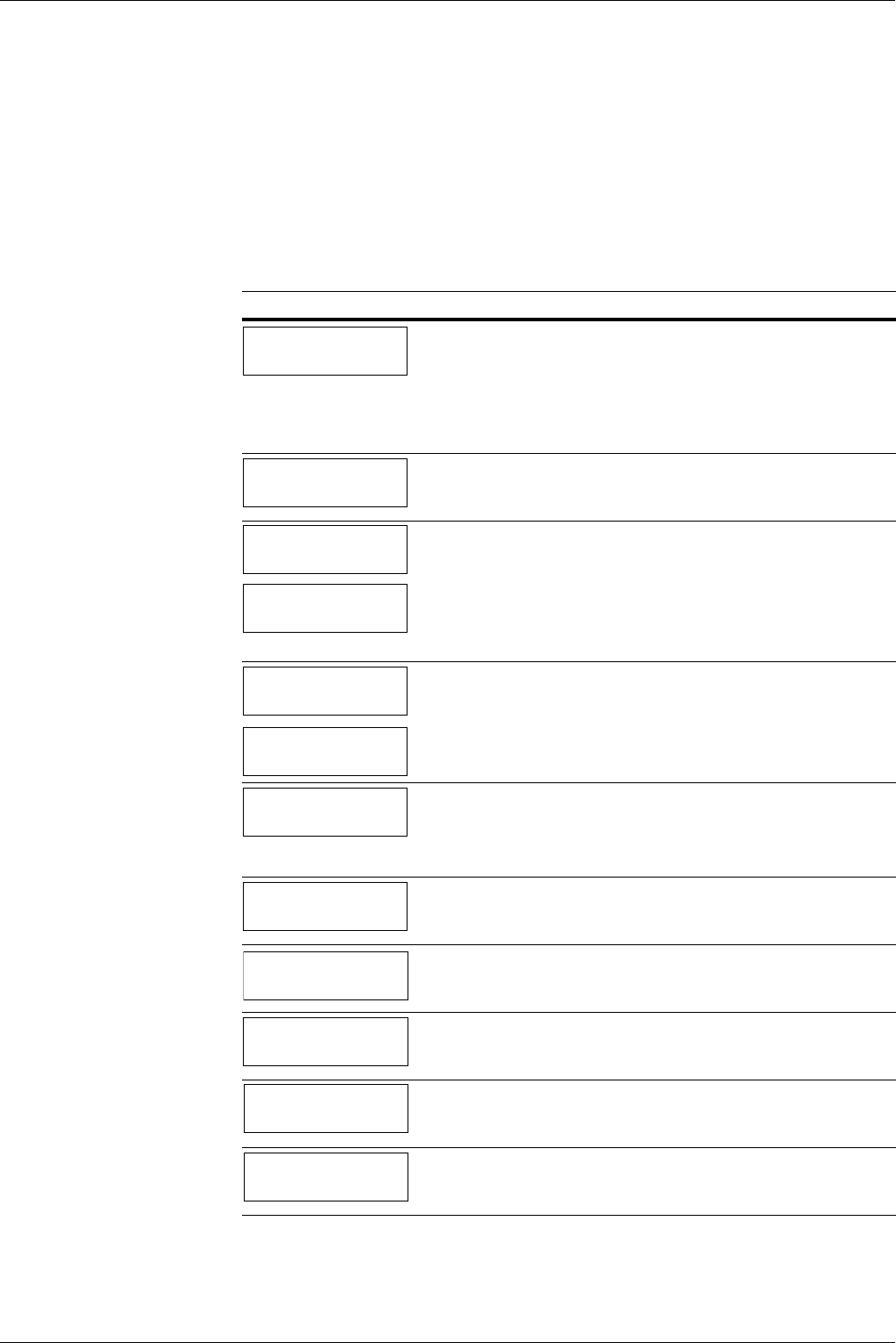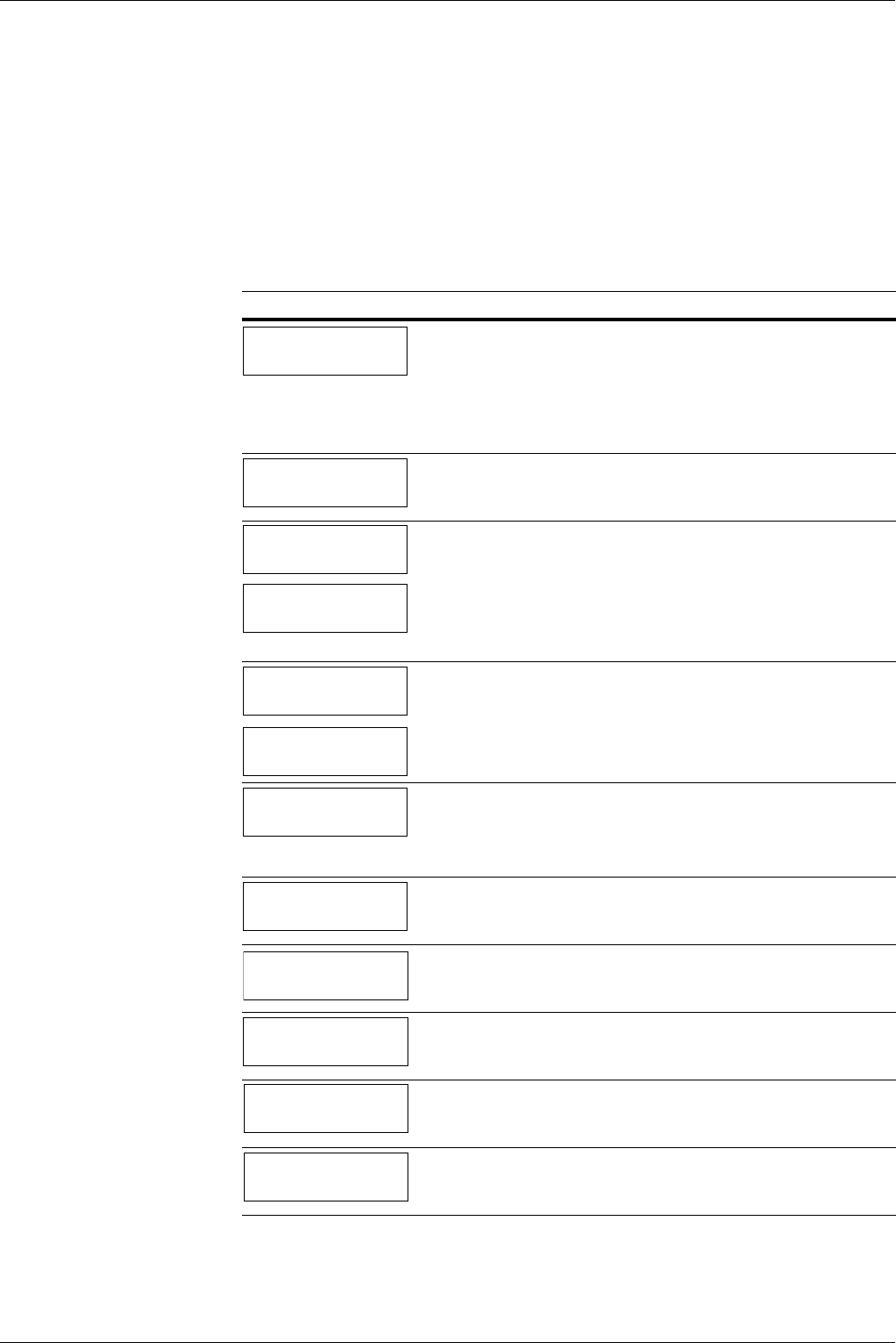
4.3 Error Messages
4-6
4.3 Error Messages
The following table lists errors and maintenance messages that you can be dealt with by
yourself. If Call service appears, turn off the printer, disconnect the power cord, and
contact your Kyocera Mita dealer.
Some errors cause the alarm sound to sound. To stop the alarm sound, press the CANCEL
key to stop the alarm sound.
Message Corrective Action
Add paper
######
The tray indicated in place of ##### has run out of paper. Supply paper to
the applicable paper source (paper cassette or MP tray).
This message is displayed alternately with messages indicating the printer
status, such as, [Ready], [Please wait], [Processing],
[Waiting], and [Form Feed Time Out]. If the number of copies to
print is 2 or more, only the [Add paper] message is displayed.
Add staples
The optional finisher is out of staples. Replenish the staples.
Add staples
Press GO
Set MP Tray
################
The optional finisher is out of staples. Replenish the staples.
To continue printing without stapling, press the
GO
key.
When this message appears, place paper 2 sheets of the indicated size onto
the MP tray and then press the
GO
key. In order to load the staples in place,
the feed unit feeds the paper and the finisher operates without staples. Print-
ing resumes automatically after the finisher operates without staples.
Add staples?
Yes: Press ENTER
No : Press GO
The optional finisher is out of staples.
Pressing the
ENTER
key raises the finisher main tray, so replenish staples.
Printing resumes automatically when staples are replenished.
Pressing the
GO
key without replenishing staples continues printing with-
out stapling.
Call service
####:0123456
A mechanical error has made further printer operation impossible. Make a
note of the alphanumeric #### code, turn off power, unplug the printer,
and contact your Kyocera Mita dealer or service representative.
The value to the right of the code indicates the total number of pages printed.
Call service
F###:
A printer controller error has made further printer operation impossible.
Make a note of the F### number, turn off power, unplug the printer, and
contact your Kyocera Mita dealer or service representative.
Call service
F000
There is a problem with data transfer between the printer controller and
operation panel. Turn off power, unplug the printer, and contact your Kyo-
cera Mita dealer or service representative.
Cassette #
not loaded
The indicated paper cassette is not installed. Correctly install the cassette.
The indicated cassette number is 1 (topmost) to 5 (bottom). If the optional
duplex drawer is installed, the indicated cassette number is 2 to 5.
Chad box full
The chad box is full. Empty the chad box.
Check chad box
Press GO
Check the condition of the chad box. After ensuring that it is installed cor-
rectly, press the
GO
key.
Table 4-3