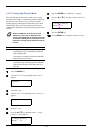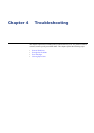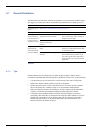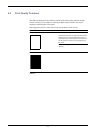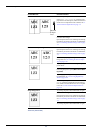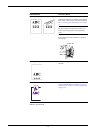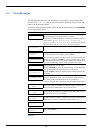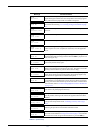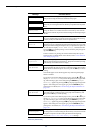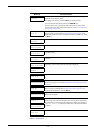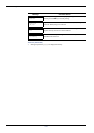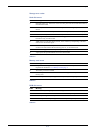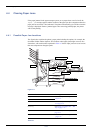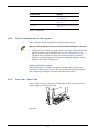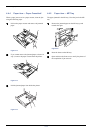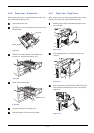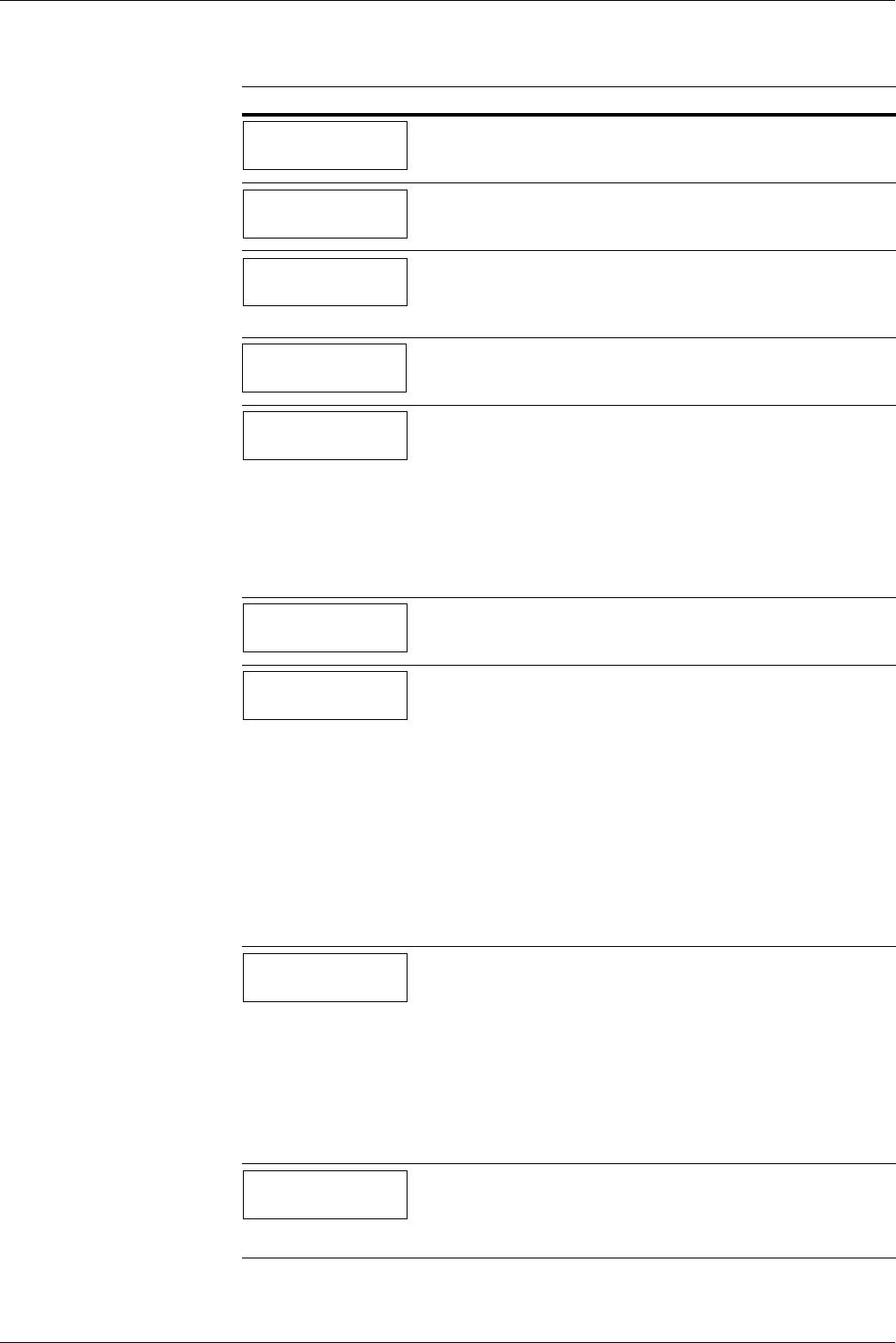
4.3 Error Messages
4-8
I/F occupied
The interface whose setup you are trying to change is in use. Wait until the
print job that is using the interface is finished, and try again.
ID error
The user ID entered for a private job or a stored job is not correct. Check to
make sure you are using the same user ID that you specified with the printer
driver.
Insert the same
memory card
The memory card you inserted into the printer's memory card slot is the
wrong one. Remove it, and then insert the correct memory card. Once the
correct card is inserted, the printer will start reading it from the beginning of
the data.
Install MK
Replace the Maintenance Kit. Replacement of the maintenance kit is neces-
sary every 300,000 images of printing and requires professional servicing.
Contact your Kyocera Mita dealer or service representative.
KPDL error ##
Press GO
Current print process cannot continue because of occurrence of a KPDL
(PostScript Level 3 compatible page description language) error (type indi-
cated by the number that appears in place of ##). To print an error report, use
the mode menu to display >Print KPDL err(s) , and then select On.
Press the GO key to resume printing. You can cancel the print job by press-
ing the CANCEL key.
If Auto Continue is on, printing will resume automatically after a preset
amount of time. For details about Auto Continue, refer to 3.13.8 Auto Con-
tinue Setting on page 3-62.
Left tray
paper full
The left (face-up) tray (which can hold approximately 150 sheets) is full.
Remove all printed pages from the left tray. The printer will resume printing
to the left tray when it detects that it is empty.
Load Cassette #
(A4)/(PLAIN)
†
The indicated paper cassette (which contains paper that matches the size and
type specified for the print job) is empty. Load paper into the paper cassette
whose number is indicated in place of #. Next, press the GO key to resume
printing.
Note that the paper source number appears only when the optional paper
feeder is installed.
If you want to print from a different paper source, press the
U
UU
U
or
V
VV
V
key to
display Use alternative and you can change the source for paper feed-
ing. After selecting a paper source and pressing the MENU key, Paper
Handling > appears. By pressing the
U
UU
U
key,the paper type settings menu
appears. After setting the correct paper type, press the ENTER key and
printing starts.For details, see 3.10.5 Selecting the Paper Feed Source on
page 3-50.
Load MP Tray
(A4)/(PLAIN)†
There is no paper cassette in the printer that matches the paper size and paper
type of the print job. Load the proper type of paper onto the MP tray, and
then press the GO key to resume printing.
If you want to print from a different paper source, press the
U
UU
U
or
V
VV
V
key to
display Use alternative and you can change the source for paper feed-
ing. After selecting a paper source and pressing the MENU key, Paper
Handling > appears. By pressing the
U
UU
U
key,the paper type settings menu
appears. After setting the correct paper type, press the ENTER key and
printing starts. For details, see 3.10.5 Selecting the Paper Feed Source on
page 3-50.
Memory card err
Insert again
The memory card in the printer’s memory card slot was removed while it
was being read. To continue reading the same memory card, insert it into the
slot again. The printer will start reading the data from the beginning.
Also see the Insert the same memory card message.
Message Corrective Action
Table 4-3 (Continued)