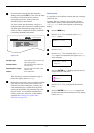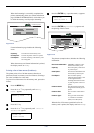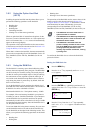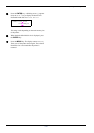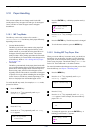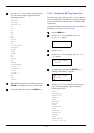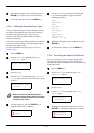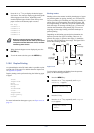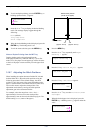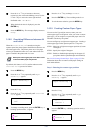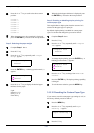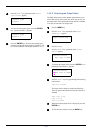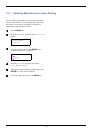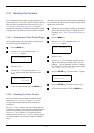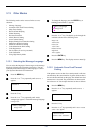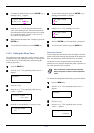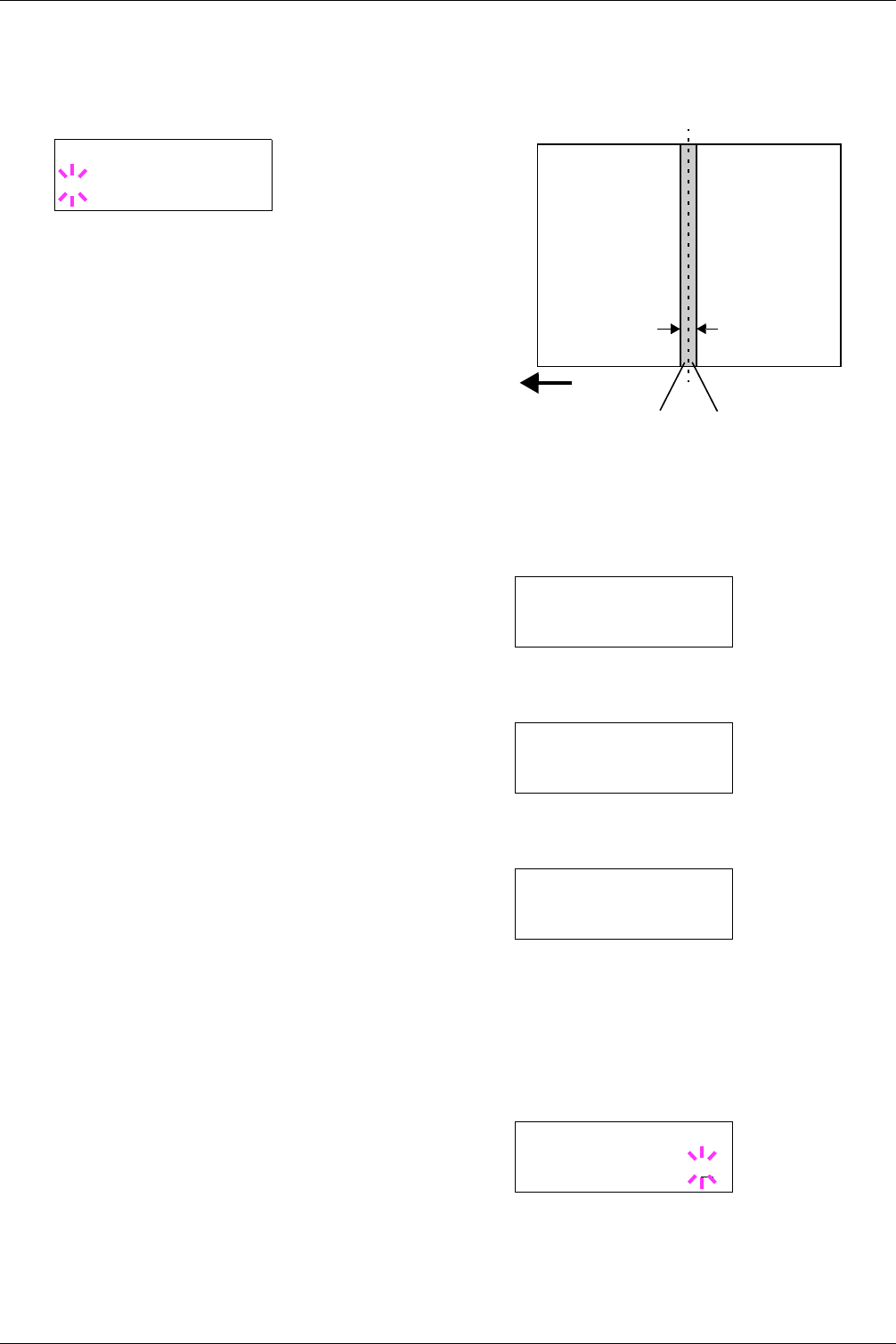
3.10 Paper Handling
3-52
5
55
5
To activate duplex printing, press the ENTER key. A
blinking question mark (?) appears.
6
66
6
Press the U or V key to display the desired binding
mode. The message display toggles through the
following:
None (default)
Long edge bind
Short edge bind
7
77
7
When the desired binding mode is displayed, press the
ENTER key. The binding mode is set.
8
88
8
To exit the menu selection, press the MENU key.
Note on Duplex Printing from the MP Tray
Duplex printing can be also performed from the
multi-purpose (MP) tray. When the MP tray is set to first
mode (First), the paper size and paper type will be the same
as those of the paper cassette currently set at the paper feed
source.
3.10.7 Adjusting the Stitch Positions
When installing the option document finisher DF-610 and
booklet folder BF-1, adjust the stitch positions using the
following procedures. In the default settings, the stitch
position is set in the center of the paper. Depending on the
paper, a certain amount of deviation will occur. In this case,
also use this menu to adjust the stitch position. The
adjustment can be done by moving the stitch position
adjustment gear in the document finisher.
For example, select the range from -10 to +10 (1 =
approximately 0.6 mm) to move the stitch position
approximately 6 mm as shown in the following figure. The
default setting is 000 (center of the paper.)
1
11
1
Press the MENU key.
2
22
2
Press the U or V key repeatedly until Paper
Handling > appears.
3
33
3
Press the Z key. >Stitch Adjust > appears.
4
44
4
Press the Z key. >>A4/Letter appears.
5
55
5
Press the U or V key to select A4/Letter, B4 or
A3/Ledger.
6
66
6
When the desired paper size is displayed, press the
ENTER key. A blinking cursor (_) appears under the
value.
>Duplex Mode
?None
-10
(Approx. 6 mm)
+10
(Approx. 6 mm)
Feed direction
Default stitch position
(center of the paper)
Paper Handling >
>Stitch Adjust >
>>A4/Letter
000
>>A4/Letter
000