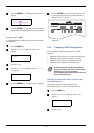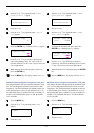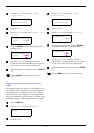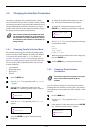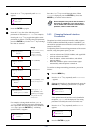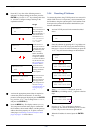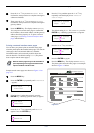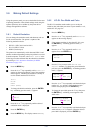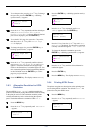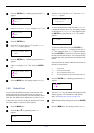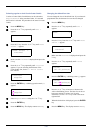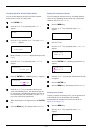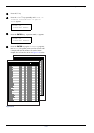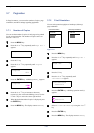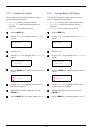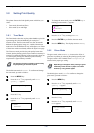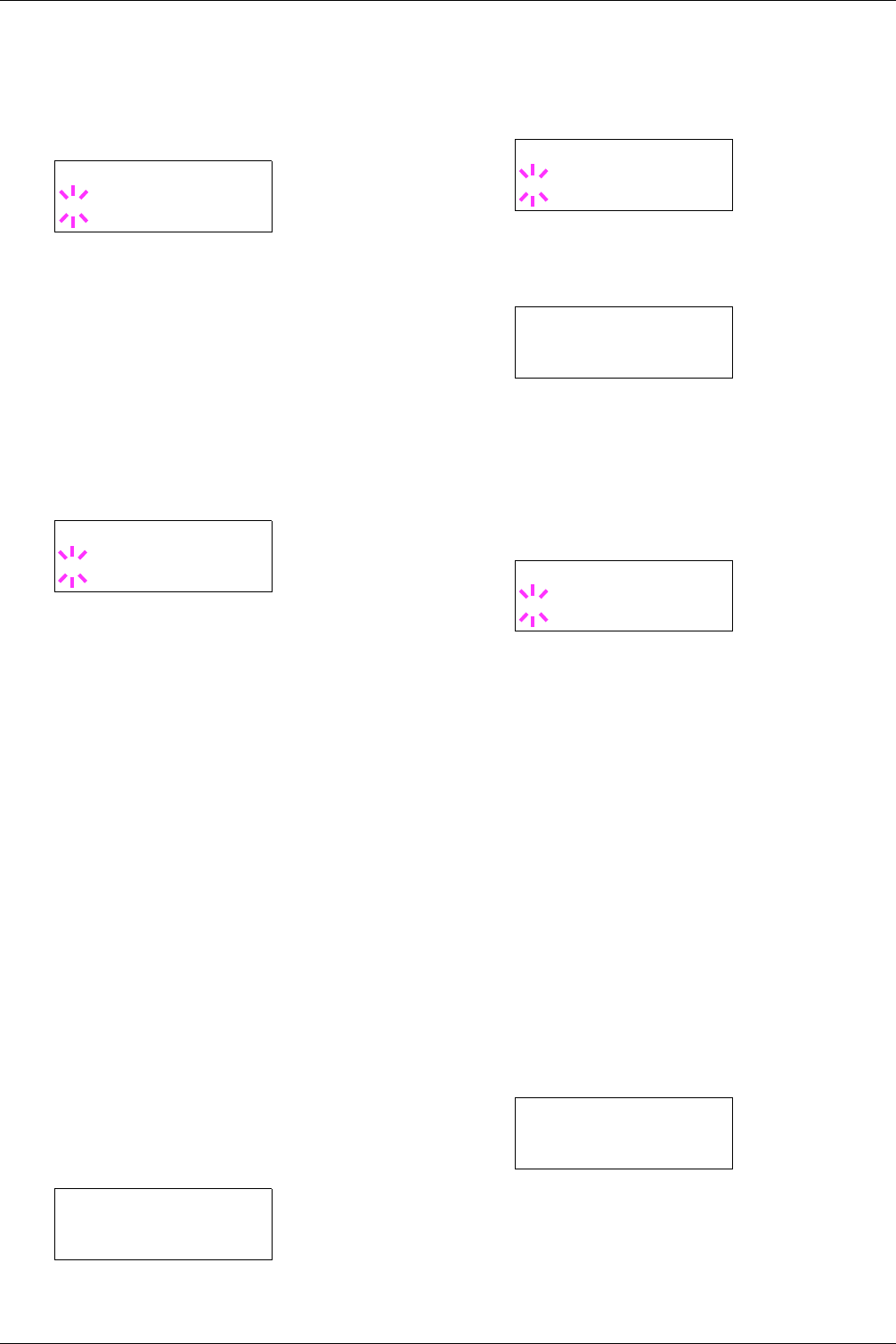
3.6 Making Default Settings
3-33
9
99
9
To set the pen color, press the U or V key. To change
the pen color, press the ENTER key. A blinking
question mark (?) appears.
10
1010
10
Press the U or V key repeatedly until the desired pen
color (Black, Red, Green, Yellow, Blue,
Magenta, Cyan, White) appears. When the desired
pen color is displayed, press the ENTER key.
11
1111
11
To set the KC-GL page size, press the Y key twice,
then Press the U or V key until >KC-GL Page
Set is displayed.
12
1212
12
To change the page size, press the ENTER key. A
blinking question mark (?) appears.
13
1313
13
Press the U or V key repeatedly until the desired
page size (A2, A1, A0, B3, B2, B1, B0, and SPSZ)
appears. The SPSZ command sets the paper edge
limits to the dimensions of a standard paper size. See
this command explained in the Programming Manual
in the CD-ROM. Press the ENTER key to set the
page set you just selected.
14
1414
14
Press the MENU key. The display returns to Ready.
3.6.3 Alternative Emulation for KPDL
Emulation
The auto KPDL [
KPDL (AUTO)
] emulation enables the
printer to automatically change the emulation mode according
to the print job received. The emulation mode the printer
switches alternatively can be selected using the operator
panel. The default alternative emulation is HP
PCL 6
.
1
11
1
Press the MENU key.
2
22
2
Press the U or V key repeatedly until Emulation
> appears.
3
33
3
Press the ENTER key. A blinking question mark (?)
appears.
4
44
4
Press the U or V key repeatedly until KPDL
(AUTO) appears. Press the ENTER key.
5
55
5
Press the Z key. Press the U or V key until >Alt.
Emulation is displayed. The alternative emulation
currently selected also appears — PCL 6 or KC-GL.
6
66
6
To change the alternative emulation, press the
ENTER key. A blinking question mark (?) appears.
7
77
7
Press the U or V key until the desired alternative
emulation appears.
8
88
8
Press the ENTER key.
9
99
9
Press the MENU key. The display returns to Ready.
3.6.4 Printing KPDL Errors
The printer can print error descriptions when printing error
occurs during KPDL emulation. The default is Off — the
printer does not print KPDL errors.
1
11
1
Press the MENU key.
2
22
2
Press the U or V key repeatedly until Emulation
> appears.
>>Pen(1) Color
? Black
>KC-GL Page Set
? [A2]
Emulation >
PCL 6
Emulation
?PCL 6
Emulation
?KPDL (AUTO)
>Alt. Emulation
?PCL 6
Emulation >
PCL 6