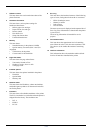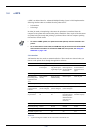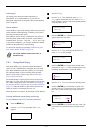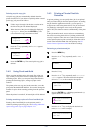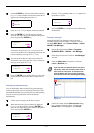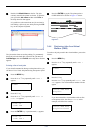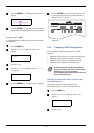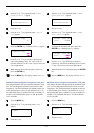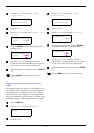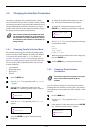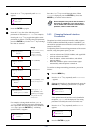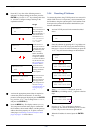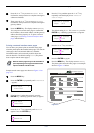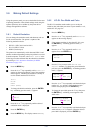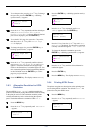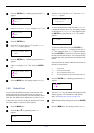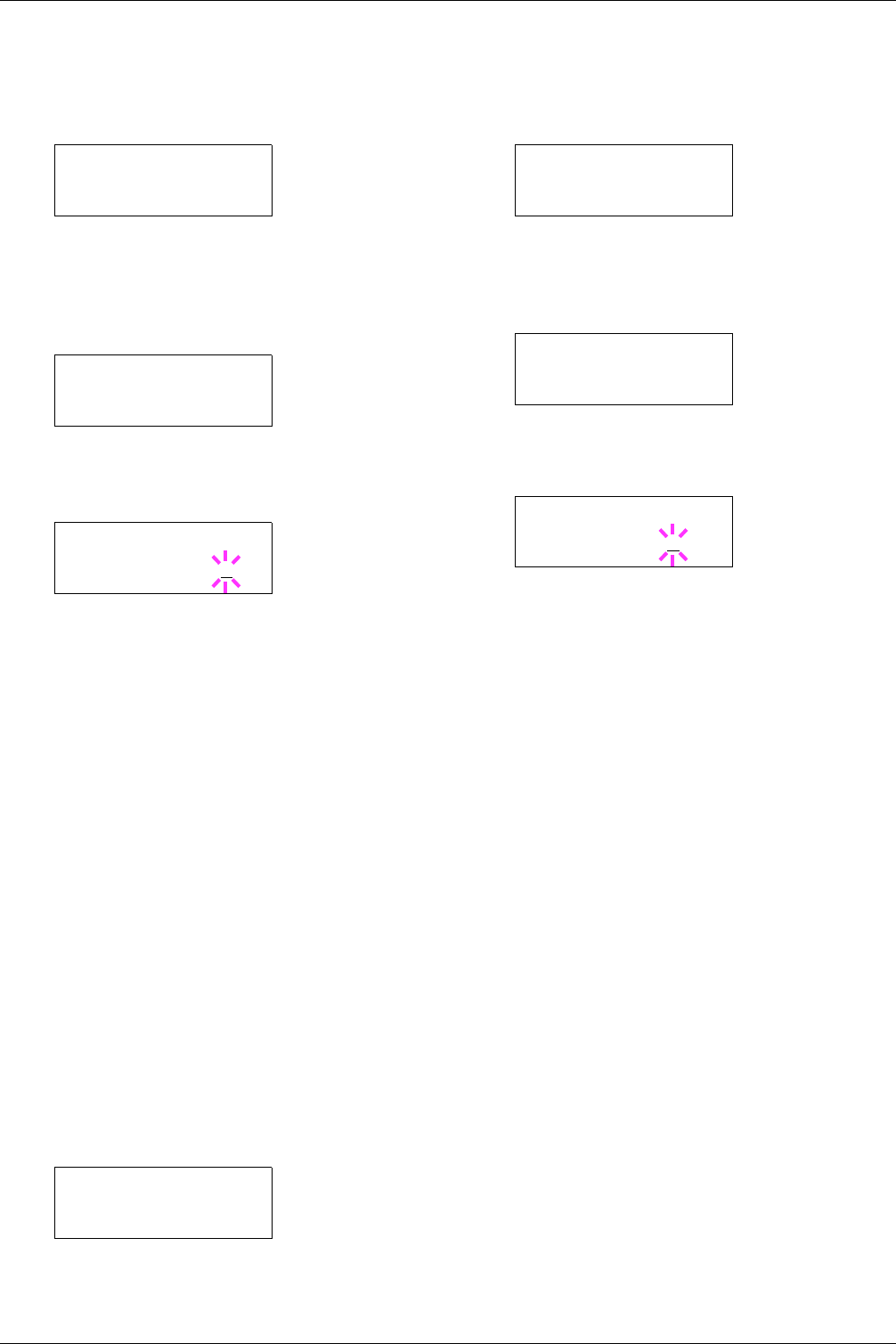
3.4 e-MPS
3-27
4
44
4
Press the U or V key and select >e-MPS
Configuration >.
5
55
5
Press the Z key.
6
66
6
Press the U or V key and select >>Perm. Code
JOB Size.
7
77
7
Press the ENTER key, the message display shows a
blinking cursor (_).
8
88
8
Press the U or V key to increase or decrease,
respectively, the value at the blinking cursor. Use the
Zand Y keys to move the cursor right and left.
9
99
9
When the desired size is displayed, press the ENTER
key.
10
1010
10
Press the MENU key and the display returns to
Ready.
Maximum space assigned to virtual mailboxes
(VMB)
This changes the hard disk space for virtual mailboxes. You
can change the maximum space from 0 to 9999 (megabytes).
The actual maximum size depends on the size of free hard
disk space, however. The default size is 1/6 of the total hard
disk space, rounded off in unit of 50 MB. For example, if the
total hard disk space is 10 GB, the default size is 1550 MB.
1
11
1
Press the MENU key
2
22
2
Press the U or V key and select e-MPS >.
3
33
3
Press the Z key.
4
44
4
Press the U or V key and select >e-MPS
Configuration >.
5
55
5
Press the Z key.
6
66
6
Press the U or V key and select >>VMB Size.
7
77
7
To change the maximum size, press the ENTER key.
The message display shows a blinking cursor (_).
8
88
8
Press the U or V key to increase or decrease,
respectively, the value at the blinking cursor. Use the
Z and Y keys to move the cursor right and left.
9
99
9
When the desired size is displayed, press the ENTER
key.
10
1010
10
Press the MENU key to exit the menu selection.
>e-MPS >
Configuration
>>Perm. Code JOB
Size 1550MB
>>Perm. Code JOB
Size 1550
MB
e-MPS >
>e-MPS >
Configuration
>>VMB Size
1550MB
>>VMB Size
1550
MB