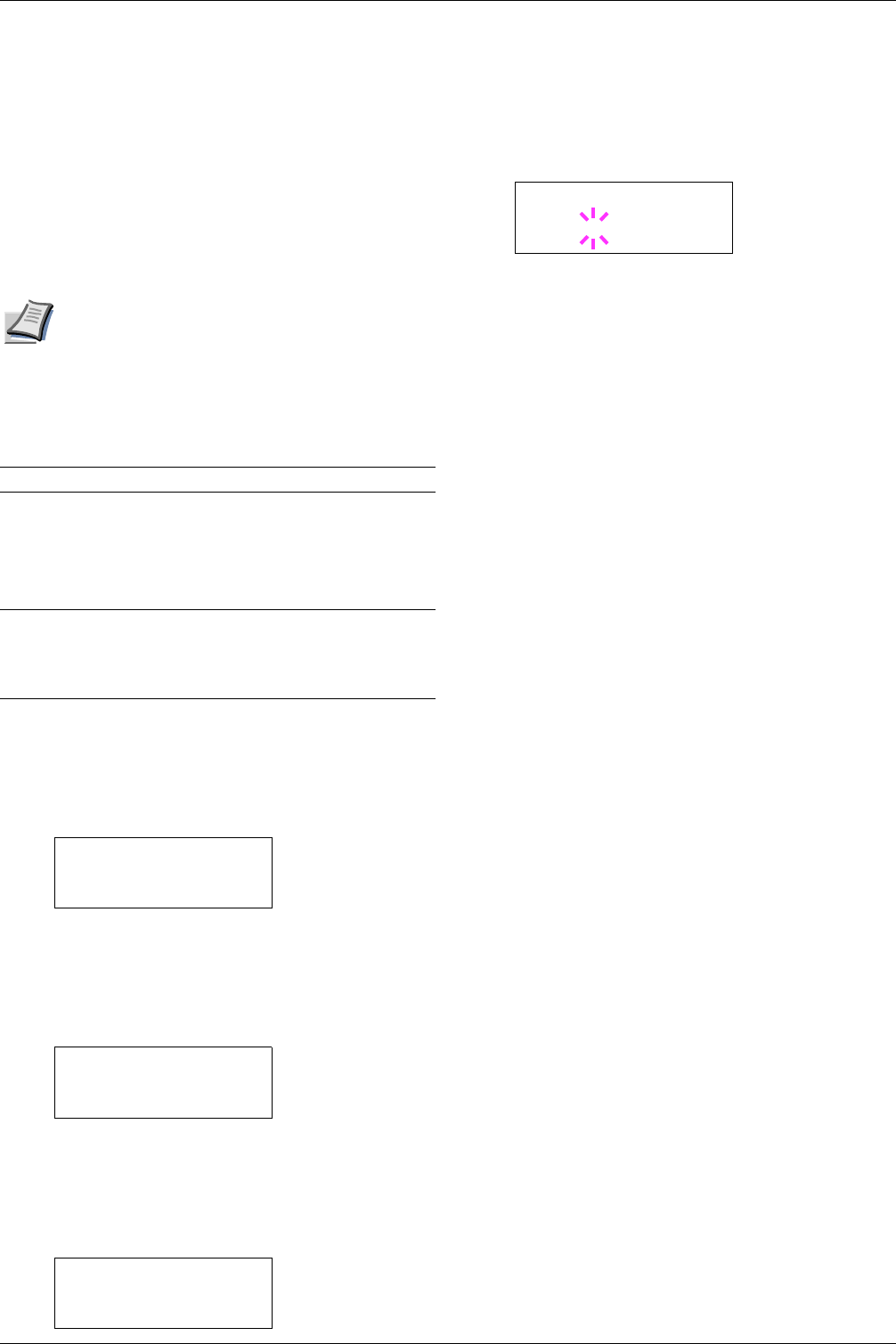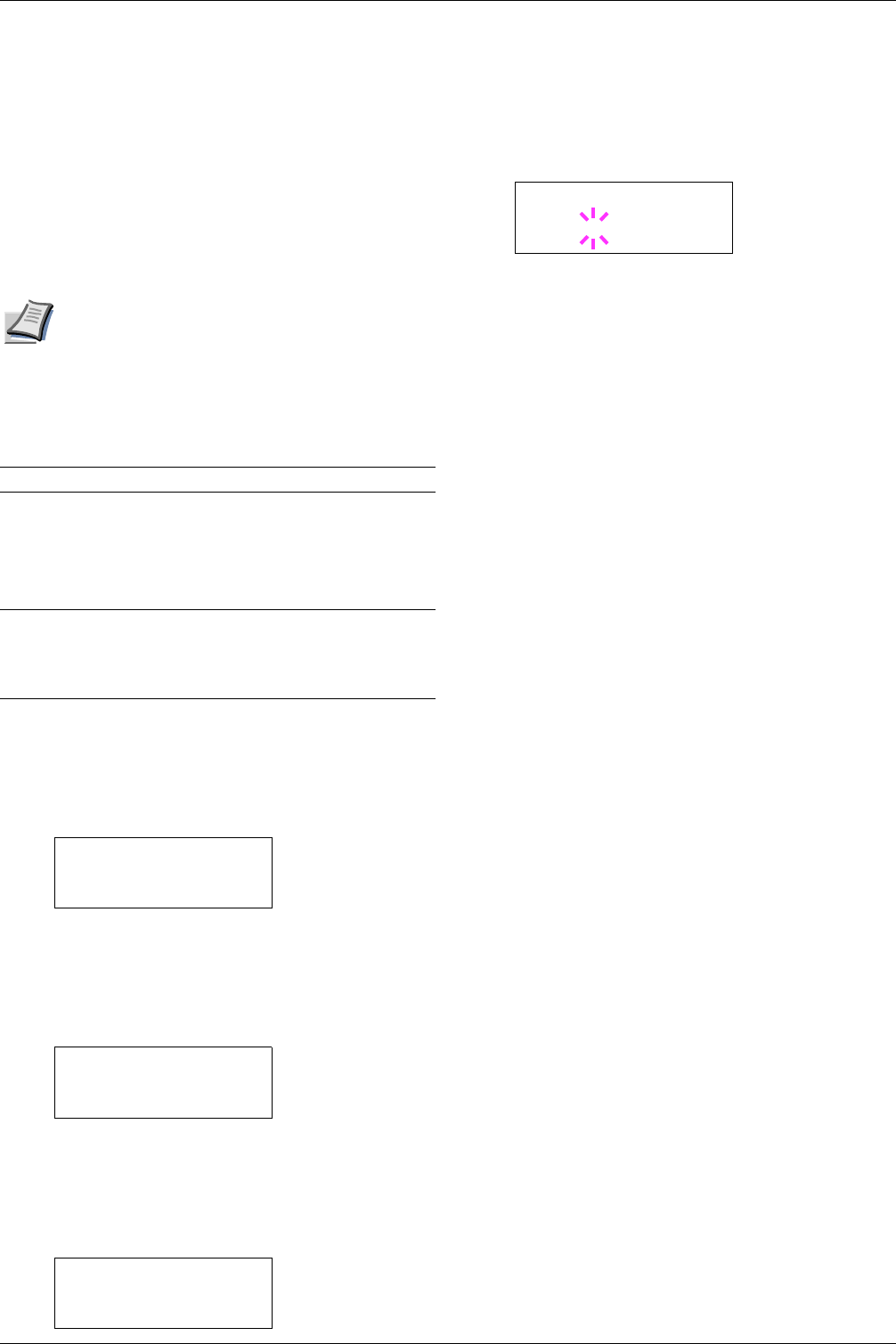
3.13 Other Modes
3-68
3.13.17 Using High Density Mode
When the high density data such as solid color or a page
including many images is continuously printed, the printing
density may lower. In such a case, you can prevent the
printing density by changing the mode setting to the High
Density Mode. However, if you perform the continuous
printing in this high density mode, the printing speed will be
reduced.
Note
When the RAM disc of the printer is set to
effective or a hard disc is attached to the
printer, set the RAM disc or the hard disc to ON
in the device setting menu of the printer driver.
Otherwise, the high density mode will become
invalid.
1
11
1
Press the MENU key.
2
22
2
Press the U or V key repeatedly until Others >
appears.
3
33
3
Press the Z key.
4
44
4
Press the
U
or
V
key repeatedly until
> Service >
appears.
5
55
5
Press the Z key.
6
66
6
Press the U
UU
U or V
VV
V key repeatedly until >> High
Density Mode appears.
7
77
7
Press the ENTER key. A blinking ( ? ) appears
8
88
8
Press the U
UU
U or V
VV
V key to select a number from 01 to
03.
9
99
9
Press the ENTER key.
10
1010
10
Pres the MENU key. The display returns to Ready.
01
Standard (Initial setting)
02
Printing speed has a priority. Secure the appropri-
ate printing density by controlling the reduction
of the printing speed.
If the density is a little discolored in the standard
printing mode, use this mode.
03
Printing density has a priority. The printing den-
sity takes priority in printing operation so that the
printing speed becomes slower than when 02 is
selected.
Others >
>Service >
>>High Density
Mode 01
>>High Density
Mode ? 01