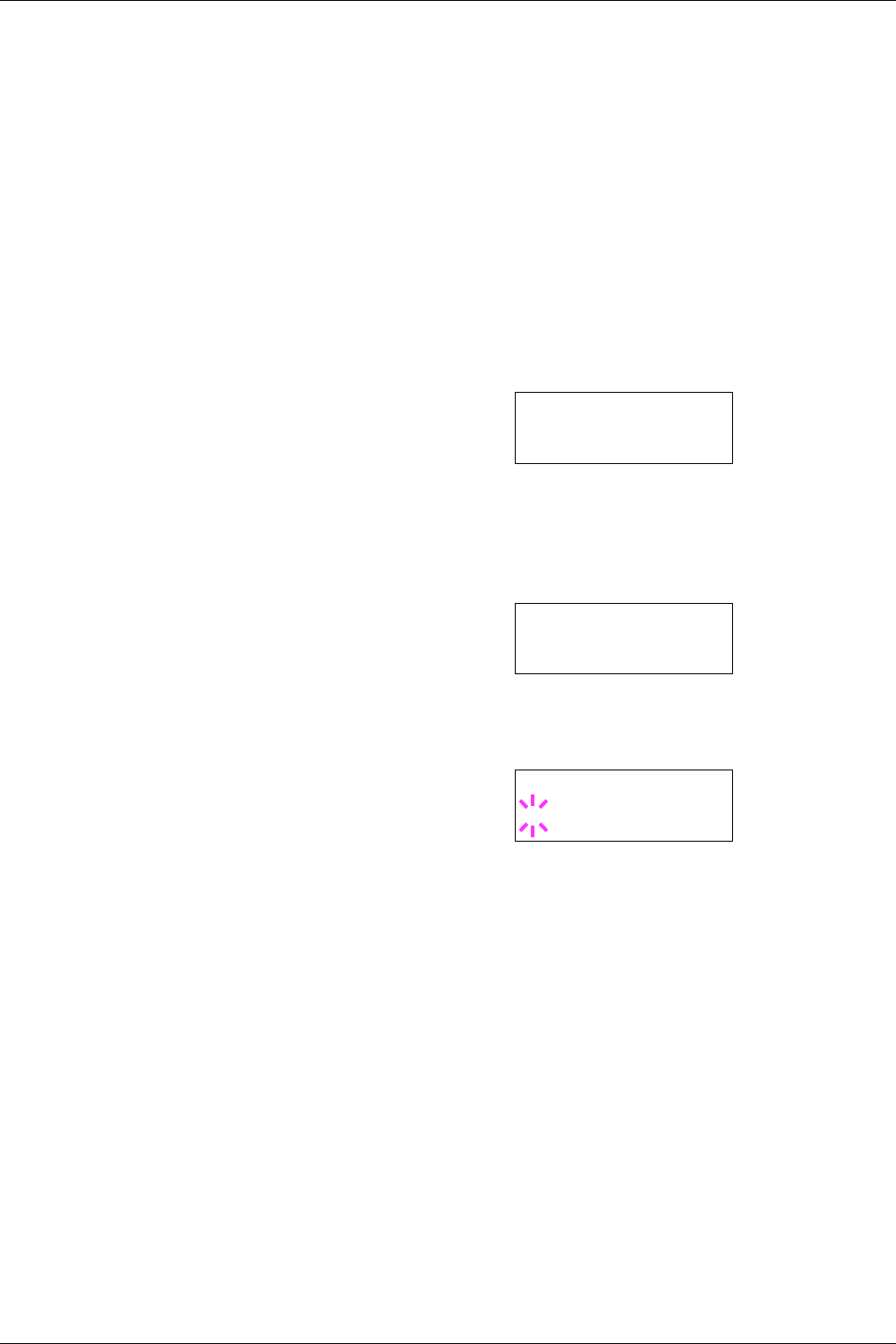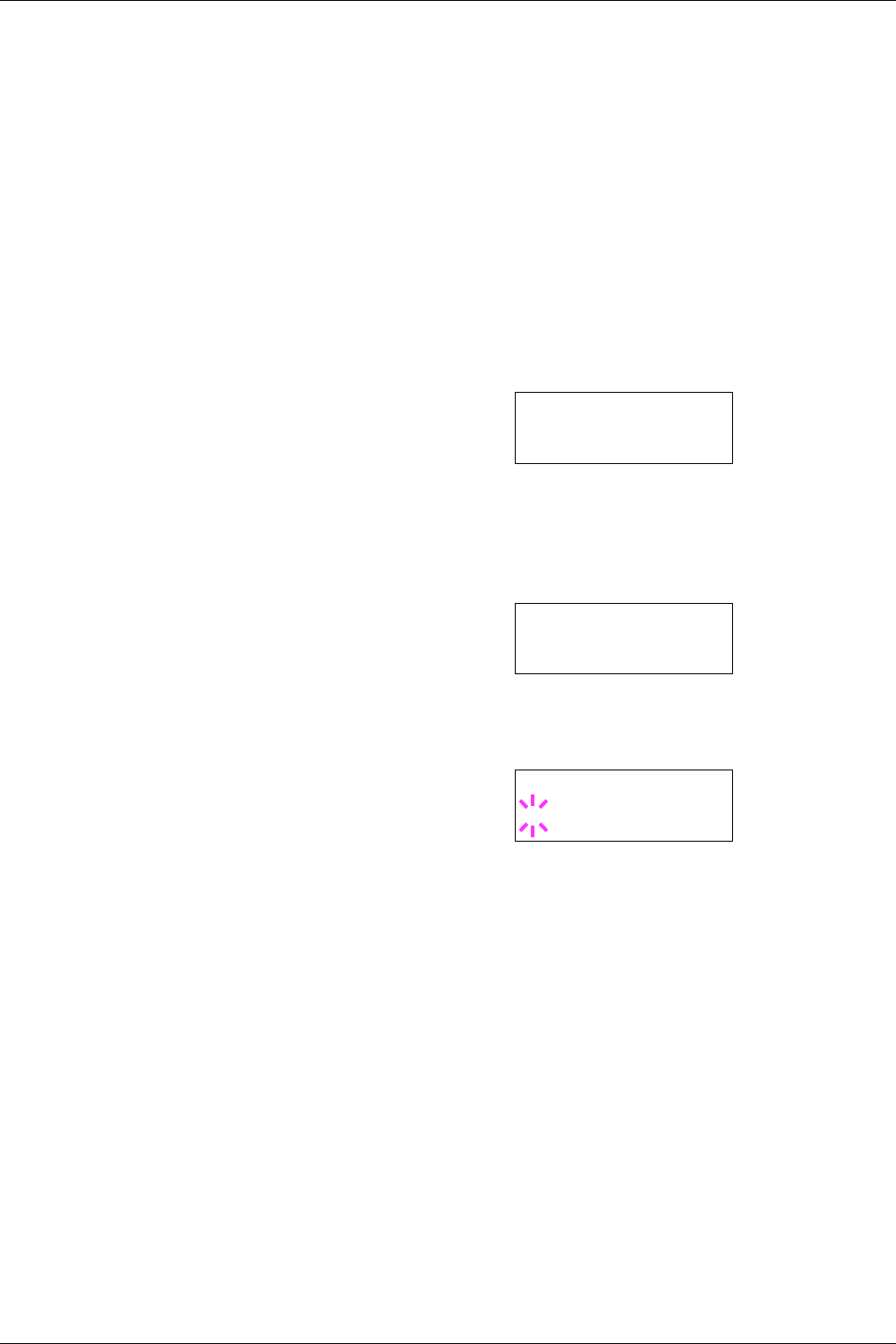
3.10 Paper Handling
3-49
6
66
6
Press the U or V key to display the desired paper
size. The message display toggles through the
following paper sizes:
Business
Comm.#9
Comm.#6 3/4
DL
C5
A6
B6
A5
B5
B5-R
ISO B5
A4-R
A4
A4 Executive
Letter-R
Letter
Legal
Ledger
A3
B4
Custom
C4
Hagaki
OufukuHagaki
Oficio II
Statement
Folio
Youkei 2
Youkei 4
8K
16K
12x18
7
77
7
When the desired paper size is displayed, press the
ENTER key. The paper size is set for the MP tray.
8
88
8
To exit the menu selection, press the MENU key.
3.10.3 Setting the MP Tray Paper Type
By setting a paper type (plain, recycled, etc.) to the MP tray,
you can feed the paper on the MP tray according to the paper
type you command on the printer driver. The default setting
is plain paper.
For more information about paper types that can be fed from
the MP tray, see Chapter 2 Handling Paper.
1
11
1
Press the MENU key.
2
22
2
Press the U or V key repeatedly until Paper
Handling > appears.
3
33
3
Press the Z key.
4
44
4
Press the U or V key repeatedly until >MP Tray
Type appears.
5
55
5
To change paper type, press the ENTER key. A
blinking question mark (?) appears.
6
66
6
Press the U or V key to display the desired paper
type. The message display toggles through the
following paper types:
Plain
Trasparency
Preprinted
Labels
Bond
Recycled
Vellum
Rough
Letterhead
Color
Envelope
Cardstock
Coated
Thick
High quality
Custom 1 (to 8)
Paper Handling >
>MP Tray Type
Plain
>MP Tray Type
? Plain