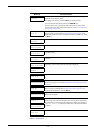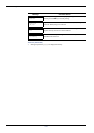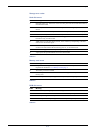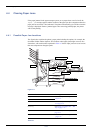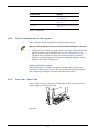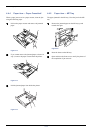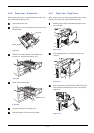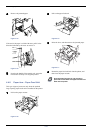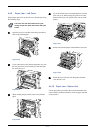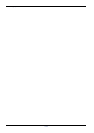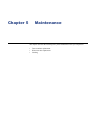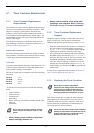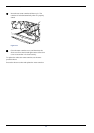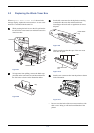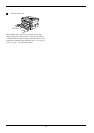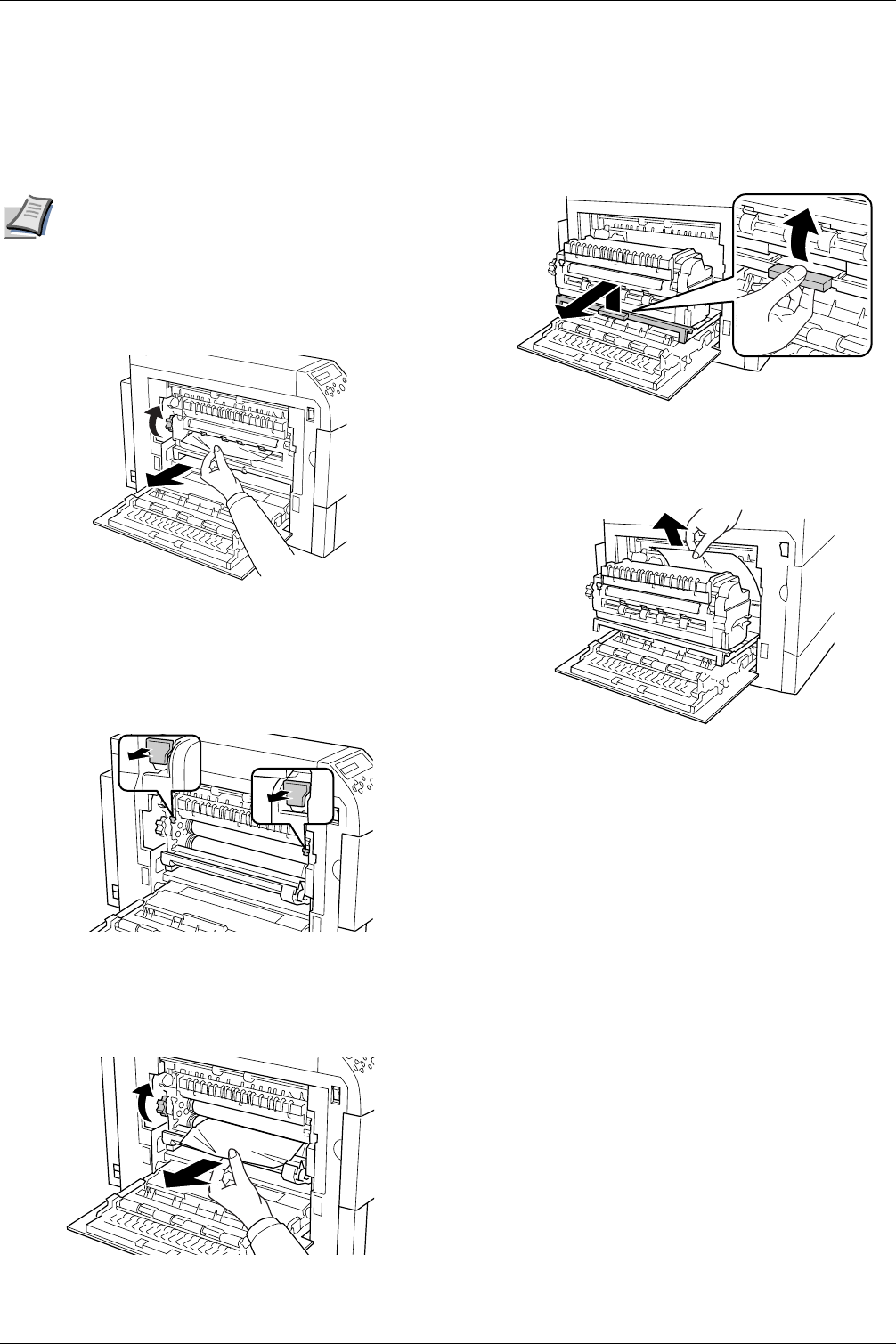
4.4 Clearing Paper Jams
4-17
4.4.9 Paper Jam – Left Cover
When a paper jam occurs at the left cover, clear the jam using
the following steps.
Note
The fuser unit and rollers become very hot
during normal use. Never touch them with your
hands.
1
11
1
Open the left cover, and then rotate the green knob to
remove the jammed paper.
Figure 4-18
2
22
2
If you cannot remove the jammed paper this way, pull
the two green lock levers towards you and then open
the fuser unit cover.
Figure 4-19
3
33
3
While rotating the green knob, remove the jammed
paper.
Figure 4-20
4
44
4
If you still cannot remove the jammed paper, close the
fuser unit cover. While raising the green lever at the
bottom of the fuser unit, pull the fuser unit out of the
printer.
Figure 4-21
5
55
5
Remove the jammed paper from behind the fuser unit.
Figure 4-22
6
66
6
Return the fuser unit back into the printer, and then
close the left cover.
4.4.10 Paper Jam – Option Unit
Use the procedures provided in the user documentation that
comes with the document finisher to clear any paper jam that
occurs inside it.