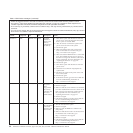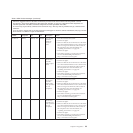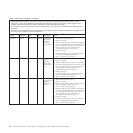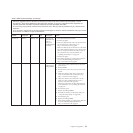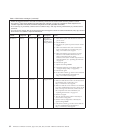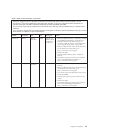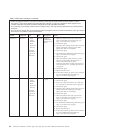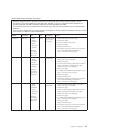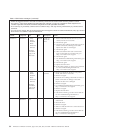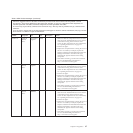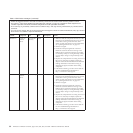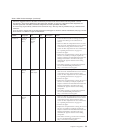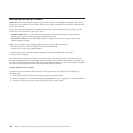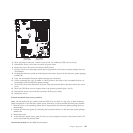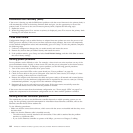Table 5. DSA Preboot messages (continued)
v Follow the suggested actions in the order in which they are listed in the Action column until the problem is solved.
v See Chapter 7, “Parts listing, RS210 Types 6531, 6532, 6533, and 6534,” on page 177 to determine which components are
customer replaceable units (CRU) and which components are field replaceable units (FRU).
v If an action step is preceded by “(Trained service technician only),” that step must be performed only by a Trained service
technician.
v Go to the Lenovo support Web site at http://www.lenovo.com/support to check for technical information, hints, tips, and new
device drivers or to submit a request for information.
Message
number Component Test State Description Action
215-803-xxx DVD Drive
v Verify
Media
Installed
v Read/
Write Test
v Self-Test
Messages
and actions
apply to all
three tests.
Failed The disc might
be in use by
the system.
1. Wait for the system activity to stop.
2. Run the test again
3. Turn off and restart the system.
4. Run the test again.
5. Replace the DVD drive.
6. If the failure remains, go to the Lenovo Web site
for more troubleshooting information at
http://www.lenovo.com/support..
215-901-xxx DVD Drive
v Verify
Media
Installed
v Read/
Write Test
v Self-Test
Messages
and actions
apply to all
three tests.
Aborted Drive media is
not detected.
1. Insert a CD/DVD into the drive or try a new
media, and wait for 15 seconds.
2. Run the test again.
3. Check the drive cabling at both ends for loose or
broken connections or damage to the cable.
Replace the cable if it is damaged.
4. Run the test again.
5. For additional troubleshooting information, go to
http://www.lenovo.com/support.
6. Run the test again.
7. Replace the DVD drive.
8. If the failure remains, go to the Lenovo Web site
for more troubleshooting information at
http://www.lenovo.com/support..
215-902-xxx DVD Drive
v Verify
Media
Installed
v Read/
Write Test
v Self-Test
Messages
and actions
apply to all
three tests.
Failed Read
miscompare.
1. Insert a CD/DVD into the drive or try a new
media, and wait for 15 seconds.
2. Run the test again.
3. Check the drive cabling at both ends for loose or
broken connections or damage to the cable.
Replace the cable if it is damaged.
4. Run the test again.
5. For additional troubleshooting information, go to
http://www.lenovo.com/support.
6. Run the test again.
7.
Replace the DVD drive.
8. If the failure remains, go to the Lenovo Web site
for more troubleshooting information at
http://www.lenovo.com/support..
Chapter 4. Diagnostics
95