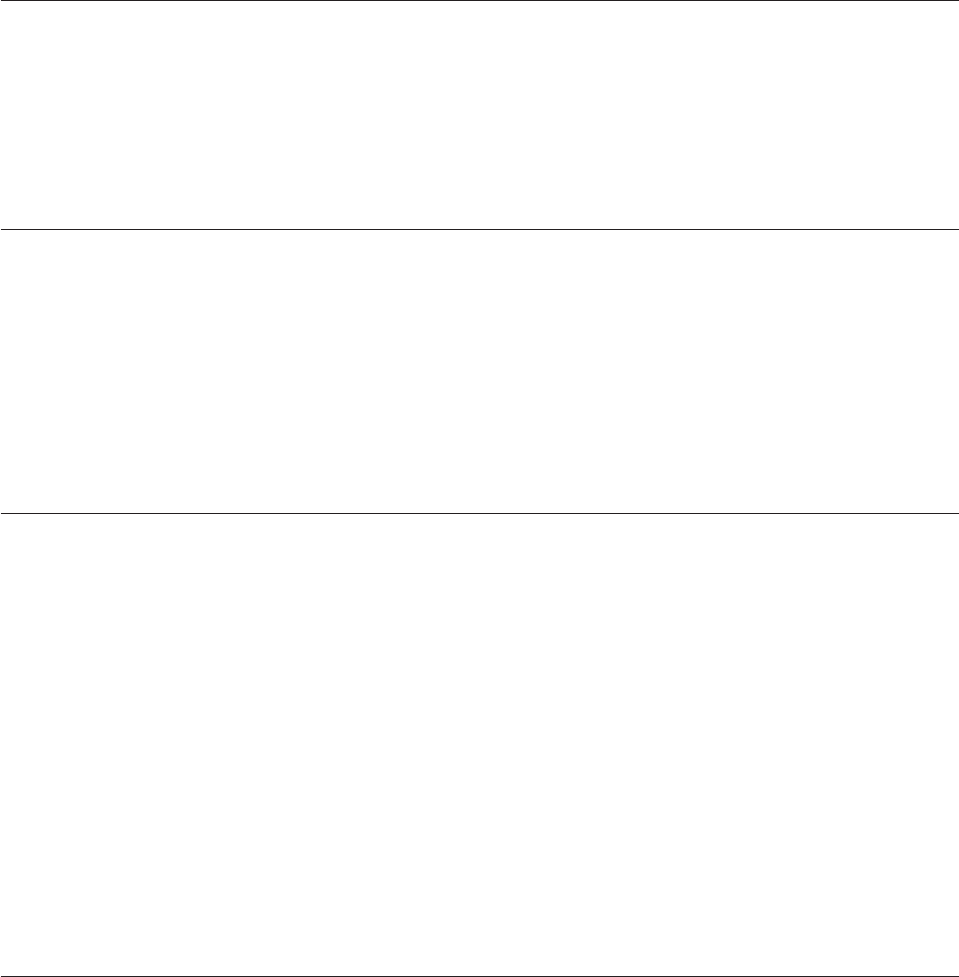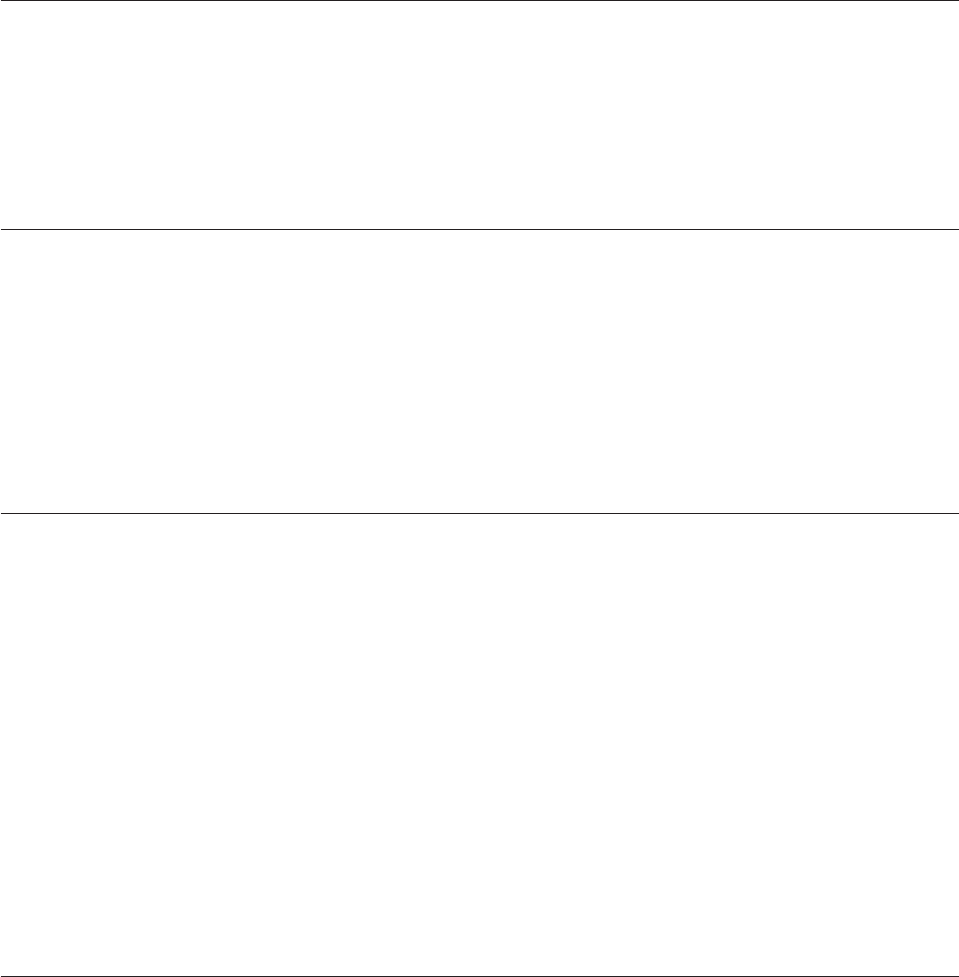
Automated boot recovery (ABR)
If the server is booting up and the IMM detect problems with the server firmware in the primary bank, it
will automatically switch to the backup firmware bank and give you the opportunity to recover the
primary bank. To recover to the server firmware primary bank, complete the following steps.
1. Restart the server.
2. When the prompt press F3 to restore to primary is displayed, press F3 to recover the primary bank.
Pressing F3 will restart the server.
Three boot failure
Configuration changes, such as added devices or adapter firmware updates can cause the server to fail
POST (power-on self-test). If this occurs on three consecutive boot attempts, the server will temporarily
use the default configuration values and automatically goes to F1 Setup. To solve the problem, complete
the following steps:
1. Undo any configuration changes that you made recently and restart the server.
2. Remove any devices that you added recently and restart the server.
3. If the problem remains, go to Setup and select Load Default Settings, and then click Save to restore
the server factory settings.
Solving power problems
Power problems can be difficult to solve. For example, a short circuit can exist anywhere on any of the
power distribution buses. Usually, a short circuit will cause the power subsystem to shut down because
of an overcurrent condition. To diagnose a power problem, use the following general procedure:
1. Turn off the server and disconnect all ac power cords.
2. Check the power-fault LEDs on the system board (see “Power problems” on page 62).
3. Check for loose cables in the power subsystem. Also check for short circuits, for example, if a loose
screw is causing a short circuit on a circuit board.
4. Remove the adapters and disconnect the cables and power cords to all internal and external devices
until the server is at the minimum configuration that is required for the server to start (see “Solving
undetermined problems” on page 103 for the minimum configuration).
5. Reconnect all ac power cords and turn on the server. If the server starts successfully, reseat the
adapters and devices one at a time until the problem is isolated.
If the server does not start from the minimum configuration, see “Power-supply LEDs” on page 67 to
replace the components in the minimum configuration one at a time until the problem is isolated.
Solving Ethernet controller problems
The method that you use to test the Ethernet controller depends on which operating system you are
using. See the operating-system documentation for information about Ethernet controllers, and see the
Ethernet controller device-driver readme file.
Try the following procedures:
v Make sure that the correct device drivers, which come with the server are installed and that they are at
the latest level.
v Make sure that the Ethernet cable is installed correctly.
– The cable must be securely attached at all connections. If the cable is attached but the problem
remains, try a different cable.
– If you set the Ethernet controller to operate at 100 Mbps, you must use Category 5 cabling.
102 ThinkServer ThinkServer RS210, Types 6531, 6532, 6533, and 6534: Hardware Maintenance Manual