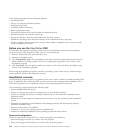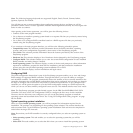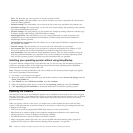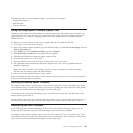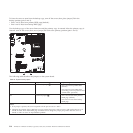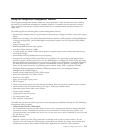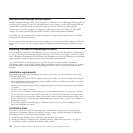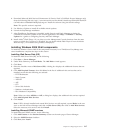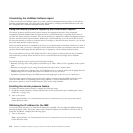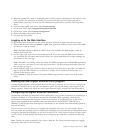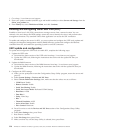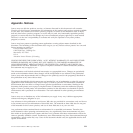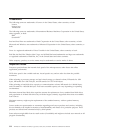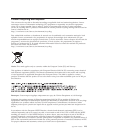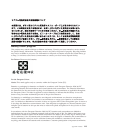Uninstalling the LANDesk Software Agent
If the Core Server has LANDesk agents on it from a previous Management Suite release, it will fail the
autorun prerequisite check. You must remove the old agents by running uninstallwinclient.exe file from
the \Program Files\LANDesk\ManagementSuite folder.
Using the remote presence capability and blue-screen capture
The remote presence and blue-screen capture features are integrated functions of the integrated
management module (IMM). When the optional Lenovo Virtual Media Key is installed in the server, it
activates the remote presence functions. The virtual media key is required to enable the integrated remote
presence and blue-screen capture features. Without the virtual media key, you will not be able to access
the network remotely to mount or unmount drives or images on the client system. However, you can still
access the Web interface without the key.
After the virtual media key is installed in the server, it is authenticated to determine whether it is valid. If
the key is not valid, you receive a message from the Web interface (when you attempt to start the remote
presence feature) indicating that the hardware key is required to use the remote presence feature.
The virtual media key has an LED. When this LED is lit and green, it indicates that the key is installed
and functioning correctly. When the LED is not lit, it indicates that the key might not be installed
correctly.
The remote presence feature provides the following functions:
v Remotely viewing video with graphics resolutions up to 1280 x 1024 at 75 Hz, regardless of the system
state
v Remotely accessing the server, using the keyboard and mouse from a remote client
v Mapping the DVD drive, diskette drive, and USB flash drive on a remote client, and mapping ISO and
diskette image files as virtual drives that are available for use by the server
v Uploading a diskette image to the IMM memory and mapping it to the server as a virtual drive
The blue-screen capture feature captures the video display contents before the IMM restarts the server
when the IMM detects an operating-system hang condition. A system administrator can use the
blue-screen capture to assist in determining the cause of the hang condition.
Enabling the remote presence feature
To enable the remote presence feature, complete the following steps:
1. Install the virtual media key into the dedicated slot on the system board (see “Installing the virtual
media key” on page 167).
2. Turn on the server.
Note: Approximately 1 to 3 minutes after the server is connected to ac power, the power-control
button becomes active.
Obtaining the IP address for the IMM
To access the Web interface, you need the IP address for the IMM. You can obtain the IMM IP address
through the Setup utility. The server comes with a default IP address for the IMM of 192.168.70.125. To
locate the IP address, complete the following steps:
1. Turn on the server.
Note: Approximately 1 to 3 minutes after the server is connected to ac power, the power-control
button becomes active.
218 ThinkServer ThinkServer RS210, Types 6531, 6532, 6533, and 6534: Hardware Maintenance Manual