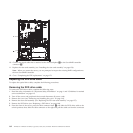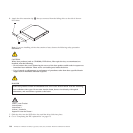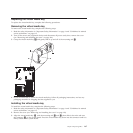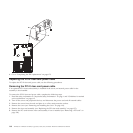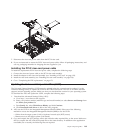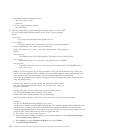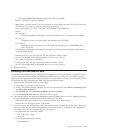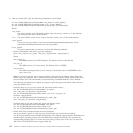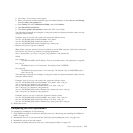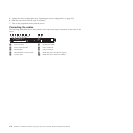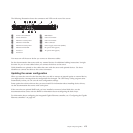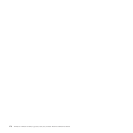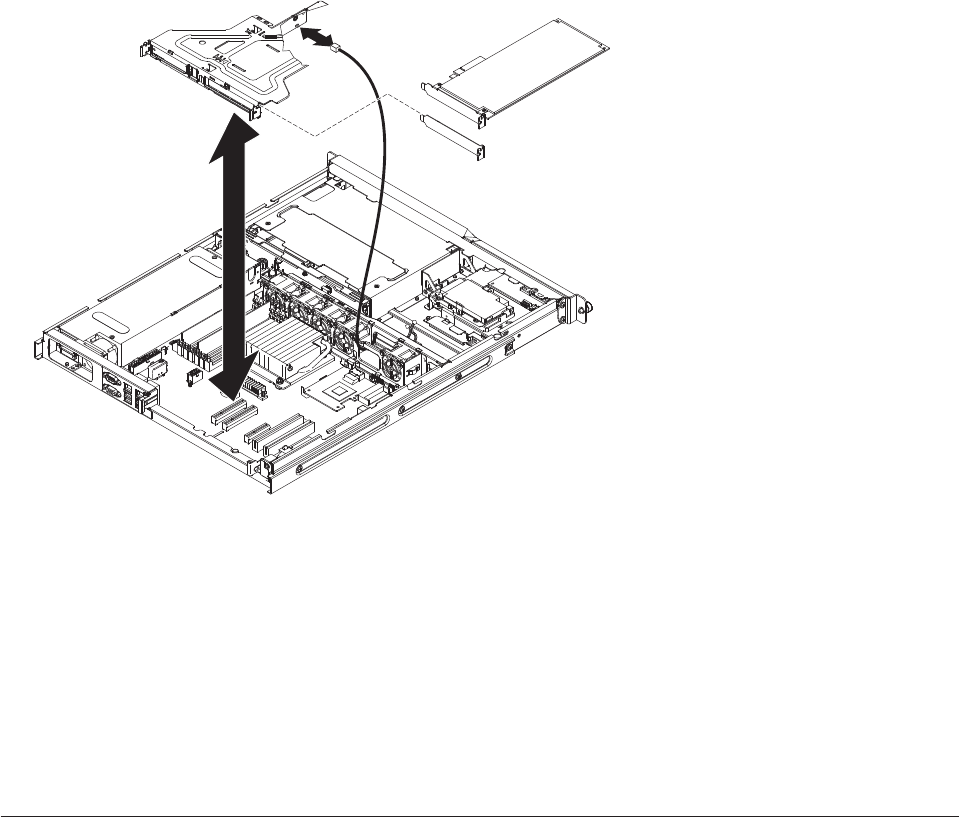
7. Disconnect the riser-card power cable from the PCI-X riser card.
8. If you are instructed to return the PCI-X riser-card power cable, follow all packaging instructions, and
use any packaging materials for shipping that are supplied to you.
Installing the PCI-X riser-card power cable
To install the replacement PCI-X riser-card power cable, complete the following steps.
1. Connect the riser-card power cable to the PCI-X riser-card assembly.
2. Install the adapter in the riser-card assembly (see “Installing a PCI card” on page 132).
3. Install the riser-card assembly (see “Installing the riser-card assembly” on page 158).
4. Go to “Completing the FRU replacement” on page 173.
Updating the Universal Unique Identifier (UUID)
The Universal Unique Identifier (UUID) must be updated when the system board is replaced. Use the
Advanced Settings Utility to update the UUID in the UEFI-based server. The ASU is an online tool that
supports several operating systems. Make sure that you download the version for your operating system.
To download the ASU and update the UUID, complete the following steps:
1. Download the Advanced Settings Utility (ASU):
a. Go to http://www.lenovo.com/support.
b. Enter your product number (machine type and model number) or select Servers and Storage from
the Select your product list.
c. From Family list, select ThinkServer RS210;, and click Continue.
d. Click Downloads and drivers to link to the ASU program.
2. ASU sets the UUID in the Integrated Management Module (IMM). Select one of the following
methods to access the Integrated Management Module (IMM) to set the UUID:
v Online from the target system (LAN or keyboard console style (KCS) access)
v Remote access to the target system (LAN based)
3. Copy and unpack the ASU package, which also includes other required files, to the server. Make sure
that you unpack the ASU and the required files to the same directory. In addition to the application
executable (asu or asu64), the following files are required:
Chapter 6. Replacing FRUs 169