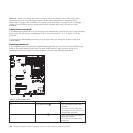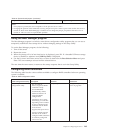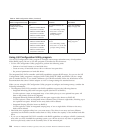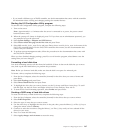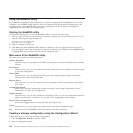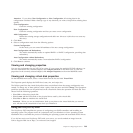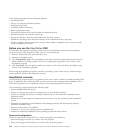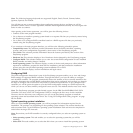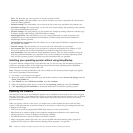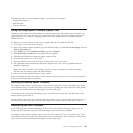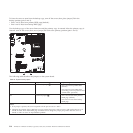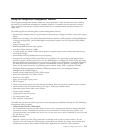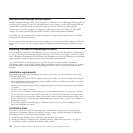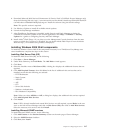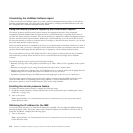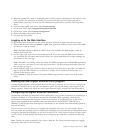Note: The disk that you select must be set as the boot disk in UEFI.
v Partitions options: This task enables you to choose whether you want to repartition the selected drive
or use an existing partition.
v Partition settings: This task enables you to choose the file system type and define the partition size.
v Installation settings: This task prompts you for user and system settings, the operating system product
key, and the administrator password.
v Network settings: This task prompts you for domain and workgroup settings, Ethernet controller type,
IP address settings, DNS settings, and WINS address settings.
v Install applications: This task enables you to run custom commands or scripts at the end of the
installation process. It also facilitates the installation of DVD-burning software and ThinkServer
EasyManage software products.
v Install Windows components: This task enables you to install optional Windows components such as
IIS, ASP.NET, and SNMP.
v Confirm settings: This task enables you to review all of the information you provided.
v Save response file: This task gives you the option of saving the information on a diskette or USB
device as a response file for future installations on similarly configured Lenovo servers.
v Start installation: This task starts the actual installation process. First, the disk is prepared using the
disk and partition information you specified. Then you are prompted to insert the operating system
disk, and the operating system is installed using the information that you specified.
Installing your operating system without using EasyStartup
If you have already configured the server hardware and you are not using the EasyStartup program to
install your operating system, do the following to download the latest operating-system installation
instructions from the Lenovo Support Web site:
Note: Changes are made periodically to the Lenovo Web site. The actual procedure might vary slightly
from what is described in this document.
1. Go to http://www.lenovo.com/support.
2. Enter your product number (machine type and model number) or select Servers and Storage from the
Select your product list.
3. From Family list, select ThinkServer RS210, and click Continue.
4. Select the operating system that you want from the Operating system list, and click Continue.
5. Click Operating system installation to download instructions to install the operating system.
Updating the firmware
The firmware in the server is periodically updated and is available for download on the Lenovo Support
Web site. Go to http://www.lenovo.com/support to check for the latest level of firmware, such as unified
extensible firmware interface (UEFI) code, vital product data (VPD) code, device drivers, and service
processor firmware.
When you replace a device in the server, you might have to either update the server with the latest
version of the firmware that is stored in memory on the device or restore the pre-existing firmware from
a diskette or CD image.
v UEFI code is stored in programmable ROM (flash memory) on the system board.
v IMM firmware is stored in ROM on the baseboard management controller on the system board.
v Ethernet firmware is stored in ROM on the Ethernet controller.
v ServeRAID firmware is stored in ROM on the RAID controller.
v Major components contain VPD code. You can use the IBM Advanced Settings Utility program to
update the VPD code (see “IBM Advanced Settings Utility program” on page 216).
212 ThinkServer ThinkServer RS210, Types 6531, 6532, 6533, and 6534: Hardware Maintenance Manual