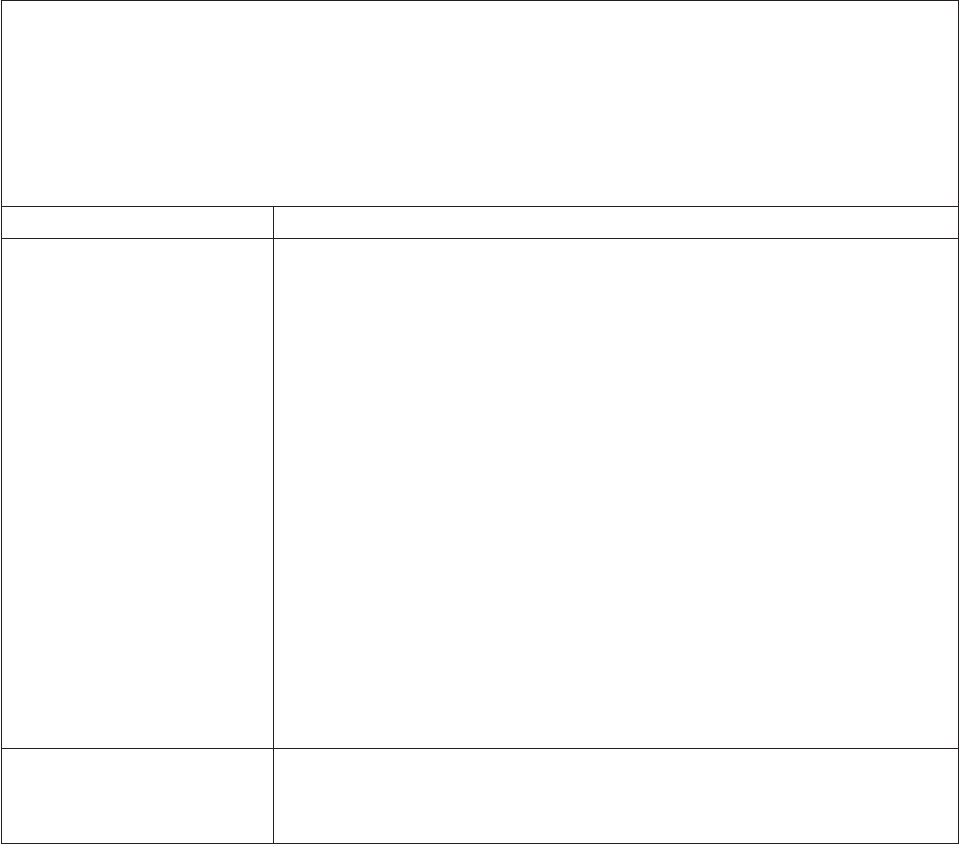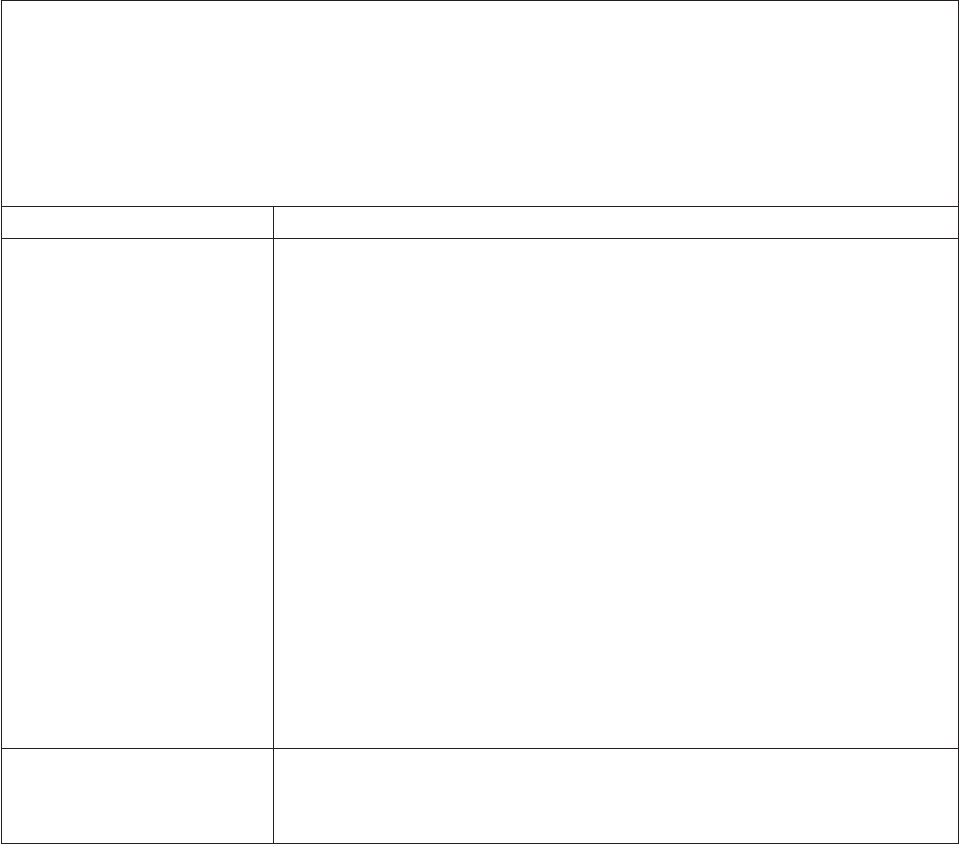
Memory problems
v Follow the suggested actions in the order in which they are listed in the Action column until the problem is
solved.
v See Chapter 7, “Parts listing, RS210 Types 6531, 6532, 6533, and 6534,” on page 177 to determine which
components are customer replaceable units (CRU) and which components are field replaceable units (FRU).
v If an action step is preceded by “(Trained service technician only),” that step must be performed only by a
Trained service technician.
v Go to the Lenovo support Web site at http://www.lenovo.com/support to check for technical information, hints,
tips, and new device drivers or to submit a request for information.
Symptom Action
The amount of system memory
that is displayed is less than the
amount of installed physical
memory.
1. Make sure that:
v No error LEDs are lit on the operator information panel.
v The memory modules are seated correctly.
v You have installed the correct type of memory.
v All banks of memory are enabled. The server might have automatically
disabled a memory bank when it detected a problem.
2. Check the POST error log:
v If a DIMM was disabled by a systems-management interrupt (SMI), replace
the DIMM.
3. Run memory diagnostics (see “Diagnostic tools” on page 19).
4. Make sure that there is no memory mismatch when the server is at the
minimum memory configuration.
5. Add one pair of DIMMs at a time, making sure that the DIMMs in each pair
match.
6. Reseat the DIMM.
7. Replace the following components one at a time, in the order shown, restarting
the server each time:
a. DIMMs
b. (Trained service technician only) Replace the system board
Multiple rows of DIMMs in a
branch are identified as failing.
1. Reseat the DIMMs; then, restart the server.
2. Replace the failing DIMM.
3. (Trained service technician only) Replace the system board.
Chapter 4. Diagnostics 57