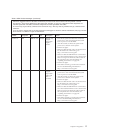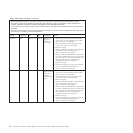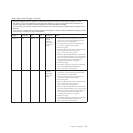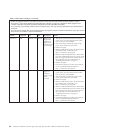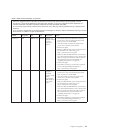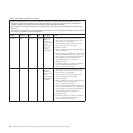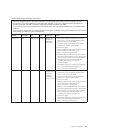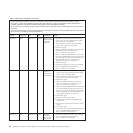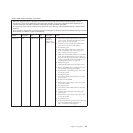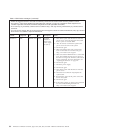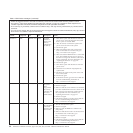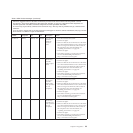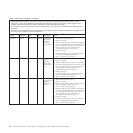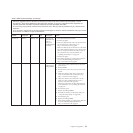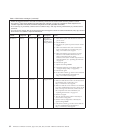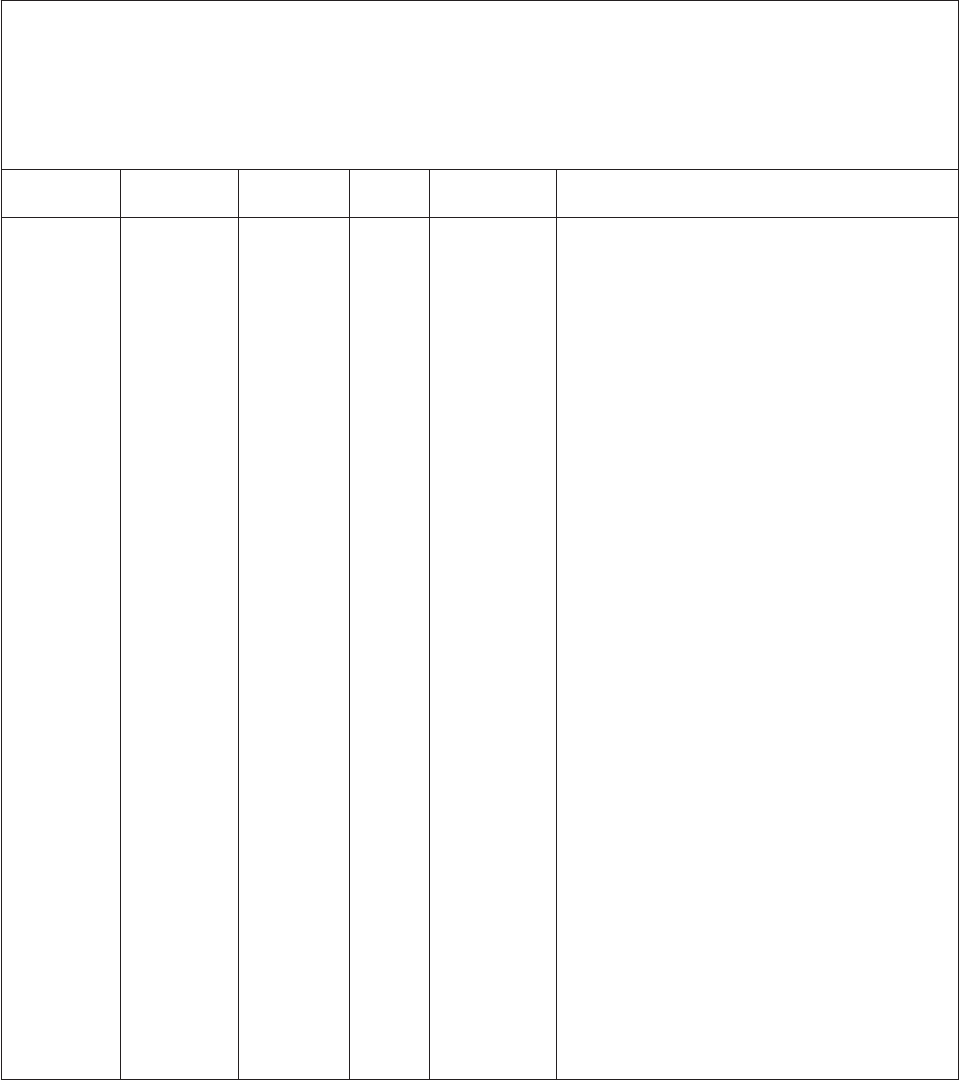
Table 5. DSA Preboot messages (continued)
v Follow the suggested actions in the order in which they are listed in the Action column until the problem is solved.
v See Chapter 7, “Parts listing, RS210 Types 6531, 6532, 6533, and 6534,” on page 177 to determine which components are
customer replaceable units (CRU) and which components are field replaceable units (FRU).
v If an action step is preceded by “(Trained service technician only),” that step must be performed only by a Trained service
technician.
v Go to the Lenovo support Web site at http://www.lenovo.com/support to check for technical information, hints, tips, and new
device drivers or to submit a request for information.
Message
number Component Test State Description Action
166-903-xxx IMM IMM I2C Test Failed The IMM
indicates a
failure in the
DIMM bus (Bus
2).
1. Turn off the system and disconnect it from the
power source. You must disconnect the system
from ac power to reset the IMM.
2. After 45 seconds, reconnect the system to the
power source and turn on the system.
3. Run the test again.
4. Make sure that the DSA code is at the latest
level. For the latest level of DSA code, go to
http://www.lenovo.com/support.
5. Make sure that the IMM firmware is at the latest
level. The installed firmware level is shown in
the DSA event log in the Firmware/VPD section
for this component. For more information, see
“Updating the firmware” on page 212.
6. Run the test again.
7. Disconnect the system from the power source.
8. Replace the DIMMs one at a time, and run the
test again after replacing each DIMM.
9. Reconnect the system to the power source and
turn on the system.
10. Run the test again.
11. Turn off the system and disconnect it from the
power source.
12. Reseat all of the DIMMs.
13. Reconnect the system to the power source and
turn on the system.
14. Run the test again.
15. Turn off the system and disconnect it from the
power source.
16. (Trained service technician only) Replace the
system board.
17. Reconnect the system to the power source and
turn on the system.
18. Run the test again.
19. If the failure remains, go to the Lenovo Web site
for more troubleshooting information at
http://www.lenovo.com/support..
Chapter 4. Diagnostics
85