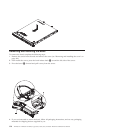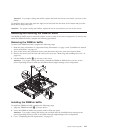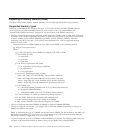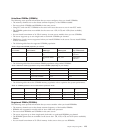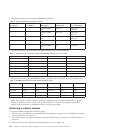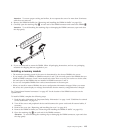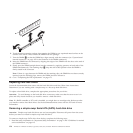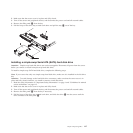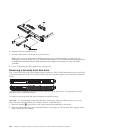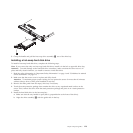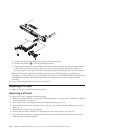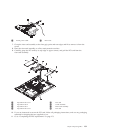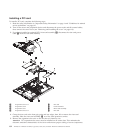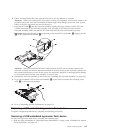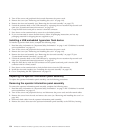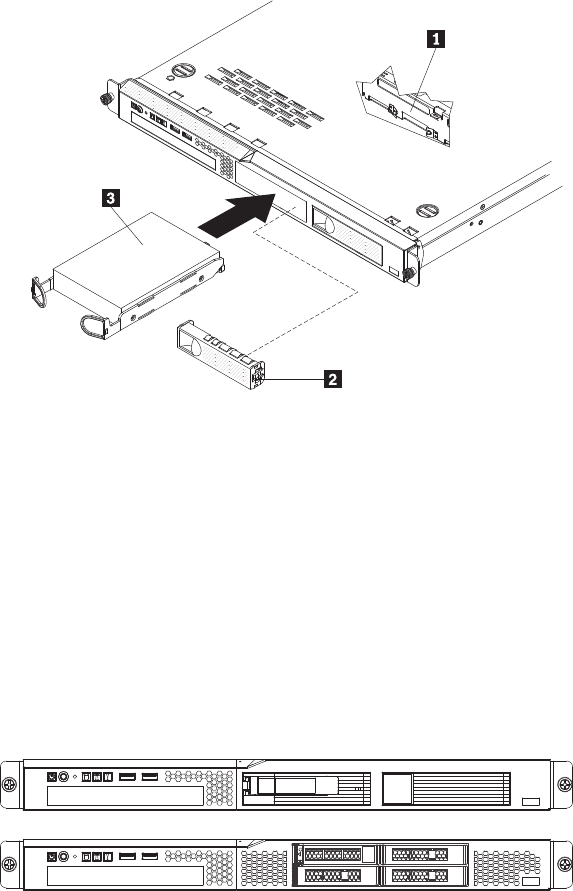
6. Release the loops of the drive tray.
7. Insert the filler panel into the bay to cover the drive.
Note: If the server is configured for RAID operation using a RAID controller, you might have to
reconfigure your disk arrays after you install hard disk drives. See the RAID controller documentation
for additional information about RAID operation and complete instructions for using the RAID
controller.
8. Go to “Completing the FRU replacement” on page 173.
Removing a hot-swap hard disk drive
The 3.5-inch drive hot-swap server models support either two SAS 3.5-inch hard disk drives or two SATA
3.5-inch hard disk drives. The 2.5-inch drive hot-swap server models support four 2.5-inch SAS hard disk
drives.
The removal and installation procedures are the same for any of these drives. The illustrations in this
procedure show 3.5-inch SAS drives.
To remove a hot-swap hard disk drive, complete the following steps.
Attention: To avoid damage to the hard disk drive connectors, make sure that the server cover is in
place and fully closed whenever you install or remove a hard disk drive.
1. Move the handle 1 on the drive to the open position (perpendicular to the drive).
2. Slide the release latch (gray on 3.5-inch hard drives and orange on 2.5-inch hard drives) gently to the
left to unlock the drive handle.
128 ThinkServer ThinkServer RS210, Types 6531, 6532, 6533, and 6534: Hardware Maintenance Manual