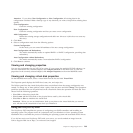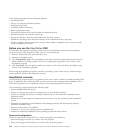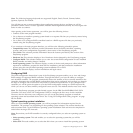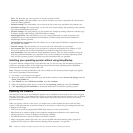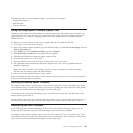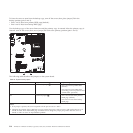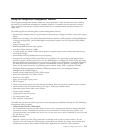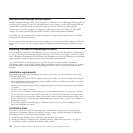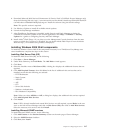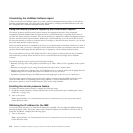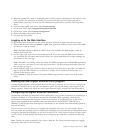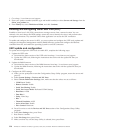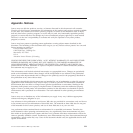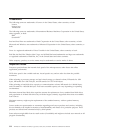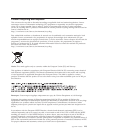4. Download Microsoft Web Services Enhancement 2.0 Service Pack 3 (LANDesk Process Manager only)
from the following Web site: http://www.microsoft.com/downloads/details.aspx?FamilyID=1ba1f631-
c3e7-420a-bc1e-ef18bab66122&DisplayLang=en. Install the software using the default settings.
Note: This specific version is required.
5. Use Windows Update to install all available critical updates.
6. Launch the EasyManage installation.
7. After ThinkServer EasyManage is installed, enable Security and Patch Manager to obtain the
LANDesk 8.8 Software Updates. In the console application, click Help -> LANDesk -> Security
Updates for a guide to configuring Security and Patch Manager.
8. Install Adobe
®
Flash Player 9 if you plan to use the Management Console functions from the same
server on which the Core Server is installed. You can obtain Adobe Flash Player 9 from the Adobe
Web site: http://www.adobe.com/products/flashplayer/
Installing Windows 2008 32-bit components
To install the Windows Server 2008 32-bit components necessary for a ThinkServer EasyManage core
server installation, complete the steps in this section.
Installing Web Server Role (IIS)
To install the Web Server Role (IIS), do the following:
1. Click Start -> Server Manager.
2. Under Roles Summary, click Add Roles. The Add Roles wizard appears.
3. Click Next.
4. Select the checkbox next to Web Server (IIS). A dialog box displays the additional features that are
required.
5. Click Add Required Features, then click Next. In the list of additional role services that can be
installed, ensure that the following are selected:
v HTTP Redirection
v Static Content
v ASP.NET
v ASP
v CGI
v Server Side Includes
v Windows Authentication
v IIS 6 Metabase Compatibility
Note: When you select ASP.Net or ASP, a dialog box displays the additional role services required.
Click Add Required Role Services.
6. Click Install.
Note: If IIS is already installed and certain Role Services are still required, expand Roles in the tree
view on the left in Server Manager and click on Web Server (IIS), then click on Add Role Services.
Select the necessary role services and click Install.
Installing Microsoft SNMP services
To install Microsoft SNMP services, do the following:
1. Click Add Features in the Features Summary section on the main page of Server Manager.
2. Select the SNMP Services checkbox.
3. Click Next, then Install.
Chapter 8. Configuring the server 217