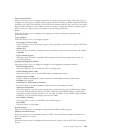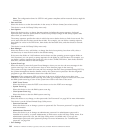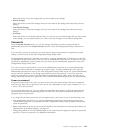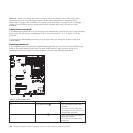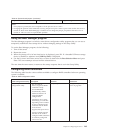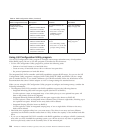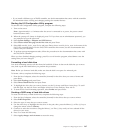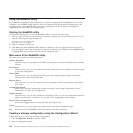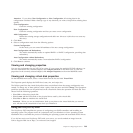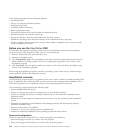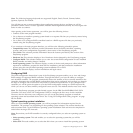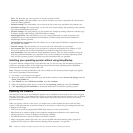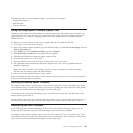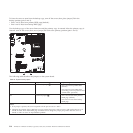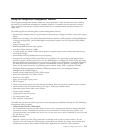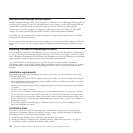Attention: If you select Clear Configuration or New Configuration, all existing data in the
configuration is deleted. Make a backup copy of any data that you want to keep before selecting these
options.
Clear Configuration
Clears the existing configuration.
New Configuration
Clears the existing configuration and lets you create a new configuration.
Add Configuration
Retains the existing storage configuration and adds new drives to it (this does not cause any
data loss).
3. Click Next.
4. Select a configuration mode from the following options:
Custom Configuration
In this mode, you can control all attributes of the new storage configuration.
Auto Configuration and Redundancy
This mode automatically creates an optimal RAID 1 or RAID 5 configuration, providing data
redundancy.
Auto Configuration without Redundancy
This mode automatically creates a non-redundant RAID 0 configuration.
5. Click Next to continue.
Viewing and changing properties
You can view information for one LSI SAS at a time. If your system has multiple LSI SAS adapters, you
can view information for a different adapter, click Adapter Selection on the main view. To view the
properties for the currently selected adapter, click Adapter Properties on the main WebBIOS screen.
Viewing and changing virtual disk properties
On the WebBIOS main screen, select a virtual disk from the list and click Virtual Disk.
The Properties panel displays the RAID level, state, size, and stripe size.
The Policies panel lists the virtual disk policies that were defined when the storage configuration was
created. To change any of these policies, select a policy from the menu and click Change. The Operations
panel lists operations that can be performed on the virtual disk. Select the operation and click Go. Then
choose from the following operations:
v Select Del to delete this virtual disk.
v Select Locate and the LEDs flash on the physical drives used by this virtual disk.
v Select Fast or Slow to initialize this virtual disk.
Attention: Before you run an initialization, back up any data on the virtual disk that you want to
save. All data on the virtual disk is lost when you initialize it.
Using the EasyStartup DVD
The EasyStartup DVD simplifies the process of configuring your RAID controllers and installing an
operating system. The program works in conjunction with your Windows or Linux operating-system
installation disc to automate the process of installing the operating system and associated device drivers.
If you did not receive an EasyStartup DVD with your server, you can download an image from the
Lenovo Support Web site at: http://www.lenovo.com/support
Chapter 8. Configuring the server 209