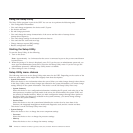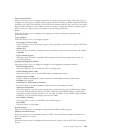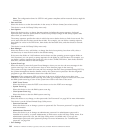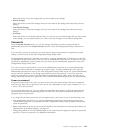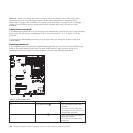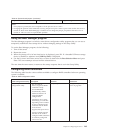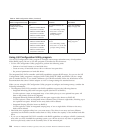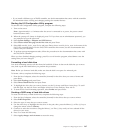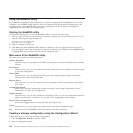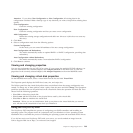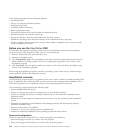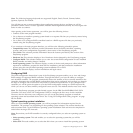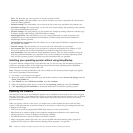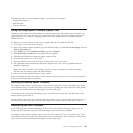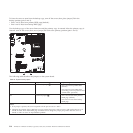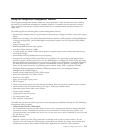Using the WebBIOS utility
The WebBIOS configuration utility enables you to create and manage RAID configurations on LSI SAS
controllers. The WebBIOS utility resides in the SAS controller BIOS and operates independently of the
operating system. The WebBIOS utility provides a configuration wizard to guide you through the
configuration of virtual disks and physical arrays.
Starting the WebBIOS utility
Perform the following steps to start the WebBIOS utility and access the main menu:
1. After you turn on the power and when the computer is starting, you are prompted to press Ctrl + H
when the following message is displayed:
Copyright© LSI Logic Corporation
Press <Ctrl><H> for WebBIOS
2. Select a controller from the list.
3. Click Start. The main WebBIOS utility interface is displayed. You can toggle between the physical
view and logical view of the storage devices that are connected to the controller. Click Physical View
or Logical View on the menu in the left pane to change the view.
Main menu of the WebBIOS utility
The main menu includes the following options:
Adapter Properties
From this view, you can display and modify the properties of the SAS controller that is currently
selected.
Scan Devices
From this view, you can re-scan the physical and virtual disks for any changes in the drive status
or physical configuration.
Virtual Disks
From this view, you can display and modify the virtual disk properties, delete virtual disks,
initialize disks, and perform other tasks.
Physical Drives
From this view, you can view the physical drive properties, create hot spare disks, and perform
other tasks.
Configuration Wizard
Select this to start the Configuration Wizard and create a new storage configuration, clear a
configuration, or add a new configuration.
Adapter Selection
From this view, you can select a different SAS adapter. Then, you can view information about the
adapter and the drives connected to it, or create a new configuration for the adapter.
Physical View or Logical View
Select this to toggle between the Physical View and Logical View.
Events
From this view, you can display the system events in the Event Information page.
Exit Select this to exit the WebBIOS utility and continue with the system boot.
Creating a storage configuration using the Configuration Wizard
Follow these steps to start create a storage configuration:
1. Click Configuration Wizard to start the wizard.
2. Select a configuration option:
208 ThinkServer ThinkServer RS210, Types 6531, 6532, 6533, and 6534: Hardware Maintenance Manual