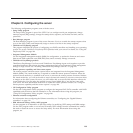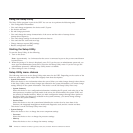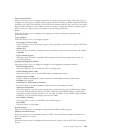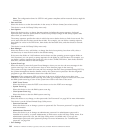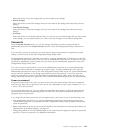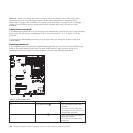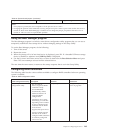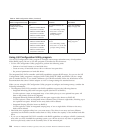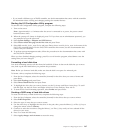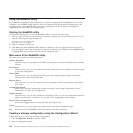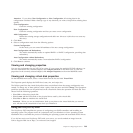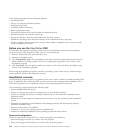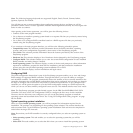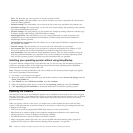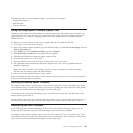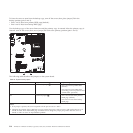v If you install a different type of RAID controller, see the documentation that comes with the controller
for information about viewing and changing settings for attached devices.
Starting the LSI Configuration Utility program
To start the LSI Configuration Utility program, complete the following steps:
1. Turn on the server.
Note: Approximately 1 to 3 minutes after the server is connected to ac power, the power-control
button becomes active.
2. When the prompt <F1 Setup> is displayed, press F1. If you have set an administrator password, you
are prompted to type the password.
3. Select System Settings → Adapters and UEFI drivers.
4. Select Please refresh this page on the first visit and press Enter.
5. Select LSI controller_driver_name Driver and press Enter, where controller_driver_name is the name of the
SAS/SATA controller driver. For the SAS/SATA controller driver name, see the documentation that
comes with your controller.
6. To perform storage-management tasks, follow the procedures in the documentation that comes with
the SAS/SATA controller.
When you have finished changing settings, press Esc to exit from the program; select Save to save the
settings that you have changed.
Formatting a hard disk drive
Low-level formatting removes all data from the hard disk. If there is data on the disk that you want to
save, back up the hard disk before you perform this procedure.
Note: Before you format a hard disk, make sure that the disk is not part of a mirrored pair.
To format a drive, complete the following steps:
1. From the list of adapters, select the controller (channel) for the drive that you want to format and
press Enter.
2. Select SAS Topology and press Enter.
3. Select Direct Attach Devices and press Enter.
4. To highlight the drive that you want to format, use the Up Arrow and Down Arrow keys. To scroll
left and right, use the Left Arrow and Right Arrow keys or the End key. Press Alt+D.
5. To start the low-level formatting operation, select Format and press Enter.
Creating a RAID array of hard disk drives
To create a RAID array of hard disk drives, complete the following steps:
1. From the list of adapters, select the controller (channel) for the drives that you want to mirror.
2. Select RAID Properties.
3. Select the type of array that you want to create.
4. Use the arrow keys to highlight the first drive in the pair; then, press the Minus (-) or Plus (+) key to
change the mirror value to Primary.
5. Continue to select the next drive using the Minus (-) or Plus (+) key until you have selected all the
drives for your array.
6. Press C to create the disk array.
7. Select Apply changes and exit menu to create the array.
Chapter 8. Configuring the server 207