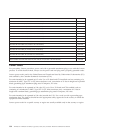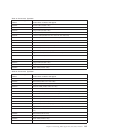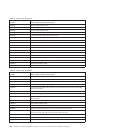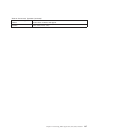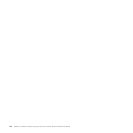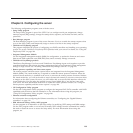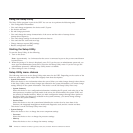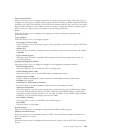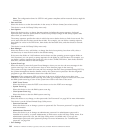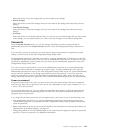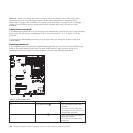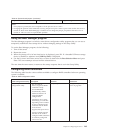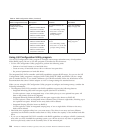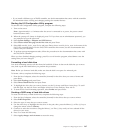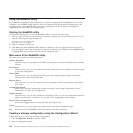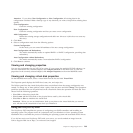Note: The configuration forms for UEFI 2.1 and greater compliant add-on network devices might be
located here.
v Date and Time
Select this choice to set the date and time in the server, in 24-hour format (hour:minute:second).
This choice is on the full Setup Utility menu only.
v Start Options
Select this choice to view or change the start options, including the startup sequence, keyboard
NumLock state, PXE boot option, and PCI device boot priority. Changes in the startup options take
effect when you start the server.
The startup sequence specifies the order in which the server checks devices to find a boot record. The
server starts from the first boot record that it finds. For example, you can define a startup sequence
that checks for a disc in the DVD drive, then checks the hard disk drive, and then checks a network
adapter.
This choice is on the full Setup Utility menu only.
v Boot Manager
Select this choice to view, add, delete, or change the device boot priority, boot from a file, select a
one-time boot, or reset the boot order to the default setting.
If the server has Wake on LAN hardware and software and the operating system supports Wake on
LAN functions, you can specify a startup sequence for the Wake on LAN functions. For example, you
can define a startup sequence that checks for a disc in the CD-RW/DVD drive, then checks the hard
disk drive, and then checks a network adapter.
v System Event Logs
Select this choice to enter the System Event Manager, where you can view the error messages in the
system event logs. You can use the arrow keys to move between pages in the error log.
The system event logs contain all event and error messages that have been generated during POST, by
the systems-management interface handler, and by the system service processor. Run the diagnostic
programs to get more information about error codes that occur.
Important: If the system-error LED on the front of the server is lit but there are no other error
indications, clear the IMM system-event log. Also, after you complete a repair or correct an error, clear
the IMM system-event log to turn off the system-error LED on the front of the server.
– POST Event Viewer
Select this choice to enter the POST event viewer to view the POST error messages.
– System Event Log
Select this choice to view the IMM system event log.
– Clear System Event Log
Select this choice to clear the IMM system event log.
v User Security
Select this choice to set, change, or clear passwords. See“Passwords” on page 203 for more information.
This choice is on the full and limited Setup Utility menu.
– Power-on Password
Select this choice to set or change a power-on password. See “Power-on password” on page 203 for
more information.
– Administrator Password
Select this choice to set or change an administrator password. An administrator password is
intended to be used by a system administrator; it limits access to the full Setup Utility menu. If an
administrator password is set, the full Setup Utility menu is available only if you type the
administrator password at the password prompt. For more information, see “Administrator
password” on page 204.
v Save Settings
202 ThinkServer ThinkServer RS210, Types 6531, 6532, 6533, and 6534: Hardware Maintenance Manual