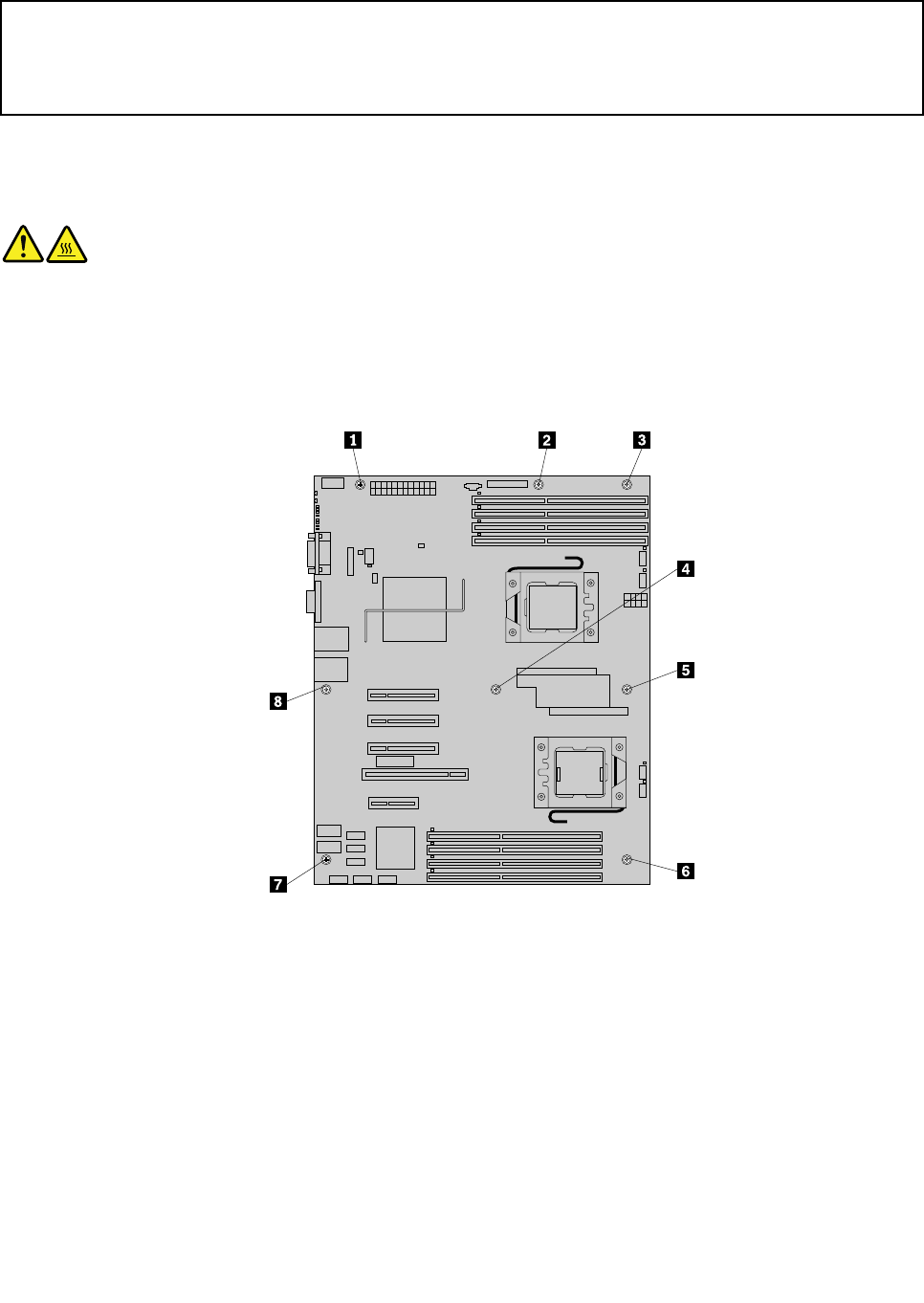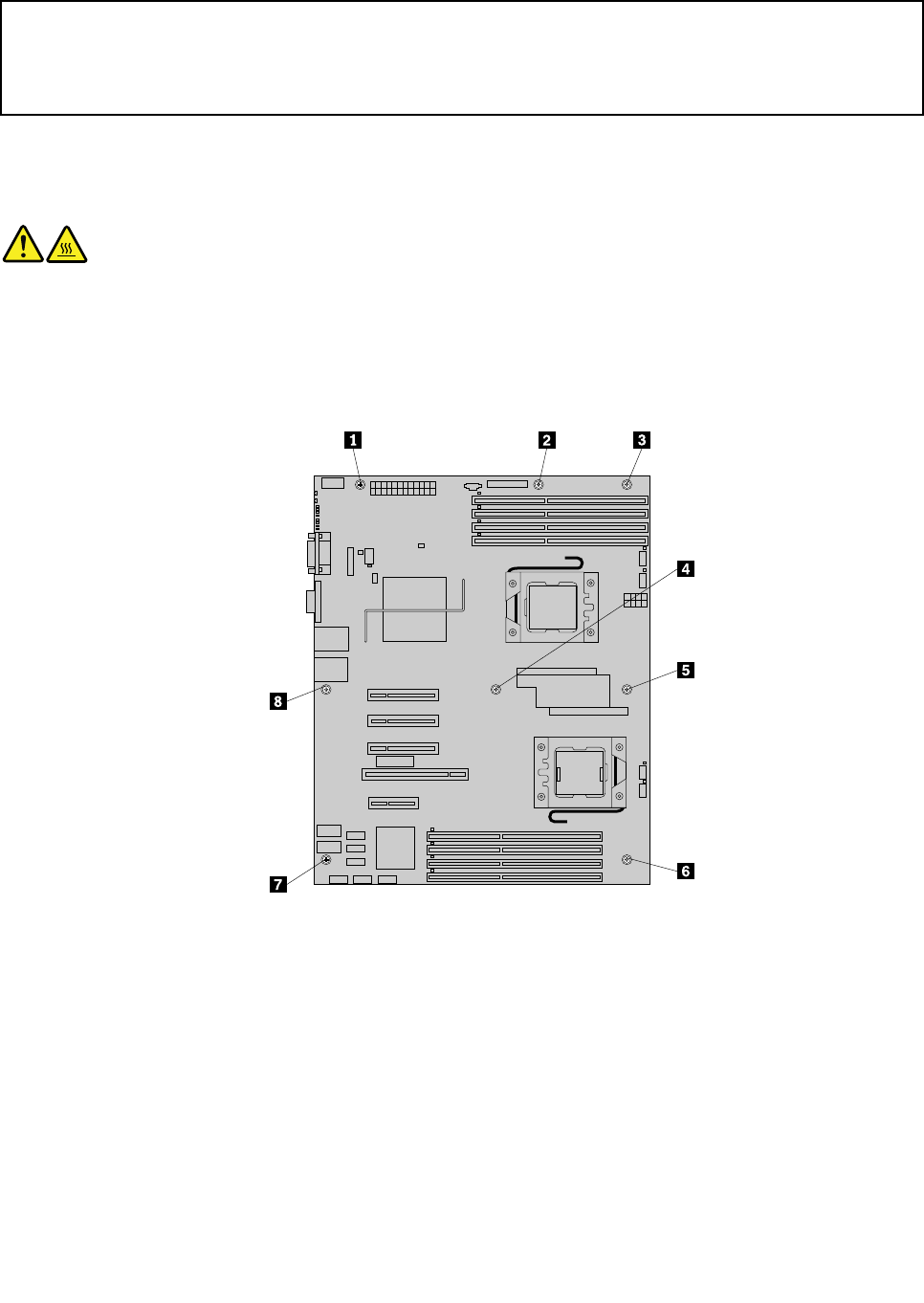
Installing the system board
Attention:
Do not open your server or attempt any repair before reading and understanding the Safety Information and the
Warranty and Support Information on the ThinkServer Documentation DVD that came with your product, and
“Guidelines” on page 39
. To obtain a copy of the publications, go to:
http://www.lenovo.com/support
This section provides instructions on how to install a new system board after a failing system board
is removed.
CAUTION:
The heat sink and fan assembly might be very hot. Turn off the server and wait three to ve
minutes to let the server cool before removing the server cover.
To install a system board after a failing system board is removed, do the following:
1. Install a new system board into the chassis and align the screw holes with those in the chassis. Insert
and tighten the eight screws to secure the system board in place.
Figure 81. Installing the eight screws that secure the system board
2. Install the system board battery. See “Replacing the system board battery” on page 113.
3. Install the microprocessor. See “Installing the microprocessor” on page 111.
4. Install the heat sink and fan assembly. See “Installing the heat sink and fan assembly” on page 99.
5. Install the PCI cards (if necessary). See “Installing a PCI card” on page 73.
6. Install the two rear fans. See “Installing the rear fan” on page 107.
7. Install all the memory modules. See “Installing a memory module” on page 50.
8. Note the location of all cable connections on the system board and connect all cables. See “Locating
parts on the system board” on page 33
.
9. Install the server cover. See “Installing the server cover” on page 122.
10. To complete the installation, see “Completing the parts replacement” on page 122.
Chapter 5. Replacing FRUs 117